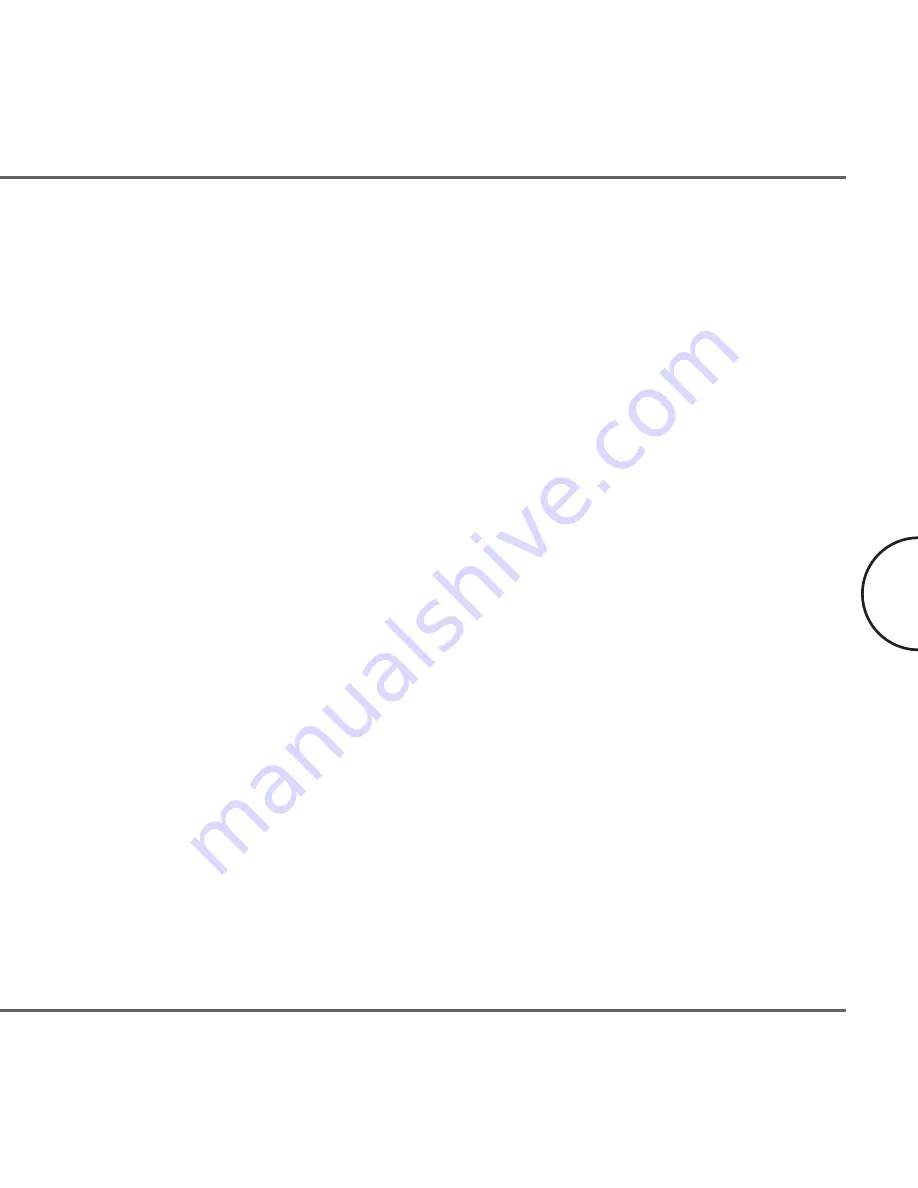
•
Make sure all computers have only one active network slot.
•
Make sure the
Corinex Powerline Ethernet Wall Mounts
are plugged straight
into the wall and not through a power strip or extension cord.
•
Unplug all
Corinex Powerline Ethernet Wall Mounts
and plug them back in
again, one by one. Run the Setup Tool Program again.
•
The devices may be programmed with different passwords. Setup all devices
with a new password as described in the Setup Tool Manual.
•
The chosen outlet pair may have poor electrical connection, try a different pair
of outlets.
4. Check that the Corinex Ethernet Wall Mount devices are detected by TCP/IP:
Check that the
powerline
devices are detected by TCP/IP. From the command
prompt, run ping and type the computer name or IP address of the computer you
are working on [ping your computer name]. This should return 4 good packets.
Now try to ping another computer on the network. If a timeout occurs:
•
Go into the TCP/IP properties and check that the buttons for automatically
obtaining IP addresses and gateway are checked. If not, make sure that both
computers are on the same subnet.
•
Run ipconfig/all from the command prompt on all computers to verify that all
computers have valid IP addresses on the same subnet.
•
The IP tables may be corrupted, reboot all computers and try again. If these
tests work, you have basic connectivity and can use all network services. If this
does not work, you may have a faulty device. Please contact your reseller or
local distributor.
I cannot share my internet access…
To share broadband internet access, you need a router connected to your Cable/
DSL modem. This will provide a firewall with a single IP address that all computers
will use as a gateway. Connect a
Corinex Powerline Ethernet Wall Mount
to your
cable/DSL router.
Troubleshooting Guide
17
Corinex Powerline Ethernet Wall Mount Manual
Содержание Powerline Router
Страница 1: ......
















