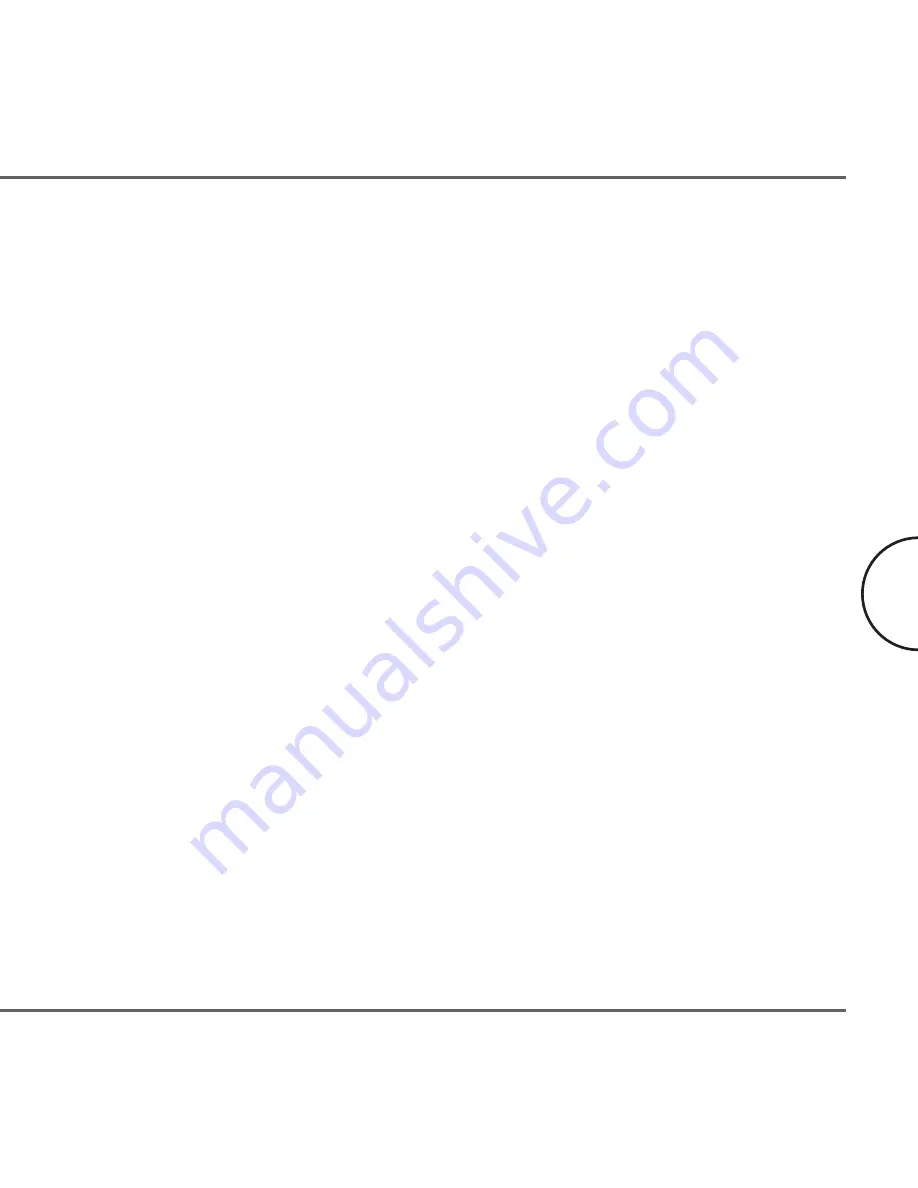
I have got all that, it still doesn’t work...
•
Make sure that your TCP/IP settings are set to automatically obtaining IP
address and gateway address.
•
Switch of all computers and unplug the powerline devices, now plug your
Corinex Powerline Ethernet Wall Mount back into the router before switching
on your computer. This will ensure that the computer’s IP address will be
obtained from the router.
•
Now open the web browser, if the “Not Found” page appears, try to check
your LAN settings in the Internet Options of your web browser.
It works but it is slow...
A slow connection is almost always due to poor electrical connection.
•
Make sure the device is connected straight into the socket and not into a
power splitter or extension cord.
•
Try another outlet.
If you still have trouble, you may contact the Corinex “help desk” by sending an e-
mail to: support@corinex.com
- describing your problem
- reporting the devices types and manufacturing numbers of your network adapters
- giving us a phone number under which you may be reached, inclusive a convenient
time to call
Troubleshooting Guide
18
Corinex Powerline Ethernet Wall Mount Manual
Содержание Powerline Router
Страница 1: ......

































