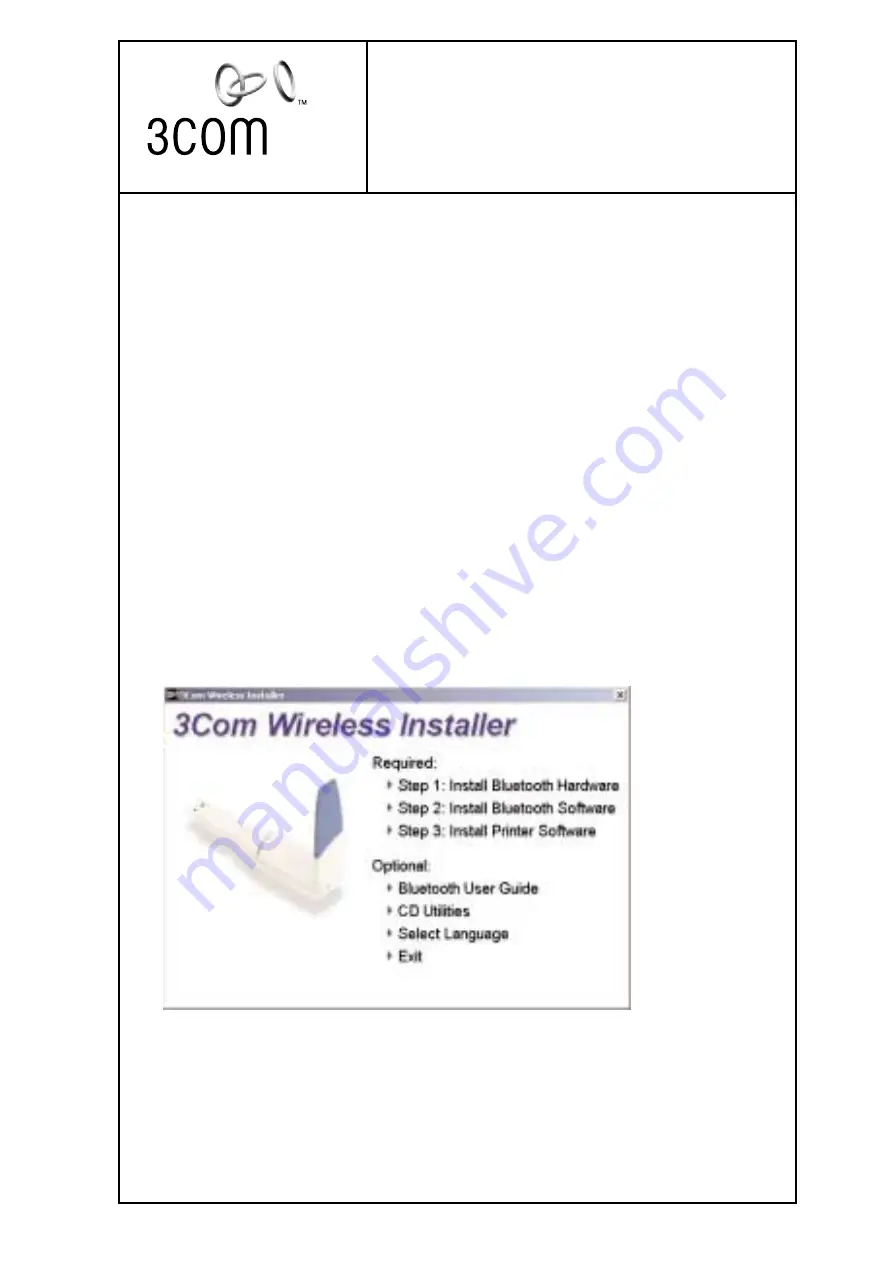
QUICK
START GUIDE
BLUETOOTH WIRELESS PRINTER ADAPTER
The wireless way to connect your printer
INTRODUCTION
Thank you for purchasing a 3Com Bluetooth Printer Adapter. The
Bluetooth Printer Adapter sets a new standard for wireless printing.
Follow these steps to install your Bluetooth Printer Adapter.
A
A:: IIN
NS
ST
TA
ALLLL Y
YO
OU
UR
R P
PR
RIIN
NT
TE
ER
R
If you have not already installed your printer, follow the instructions
supplied by your printer manufacturer and install your printer now.
B
B:: IIN
NS
ST
TA
ALLLL T
TH
HE
E B
BLLU
UE
ET
TO
OO
OT
TH
H S
SO
OFFT
TW
WA
AR
RE
E
1. Insert the Bluetooth Printer Adapter CD into your CD-ROM.
2. The 3Com Wireless automatically appears. Follow the steps on
your screen to install the Bluetooth USB Device.
NOTE: If you are using Windows XP, during installation it will recognize five new
hardware devices (DUN, FAX, Serial Host, Serial Client and LAN).
All manuals and user guides at all-guides.com
all-guides.com






















