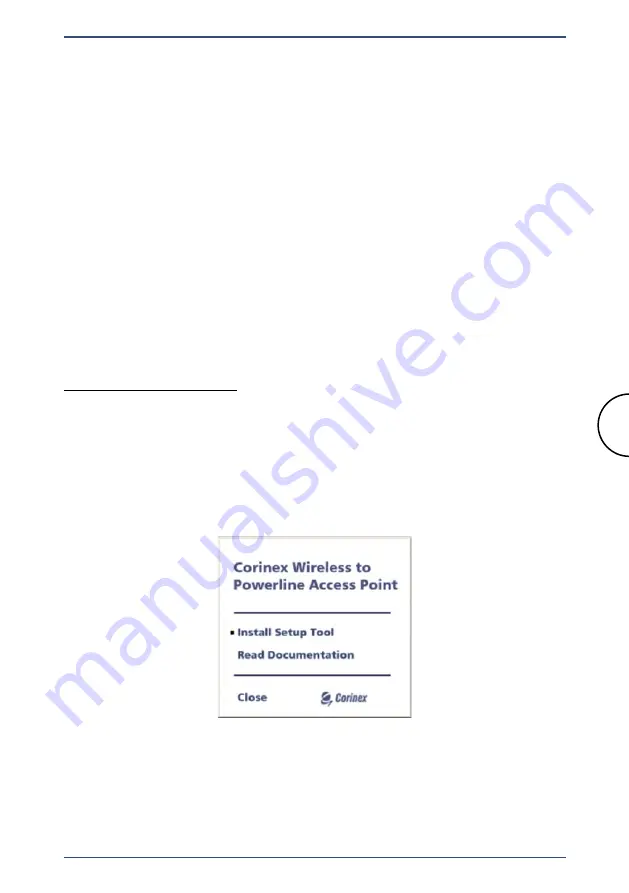
69
Powerline Setup Using Corinex Setup Tool
Corinex Wireless to Powerline AP
setting. After you have entered the values in this screen, you can set them
up by clicking the
Submit Query
button.
3.9 Powerline Setup Using Corinex Setup Tool
If you have different powerline devices (e.g. USB, Ethernet,...) on your
powerline network, you can set the NEK (Network Encryption Key) for
them. If you are not sure which NEK your adapters are programmed, use
the
Corinex Setup Tool
to set the password to the "HomePlug" standard.
Thus you make sure all the devices in your Powerline Network communicate
with each other.
Then by using
Corinex Setup Tool
, you can discover the powerline port of
the powerline adapter, as it will appear in the first window of the Tool.
Make sure, you are configuring just the powerline port of the local device,
not other adapter that
Corinex Setup Tool
may find in the network.
Installing the Setup Tool
1. Insert the installation CD. The CD should start the installation process
automatically. If the installation program does not start automatically, start
the application by selecting
My Computer
, usually found on the desktop
or Laptop startup screen. Navigate to CD drive, and make a double click on
the drive. The following screen should be displayed. The
Installation CD
menu
(Fig. 3.27) will appear. Click on
Install Setup Tool
.
Fig. 3.27 CD Menu Installation






























