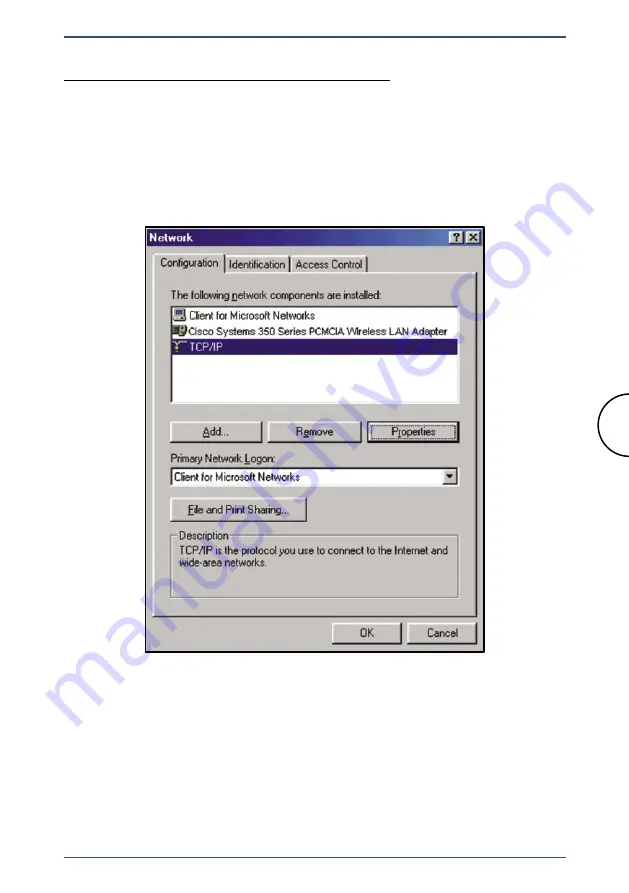
21
TCP/IP Settings
Corinex Wireless to Powerline AP
Configuring Windows 98 and Millennium PCs
1. Go to the
network
screen by clicking the
Start
button. Click
Settings
and then
Control Panel
. From there, double-click the
Network
icon.
2. On the
Configuration
tab, select the
TCP/IP
line for the applicable
Ethernet adapter, as shown in Figure 2.6.
Fig. 2.6 Local Network






























