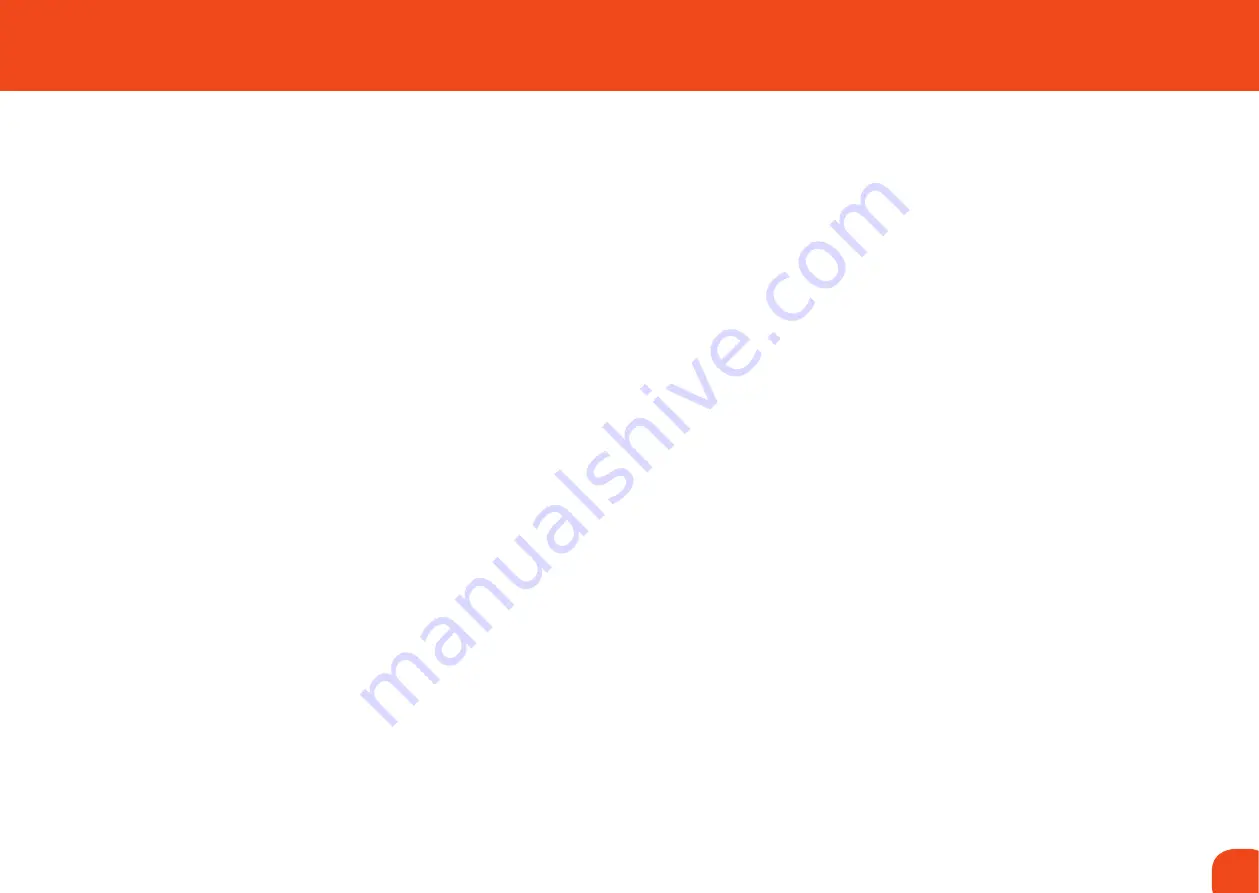
2
3
Ref. ID 301, Rev. A
1. IntroductIon
3
Overview
3
Package Contents
3
2. GettInG to know your
camera
3
Front View
3
Side View
3
Rear View
4
LCD Monitor Display
5
Video Mode
6
Playback mode Still image playback 6
Playback mode Video playback
6
3. GettInG Started
7
Preparation
7
Turning the Power On/Off
7
Choosing the Language
8
Formatting the Memory Card or
Internal Memory
9
4. takInG PIctureS
9
Capturing Images
9
Setting the Scene Mode
10
Adjusting the Exposure
(EV Compensation)
11
5. takInG VIdeoS
12
Recording Video Clips
12
6. VIewInG PHotoS and VIdeoS 13
Playing Back Still Images
13
Playing Back Video Clips
14
Thumbnail Display
15
Slideshow Display
15
Protecting Images
16
Canceling the Protection
16
Erasing Images
17
7. menu oPtIonS
18
Capture Menu
18
Size
18
Quality
19
Scene Mode
19
EV
19
Metering
19
White Balance
19
ISO
20
Color
20
Saturation
20
Sharpness
20
Video Menu
21
Size
21
EV
21
White Balance
20
Playback Menu
22
Delete
22
Copy to Card
22
Slide Show
22
Protect
22
Thumbnail
22
Setup Menu
23
Format
23
Beep
23
Language
23
Auto Off
23
System Reset
23
Light Freq.
24
8. downLoadInG FILeS
25
System Requirement
25
Downloading Your Files
25
9. tecHnIcaL InFormatIon
27
Specification
27
CONTENTs
1. INTROdUCTION
oVerVIew
Congratulations on your purchase of the Centurion XP digital camera. The Centurion XP
is flameproof for use in Ex (potentially explosive) environments. Equipped with a 5.0-
megapixel sensor, this camera is capable of capturing images with a resolution of up to
2560 x 1920 pixels.
The camera has a 16MB internal memory (13.5MB available for image storage) and can
be ordered with an optional memory expansion of 512Mb, 1Gb, 2Gb or 4GB. This cannot
be removed and must be specified at time of order. Images can be downloaded using the
USB socket.
PackaGe contentS
Carefully unpack your Centurion XP and ensure that you have the following items:
• Centurion XP Series Digital Camera
• Centurion XP Series Battery
• Safe Area Charging Station
• USB Communication Wand
• Software & Documentation CD
• M3 Allen Key
Содержание Centurion XP Series
Страница 15: ......

































