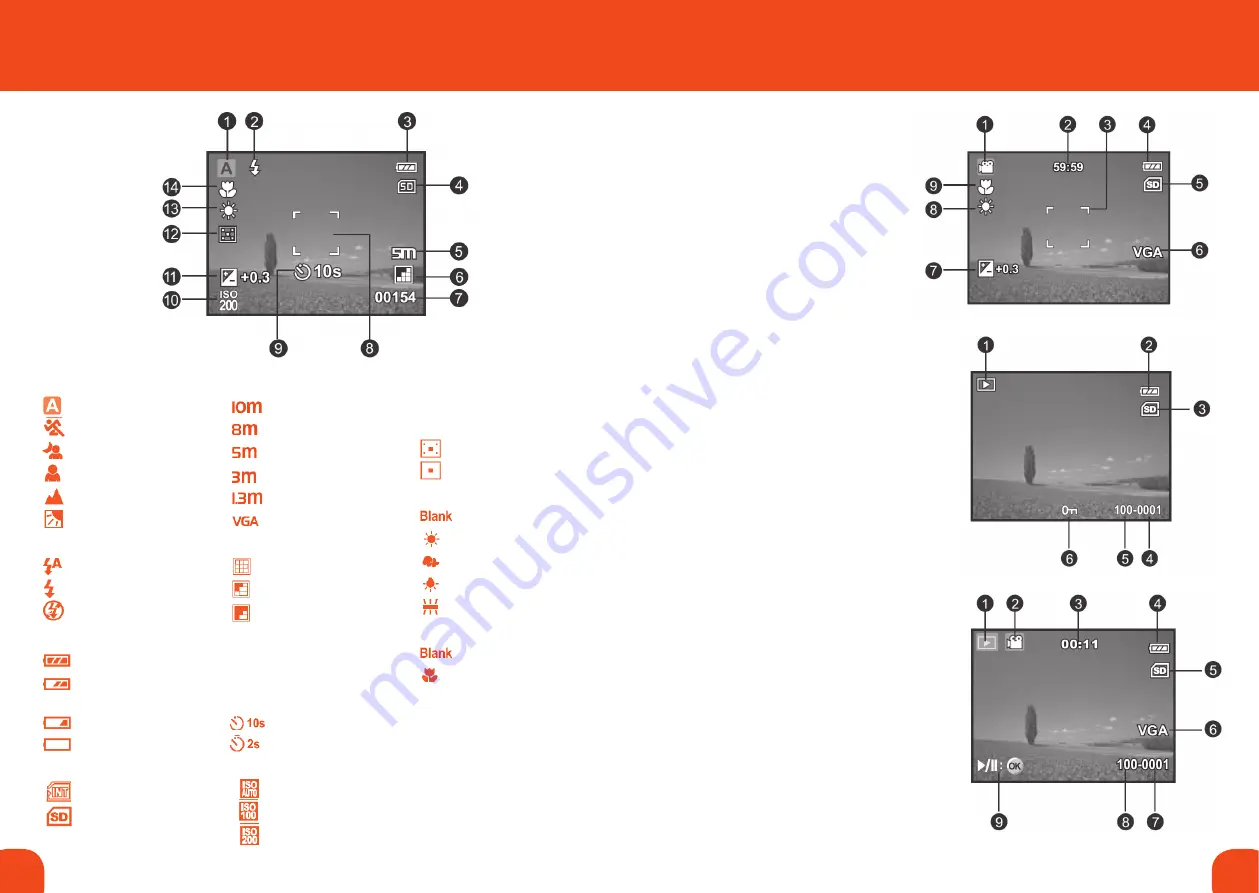
6
7
Ref. ID 301, Rev. A
LCD Monitor Display
1. mode indication
Auto Mode
Sport Mode
Night Mode
Portrait Mode
Landscape Mode
Backlight Mode
2. Flash mode
Auto Flash
Force Flash
Flash Off
3. Battery condition
Full battery power
Medium battery
power
Low battery power
No battery power
4. Storage
Internal memory
SD/SDHC memory
card
5. Image size resolution
3648 x 2736
3264 x 2448
2560 x 1920
2048 x 1536
1280 x 960
640 x 480
6. Image quality
Fine
Standard
Economy
7. available number
of shots
8. main focus area
9. Self-timer icon
10 sec.
2. sec
10.
ISo
Auto
100
200
11.
exposure
compensation
12.
metering
Average
Spot
13.
w.Balance
Auto
Daylight
Cloudy
Tungsten
Fluorescent
14.
Focus setting
Normal (Blank)
Macro (not available
on this model).
Video mode
1. Mode icon
2. Available recording time
3. Main focus area
4. Battery condition
5. Storage media
6. Video Resolution
7. Exposure compensation
8. White balance
9. Focus setting
Playback mode
Still image playback
1. Play mode
2. Battery condition
3. Storage media
4. File number
5. Folder number
6. Protect icon
Playback mode
Video playback
1. Play mode
2. Mode icon
3. Total recorded time
4. Battery condition
5. Storage media
6. Video resolution
7. File number
8. Folder number
9. Playback indicator
Содержание Centurion XP Series
Страница 15: ......

































