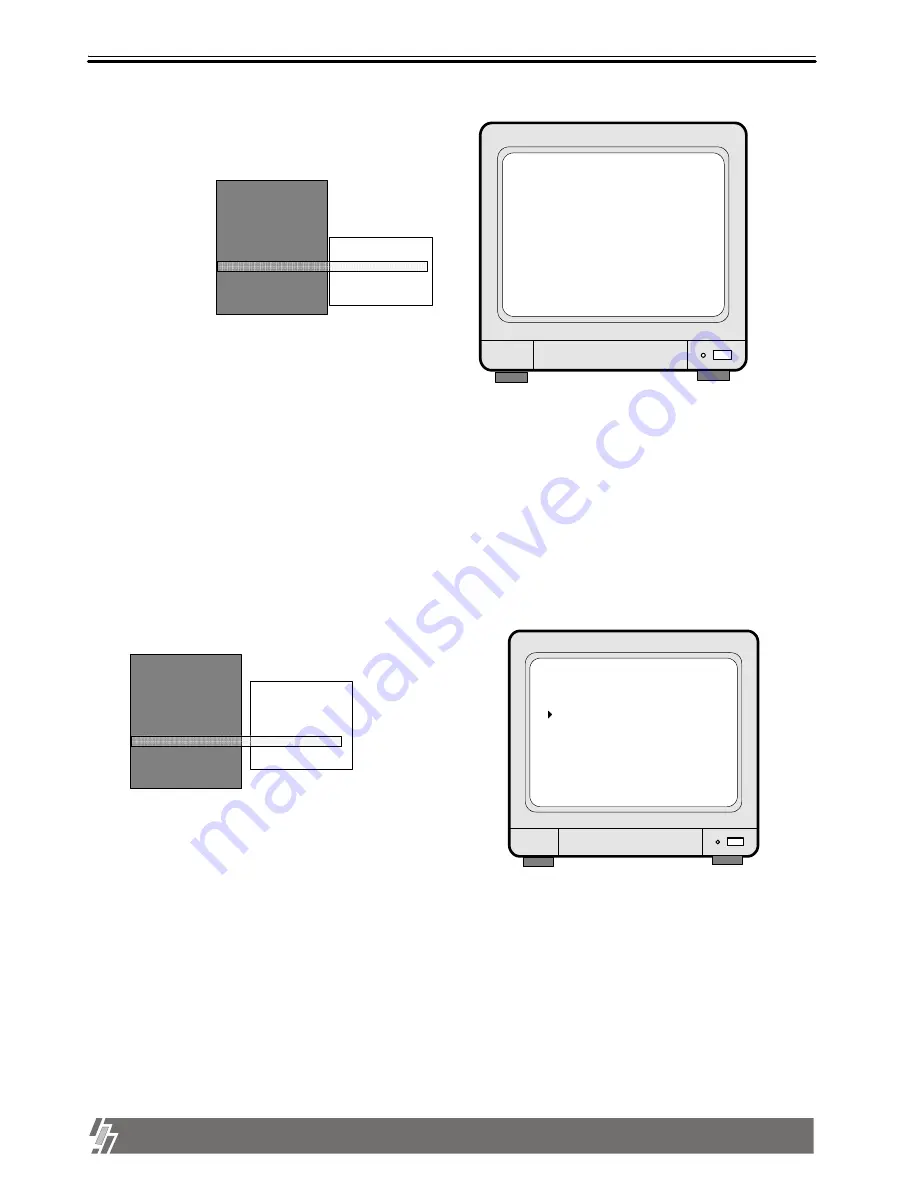
23
ALL ABOUT IMAGE RECOGNITION & PROCESSING
15-VP16-HDD2 & 15-VP16-CDRW
d. BAUDRATE SETUP
SYSTEM SETUP
CAMERA SETUP
TIME/DATE SETUP
RECORD SETUP
HDD MANAGEMENT
MISCELLANEOUS SETUP
TCP/IP SETUP
FACTORY DEFAULT
BUZZER SETUP
ALARM SETUP
TIMER SETUP
PAN/TILT CMD SETUP
BAUDRATE SETUP
PASSWORD SETUP
Set baudrate of PTZ camera to be connected.
(1200, 2400, 4800, 9600, and 19200 BPS)
SELECT :
THEN ENTER
1200 BPS
2400 BPS CURRENT RATE
4800 BPS 1200 BPS
9600 BPS
19200 BPS
CONFIRMATION VIA RS485 PORT
Display of BAUDRATE SETUP
BAUDRATE SETUP
c. TIME SETUP
TIMER SETUP
FULL SCREEN
QUAD, 9SPLIT
PIP SCREEN
SELECT
, EDIT ENTER/
SYSTEM SETUP
CAMERA SETUP
TIME/DATE SETUP
RECORD SETUP
HDD MANAGEMENT
MISCELLANEOUS SETUP
TCP/IP SETUP
FACTORY DEFAULT
BUZZER SETUP
ALARM SETUP
TIMER SETUP
PAN/TILT CMD SETUP
BAUDRATE SETUP
PASSWORD SETUP
: 1 SEC
: 3 SEC
: 2 SEC
Set time interval for SEQ, PIP (Picture in picture).
FULL SCREEN : Time interval of pictures rotating in channel sequence when [SEQ] button is pressed.
QUAD, 9 SPLIT : Time interval of pictures rotating in a certain sequence when [SEQ] button is pressed.
Pattern of rotation in quad rotation is 1/2/3/4, 5/6/7/8, 9/10/11/12, 13/14/15/16, 1/2/3/4, and so on.
Pattern of rotation in 9-split is 1/2/3/4/5/6/7/8/9, 1/2/10/11/12/13/14/15/16, 1/2/3/4/5/6/7/8/9, and so on.
PIP SCREEN : Time interval of small pictures rotating in sequence when [PIP] button is pressed.
Display of TIMER SETUP
3. Operation




































