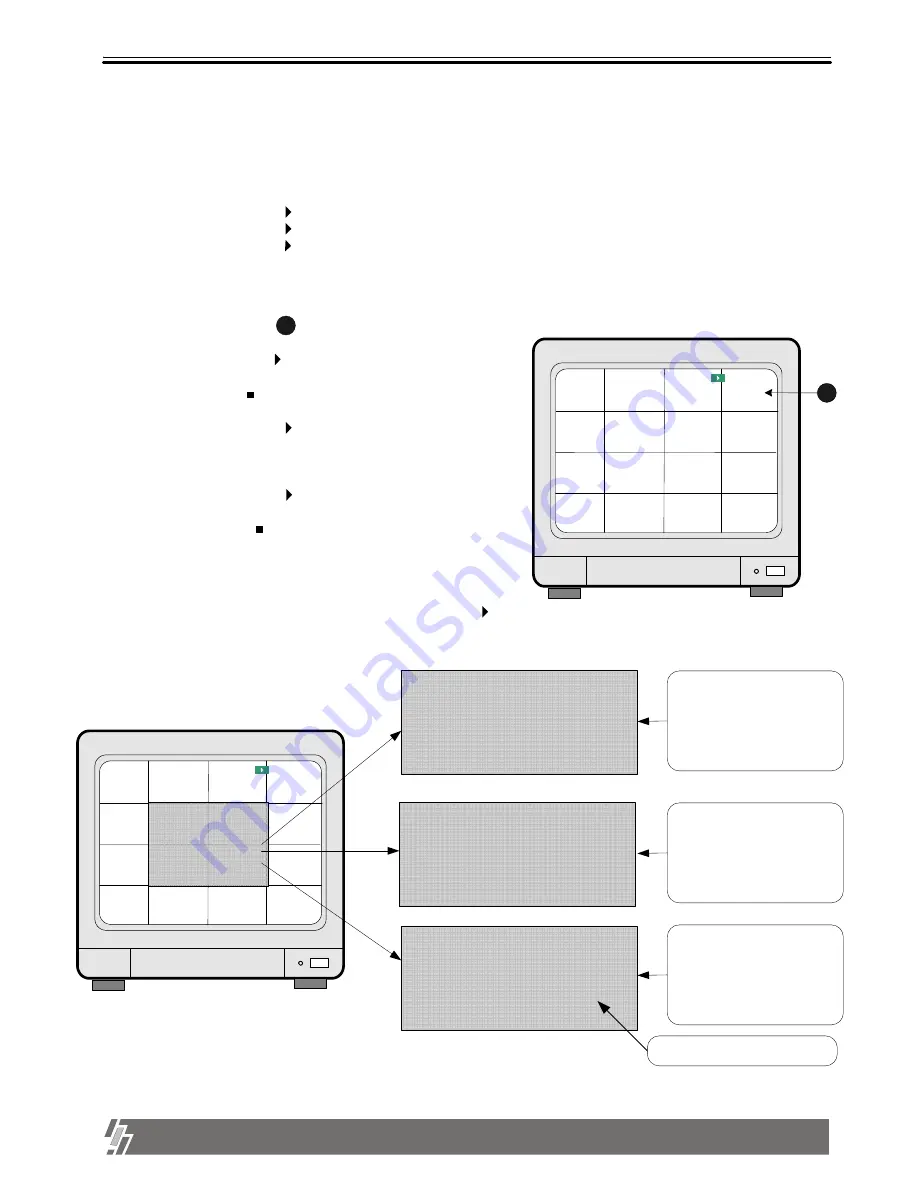
14
ALL ABOUT IMAGE RECOGNITION & PROCESSING
15-VP16-HDD2 & 15-VP16-CDRW
3. Operation
1. Basic operation
a.In the picture on the right, represents 10.56% of total HDD space is spent for data recording, and next
playback will start from the point of 5.37% of total HDD space.
b. Press [Playback] button( ).
c. Playback will start at the point of 5.35% of total HDD space.
d. When [Stop] button( ) is pressed at the point of 9.34%,
system memorize it(Memorize stop point of last playback).
e. If press [Playback] button( ) again, playback starts from
9.34 %(stop point of last playback).
f. When playback proceeds up to 10.56% of total HDD space,
playback is stopped.
g. If press [Playback] button( ), playback starts again from the
end of data in reverse direction.
h. If press [Stop] button( ), system goes to live display mode.
Unless you press [RECORD] button, system does not
record.
2. Example of operation
a. If press [Playback] button( ) shortly, system starts to replay.
b. If press [Playback] button( ) once again, direction of playback is reversed.
c. If press [Playback] button( ) in long time when system is in stop mode, you can enter GOTO MENU.
d. Then you can select search by percentage, by time, and by event in GOTO MENU.
2002 / APR / 01 PM 01: 00: 00
1
R 10.56%
P 5.37%
2
3
4
5
6
7
8
9
10
11
12
13
14
15
16
1
3. Search
When system is in stop mode, press [Playback] button( ) for a
couple of seconds, and you can enter into GOTO MENU.
2002 / APR / 01 PM 01: 00: 00
1
Basic display of GOTO menu
R 10.56%
P 5.37%
2
3
4
5
6
7
8
9
10
11
12
13
14
15
16
[GOTO MENU]
> PERCENT
TIME/DATE
EVENT LIST
[PERCENT GOTO]
Start
End
2002 / 04 / 01 10 : 20 : 11
2002 / 04 / 01 13 : 00 : 00
RECORD
…………
1 0 . 5 6%
PLAY
………………
._ _ _ _ %
[TIME/DATE GOTO]
Start
End
Target
2002 / 04 / 01 10 : 20 : 11
2002 / 04 / 01 13 : 00 : 00
2002 / 04 / 01 11 : 50 : 00
[EVENT-LIST GOTO]
0 2002 / 04 / 01 10 : 20 : 11 M03
1 2002 / 04 / 01 13 : 00 : 00 M07
2 2002 / 04 / 01 11 : 50 : 00 M11
Select
, Play or Stop
>
Using buttons from 1 to 10, set
percentage from which you want
to search, then press [ENTER]
button. Time corresponding to
the percentage you set is
displayed, and you can search
by pressing [PLAYBACK] button.
Using [Left] and [Right] buttons,
move to locations you want, and
set values using [Up] and
[Down] buttons.
Then press [Playback] button,
and playback starts from the
time you set.
Event list includes information
about motion, alarm, and
camera loss. Using direction
buttons, select event you want to
search, and press [Playback]
button to search.
M : motion , A : alarm, L: loss
M11 : Motion detected at ch 11
1
3-2. Playback
____ / __ / __ __ : __ : __
Target
Basic display of playback



























