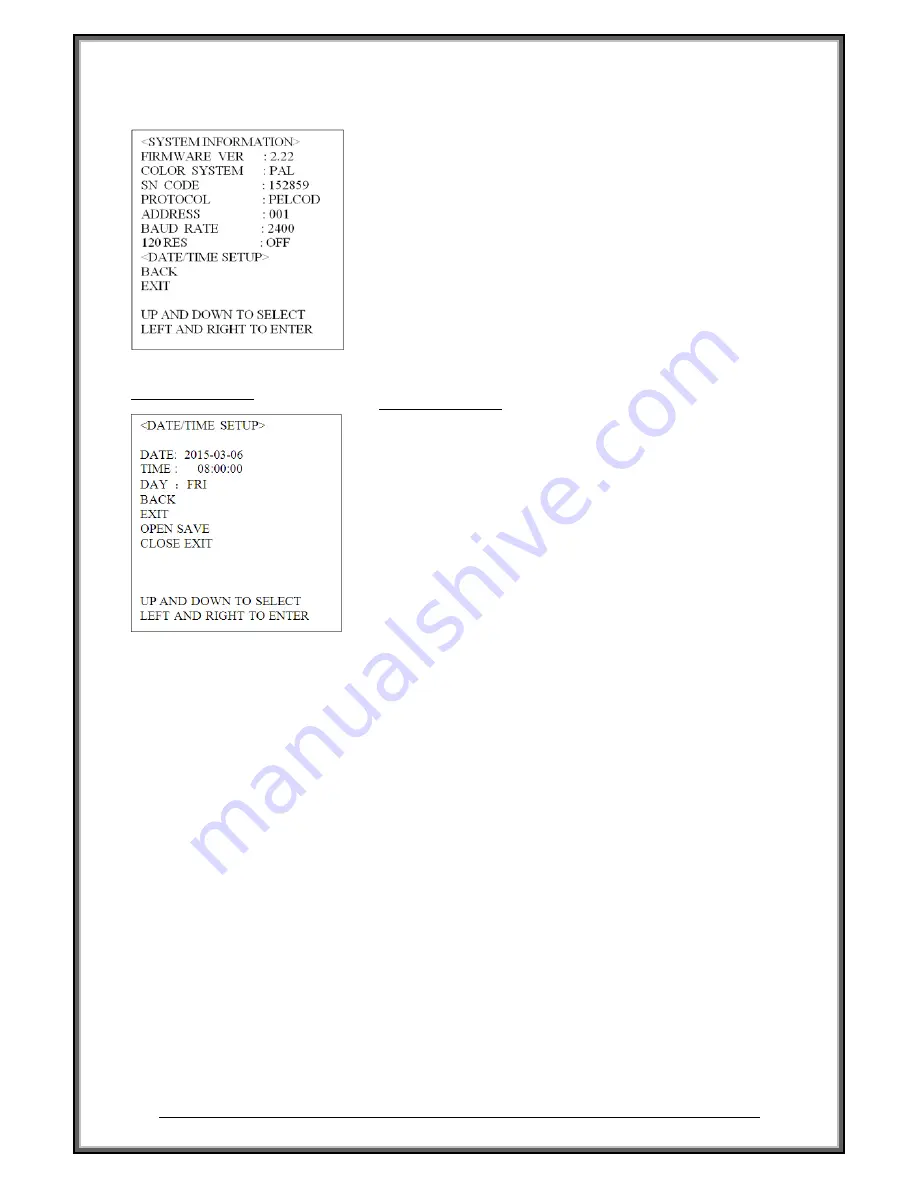
High Speed Dome Camera Introduction Manual
21
▌▌
System Information
■
Date Time Setup
The user can check the dome system information as required.
The system information includes:
firmware version
、
color system
、
Series code
、
protocol
、
120ohm end resistor setup
、
Date/Time
setup.
■
Date Time Setup
<SYSTEM INFORMATION>
→
<DATE/TIME SETUP>
The dome can display the data and time. And the user could
enter this CLOCK menu to set up the DATE and TIME.
z
Date:2015-03-06
Move the cursor to "Date", move the joystick up or down to
select the desired position about the date ,and then move the
joystick lift or right to select corresponding date.
z
Time:08:00:00
Move the cursor to "Time", move the joystick up or down to
select the desired position about the time and then move the
joystick left or right to select corresponding time.
z
Day: [MON/TUE/WED/THU/FRI/SAT/SUN]
Move the cursor to "Day", move the joystick to select
corresponding day.
















































