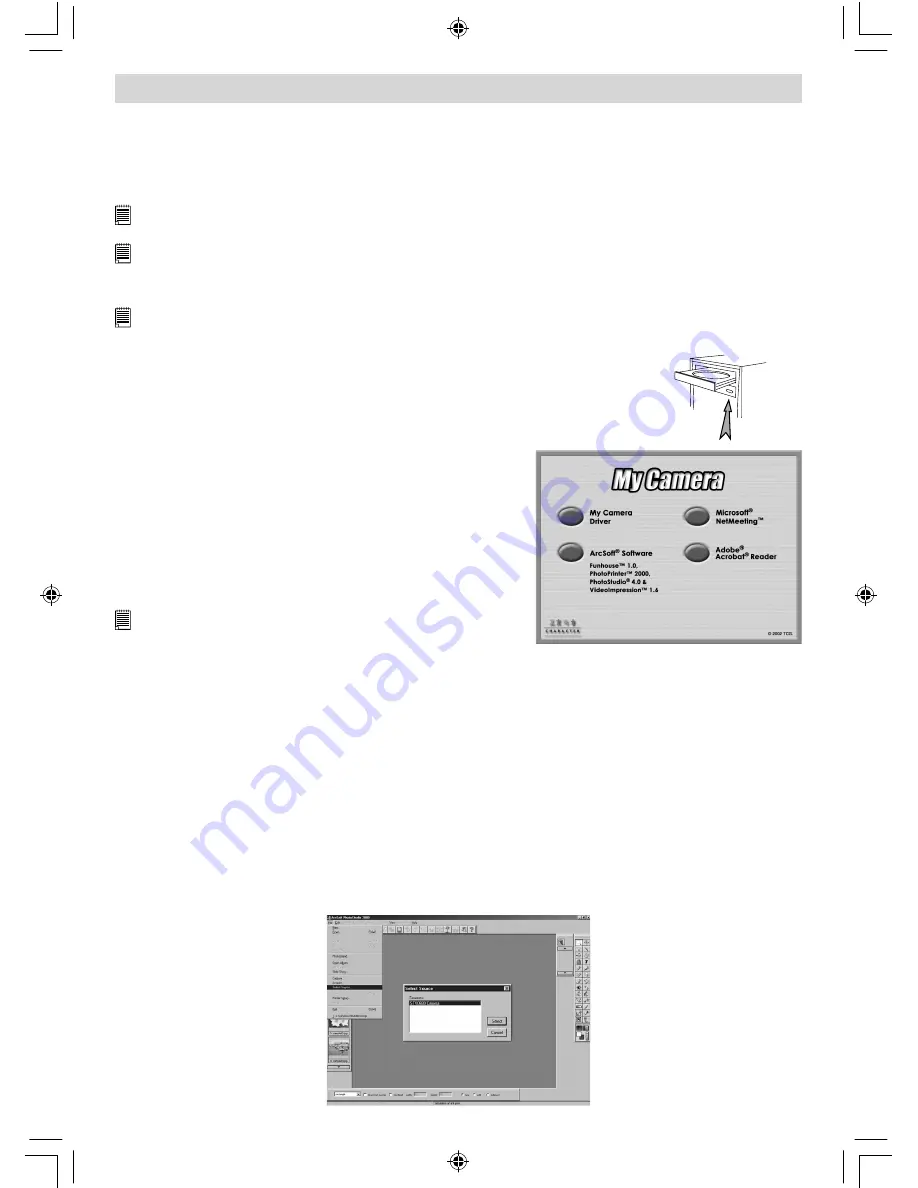
8
4 Installing your Software onto a Computer
• Window® 98SE users
Window® 98SE users will require to download DirectX 6.1 or higher software from the internet. Go to http:
//www.microsoft.com/directx and find the free download DirectX 6.1.
• Install the software
IMPORTANT!
- Make sure you install all the software from the CD supplied before you connect your camera to a
computer and transfer pictures from your camera to the computer.
IMPORTANT!
– If the computer request you to install the Windows operating system during the software installation,
place the windows CD into the computer CD ROM drive. The computer will install the necessary files from the CD
automatically. When the Windows software appears to have finished the operation close the Windows screen. Remove
the Windows CD and store safely.
Note:
Microsoft® Netmeeting™ already bundled into Windows® 2000 and XP OS. Users using Window® 2000 or XP do not
need to install this software from the CD-ROM.
Open & Close
1. Before you begin, close all other software applications open on your
computer.
2. Insert the CD supplied into the computer CD-ROM Drive.
3. The CD User Interface Screen will automatically launch.
4. With the mouse, click on each software interface button in turn following the
on screen prompts.
NOTE!
When prompted to do so, register your name and the other
details requested for further on line support. You must be connected
to your internet service provider to register on line electronically.
• Software included with your camera
The
Micro Mega
software CD contains the following software;
Cool–iCam “My Camera”
Picture Transfer Software
My Camera software enable Pictures and Movie files to be transferred to the computer from the camera.
Create your own files and folders to store the Pictures. Use the Arcsoft® software suite to edit and print
the Pictures.
PhotoStudio® 4.0
Picture Editing Software
PhotoStudio® 4.0 is a full-featured, easy-to-use digital image-editing program that provides a complete
set of photo editing and retouching tools, plus a wide selection of special effects and enhancements.
Its powerful features include a wide variety of input and output options, layers, multiple undo and redo
functions, image management tools, editable text, multiple file format support and a lot more.
1. Go to Start > Programs > ArcSoft software Suite > PhotoStudio 4.0.
You can now start to download your stored images from your
Micro Mega
by the following steps:
2. Go to “File” and select “Select Source”. Select “TCG201 Camera” as source.
MicroMega UM EN.indd
27/06/2002, 07:49 PM
8
















