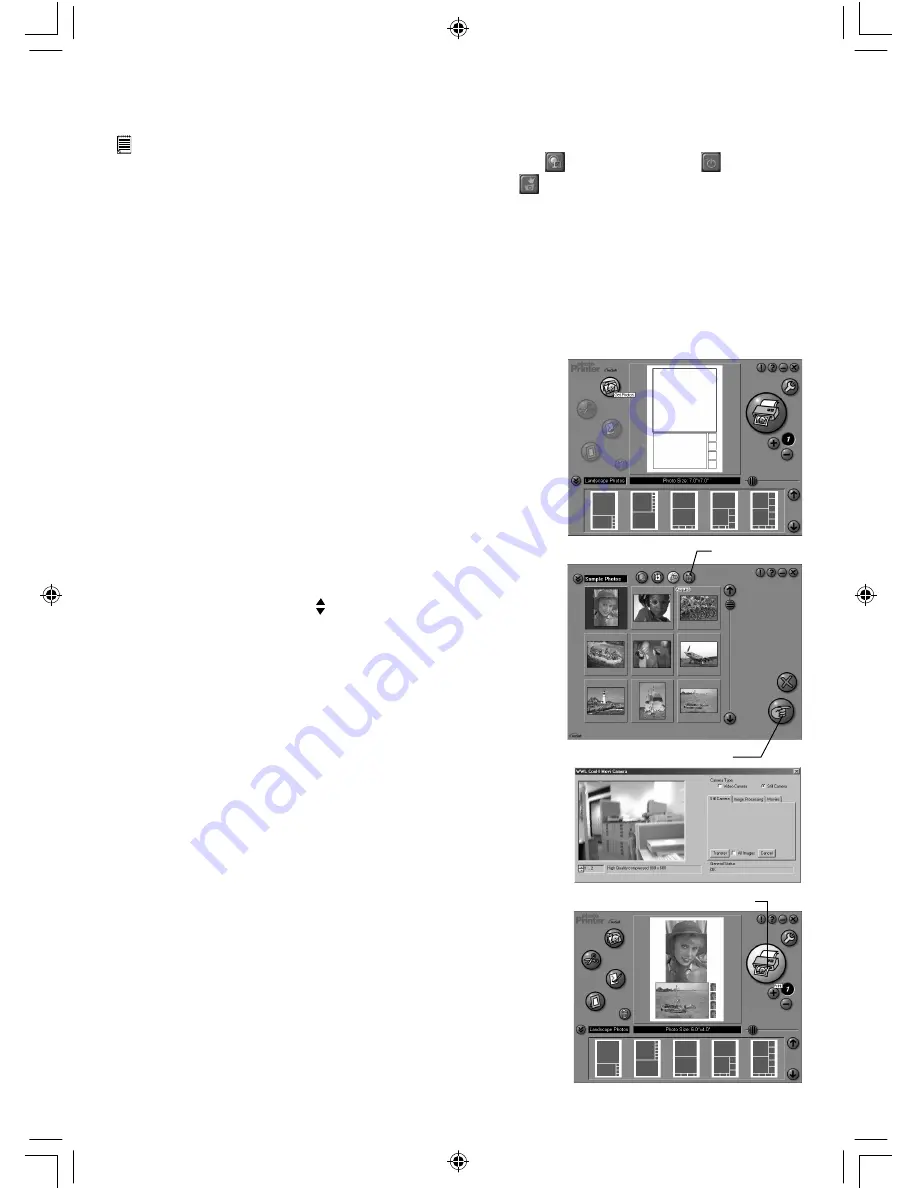
10
Using live images:-
8. You can also capture a live shot when your
Digital Camera
is connected to your PC by the following
steps:
9. Go to “Get Template” to select the template and then press “OK” to confirm.
Important! Make sure the “Digital Camera” CD-ROM is in the CD-ROM Drive.
10. Go to “Get Photo” and then click the “Live Video Mode” icon
and the “Live” icon
will flash to
indicate that it is in live mode. Click the “Capture” icon
to take a live snapshot. Press “OK” to
confirm.
11. For further help on how to use ArcSoft Funhouse™ 1.0, go to “Help” to access the Help Topics.
Visit http://www.arcsoft.com for all your FAQ’s, tips and technical support. See Section 8 for more
details.
ArcSoft PhotoPrinter® 2000
Picture Printing Software
ArcSoft PhotoPrinter® is an easy-to-use printing utility that enables the user to layout and print multiple
images in different sizes quickly and easily on a single sheet of paper. The program offers a large selection
of printing templates, including Kodak Digital Science Inkjet Photo Paper Templates and Avery-brand paper
products. It also includes commonly used image-editing tools and a wide selection of templates for frames,
edges and backgrounds for enhancing images.
Acquire
OK
1. Go to Start > Programs > ArcSoft Software Suite > PhotoPrinter
2000.
2. Choose the “Page Layout”. The selected page layout will on
shown.
3. Click “Get Photo” and then “Acquire”. Select “TCG201 Camera”
as source. The capture interface will show up.
To capture image(s), scroll through the image(s) stored in
our camera and click “Transfer”. When you have finish, click on
“Cancel” to go back to window.
4. The captured images will be shown on the photo library
panel.Select the image you want and click “OK”.
5. The selected image will be shown on the chosen template. Click
“Print” when finish placing the images.
6. For further help on how to use ArcSoft PhotoPrinter™ 2000, click
the “?” on the top right hand corner to access the Help Topics.
Visit http://www.arcsoft.com for all your FAQ’s, tips and technical
support. See Section 8 for more details.
MicroMega UM EN.indd
27/06/2002, 07:49 PM
10
















