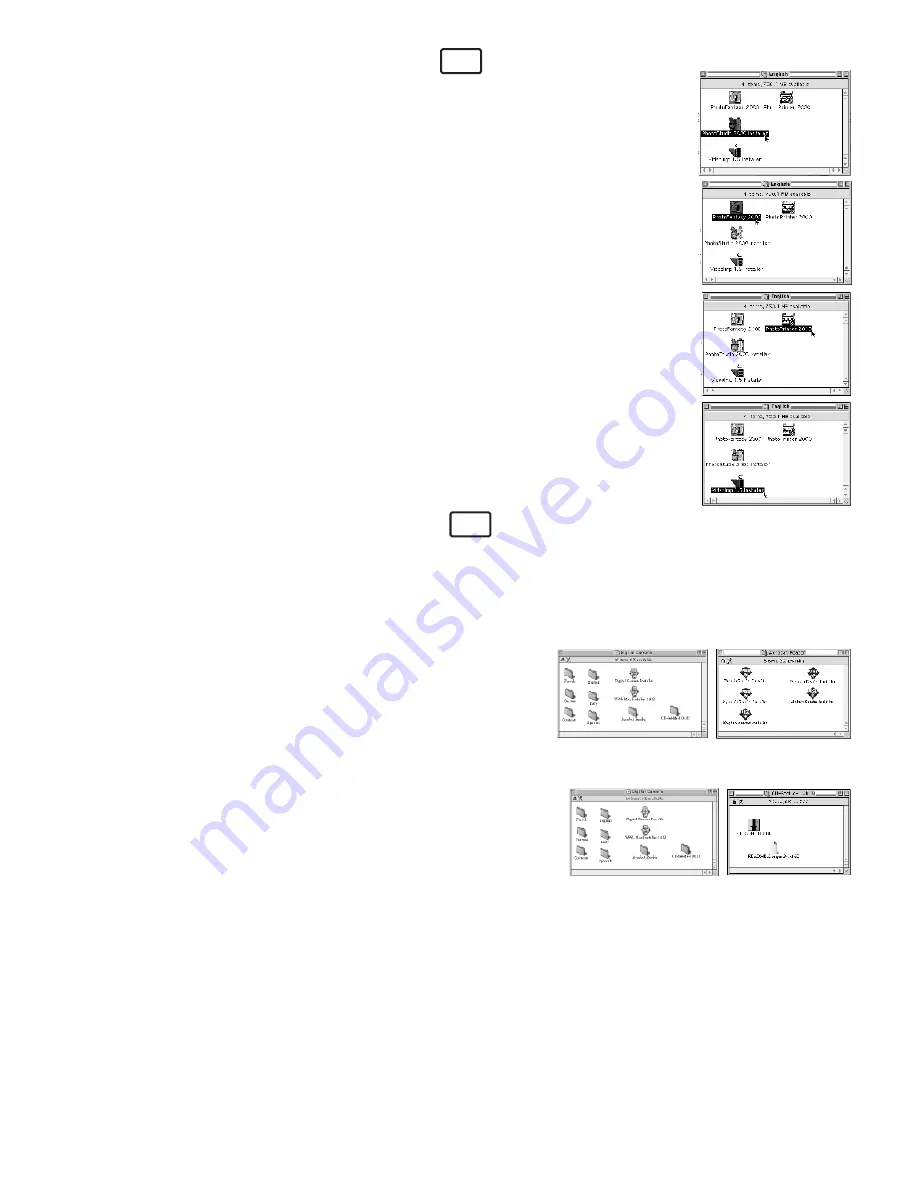
6
MAC
MAC
5.6 How to Install ArcSoft™ Software
5.6.1 How to Install ArcSoft™ PhotoStudio® 2000
1. Insert the CD-ROM disc into the CD-ROM drive and close the CD-ROM drawer.
2. Double click the CD-ROM icon "Digital Camera".
3. Double click the “PhotoStudio® 2000 Installer” icon in English folder.
4. Follow the instructions presented on the screen to complete the installation.
5.6.2 How to Install ArcSoft™ PhotoFantasy™ 2000
1. Insert the CD-ROM disc into the CD-ROM drive and close the CD-ROM drawer.
2. Double click the CD-ROM icon "Digital Camera".
3. Double click the “PhotoFantasy™ 2000” icon in English folder.
4. Follow the instructions presented on the screen to complete the installation.
5.6.3 How to Install ArcSoft™ PhotoPrinter™ 2000
1. Insert the CD-ROM disc into the CD-ROM drive and close the CD-ROM drawer.
2. Double click the CD-ROM icon "Digital Camera".
3. Double click the “PhotoPrinter™ 2000” icon in English folder.
4. Follow the instructions presented on the screen to complete the installation.
5.6.4 How to Install ArcSoft™ VideoImpression™ 1.5
1. Insert the CD-ROM disc into the CD-ROM drive and close the CD-ROM drawer.
2. Double click the CD-ROM icon "Digital Camera".
3. Double click the “VideoImp™ 1.5 installer” icon in English folder.
4. Follow the instructions presented on the screen to complete the installation.
5.7 How to Install CU-SeeMe™
CU-SeeMe™ started the craze for videochat on the Internet and it's still the most popular, full-featured software for
seeing, hearing and sharing. It can be used over the Internet or any TCP/IP network. With CU-SeeMe™, you can make
new friends, expand your professional and social networks, find people with similar interests, watch informative and
entertaining cybercast events, and much more.
1. Insert the CD-ROM disc into the CD-ROM drive and close the CD-ROM drawer.
2. Double click the CD-ROM icon "Digital Camera".
3. Double click the “CU-SeeMe™1.0B10” folder, followed by the “CU-
SeeMe™1.0B10” icon.
4. Follow the instructions presented on the screen to complete the
installation.
5.8 How to Install Adobe® Acrobat® Reader
1. Insert the CD-ROM disc into the CD-ROM drive and close the CD-ROM drawer.
2. Double click the CD-ROM icon "Digital Camera".
3. Double click the “Acrobat® Reader” folder and double click on the
language you wish to install.
4. Follow the instructions presented on the screen to complete the
installation.







































