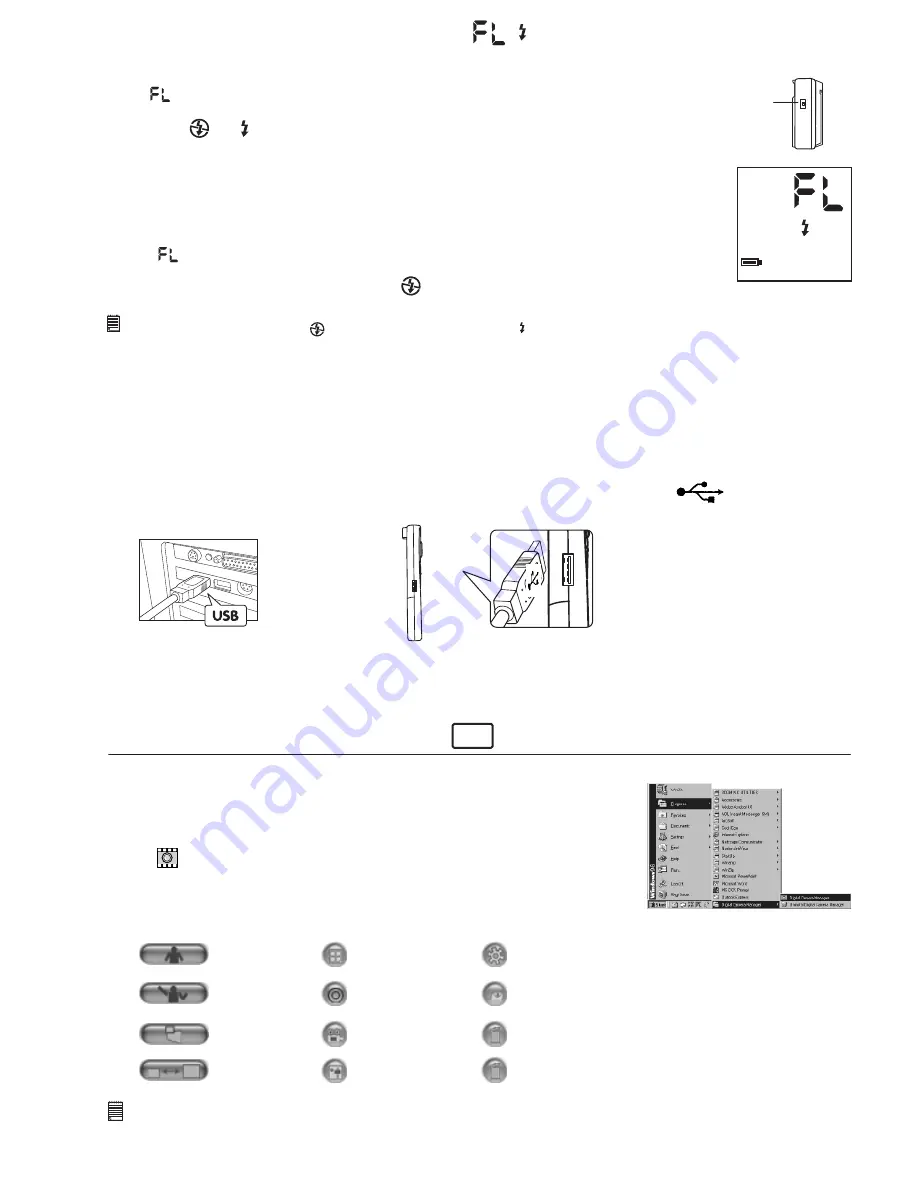
12
PC
short-cut icon
on desktop
DSC Mode
(Digital Still Camera)
Capture Still Image(s)
(In DSC Mode)
Adjust Resolution
(In Live Video Mode)
Live Video Mode
Create New Folder
Save Video /
Start or Stop Recording
(In Live Video Mode)
Save Still Image(s) /
Capture snap shot
(In Live Video Mode)
Adjust Color
Adjust Frame Rate
Delete Image(s)/
Movie Clip(s)
Delete Album
Send E-mail
Digital Camera Manager
USB Series "A" Plug
Connects to your PC or Mac
USB Series "A" Plug
Connects to your
Stylus 1800
HIGH
ON/OFF Switch
8.10 Flash Light Mode (Optional accessory)
Switch the Flash Bar ON/OFF swtich to ON.
Select (Flash Mode) on the LCD display using the Mode Button. Press the Shutter Button
twice within 5 seconds to confirm the Flash Mode setting. The Flash icon will change during this
process from to .
Wait for the Power LED lights up, if the LED is on continuously, you may now take images using the
Flash Bar.
The Flash Mode will change to inactive mode by one of the following is actioned.
1.
Stylus 1800
goes to Standby Mode after 30 seconds of inactivity; or
2. The is accessed via the Mode Button and the Shutter Button is pressed twice to switch Flash
Mode to OFF.
The Flash icon will return to Flash OFF Mode .
Important Notes:
• The Flash Mode is preset to OFF . DO NOT set the Flash Mode to ON if the Flash Bar is not used as it will affect the image quality.
• Always remember to turn the Flash Bar Power ON/OFF switch to OFF after use.
• Images taken in quick succession whilst in Flash Mode may not activate the Flash Bar, always wait for the LED lights up, it indicates the
Flash Light is ready for use.
9. Connecting your
Stylus 1800
to Your Computer
The USB cable allows you to upload images from the
Stylus 1800
to your PC or Mac. One end of the cable connects to the
USB port on the side of the
Stylus 1800
and the other end connects to your PC's or Mac’s USB port. When your
Stylus
1800
is connected to your PC or Mac, it will draw power from the PC in order to preserve your battery life.
The USB port can be found on the front or back panel of your PC or Mac. Look for this symbol next to the
connection port. (Also see your PC or Mac operating manual for the location of your USB connection port.)
When you first connect your
Stylus 1800
to your PC, a message appears on screen saying "New Hardware Found"
and "Building Driver Information Database". After this, you can start to upload images!
10. Uploading Images and Audio Clips to Your Computer
For Windows® User:
10.1 Running the Digital Camera Manager
• Select the
Digital Camera Manager
icon from the
Digital Camera
Manager
program group on the Windows Start Menu or double-click the
Digital Camera
Manager
short-cut icon on the desktop.
• You can now start to upload your images from your
Stylus 1800
by following
the steps in Section 10.3:
10.2 Quick Reference
Important Notes:
You can use the
Digital Camera Manager
to upload images taken by your
Stylus 1800
at any time whether or not the
Stylus 1800
is full.
Connect your
Stylus 1800
to your PC via the USB cable. Plugging the USB connector into the
Stylus 1800
will cause it to reset and issue a
double beep but all stored images will remain.
























