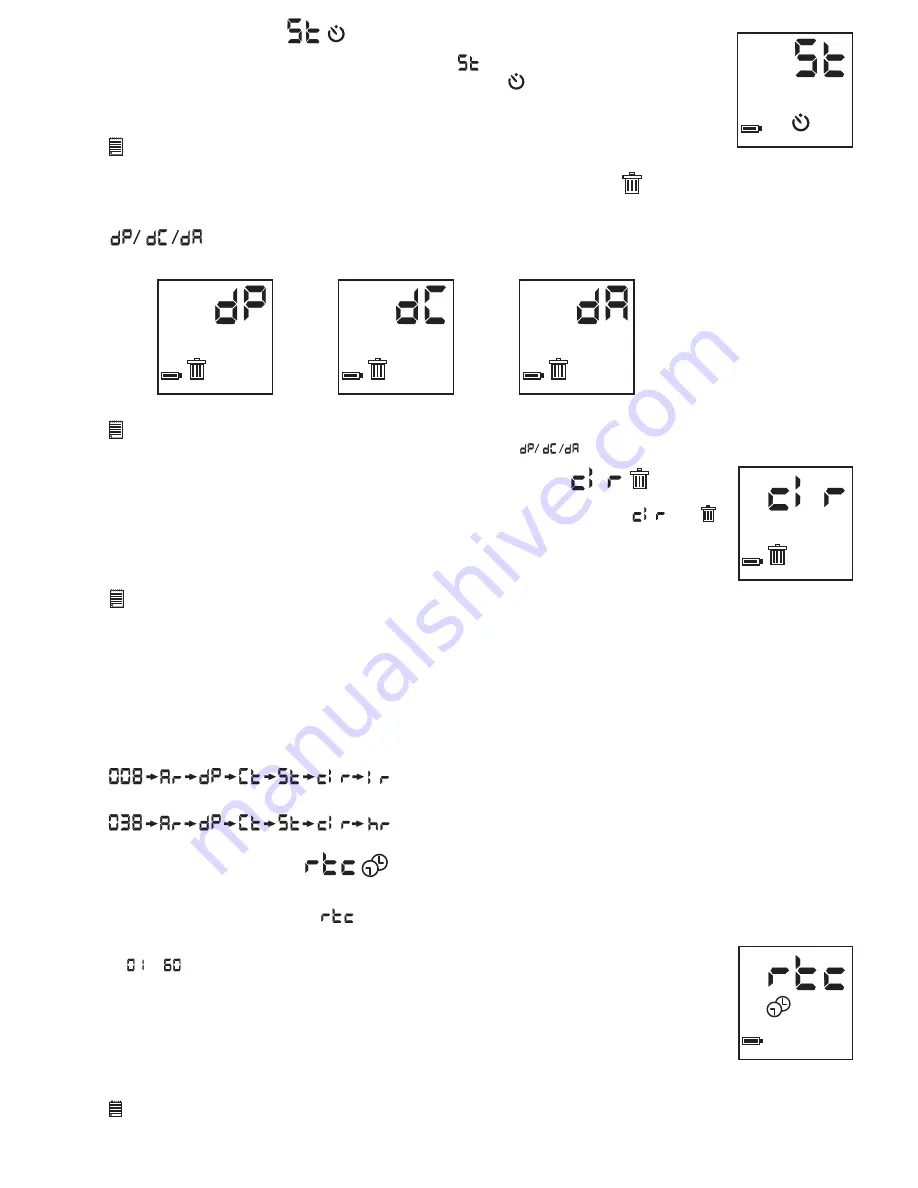
11
Delete the last image
Delete movie clip
Delete the last audio clip
HIGH
HIGH
HIGH
HIGH
HIGH
HIGH
8.5 Self-Timer Mode
To use the self-timer feature, press the Mode Button until
appears in the LCD then press the
Shutter Button to start a 9 second self-timer. The Self-Timer icon will blink and
Stylus 1800
will issue a short beep every second and then a long beep just prior to a further short beep which
indicates that the image has been successfully taken.
Important Notes:
The Self-Timer Mode cannot be selected when the
Stylus 1800
is full.
8.6 Deleting the Last Image / Last Movie Clip / Last Audio Clip
When you wish to delete the last image / last movie clip / last audio clip in your
Stylus 1800
, press the Mode Button until
appears on the LCD. Pressing the Shutter Button once will cause the
Stylus 1800
to beep. Pressing the
Shutter Button again within 5 seconds will delete the last image / last movie clip / last audio clip, depending on which
mode you are in.
Important Notes:
• Please make sure you upload your wanted images or audio clips before clearing your
Stylus 1800
’s memory.
• When there are no images/movie clip/audio clip in your
Stylus 1800
the will not appear on the LCD Screen.
8.7 Clearing the Stored Images/Movie Clips/Audio Clips
When you wish to clear the memory of your
Stylus 1800
, press the Mode Button until
and
appears on the LCD. Pressing the Shutter Button once will cause the
Stylus 1800
to beep. Pressing
the Shutter Button again within 5 seconds will clear all the images/movie clips/audio clips stored
and reset the image counter.
Important Notes:
All images will be lost when the memory is cleared. Please make sure you upload your wanted images before clearing your
Stylus 1800
’s
memory.
8.8 Changing the Image Resolution
Image resolution can be changed whenever you need.
1. Cycle through the Mode options by pressing the Mode Button.
2. Press the Shutter Button once to change to the alternative resolution.
For Example:
Changing from Normal Resolution Mode to Low Resolution Mode:-
Press the Shutter Button to Confirm
(Available Images)
Changing from Low Resolution Mode to Normal Resolution Mode:-
Press the Shutter Button to Confirm
(Available Images)
8.9 Time Lapse Mode
To start time lapse:
1. Press the Mode Button until the appears on the LCD.
2. Press the Shutter Button once within 5 seconds to confirm Time Lapse Mode. Immediately press the
Mode Button to set the time interval between each photo taken. The time range can be set from
to minutes. For example, 1 press = 1 minute interval setting between images; 25 presses =
25 minute interval. Press the Shutter Button to confirm and your
Stylus 1800
will turn to Stand-by
Mode automatically, your
Stylus 1800
is now timing the first shot. If the Shutter Button is not
pressed within 5 seconds the
Stylus 1800
will revert to the normal image taking mode.
3. The time lapse mode will be stopped when the memory of
Stylus 1800
is full or press Mode Button
to quit the Time Lapse Mode.
4. When you have completed your Time Lapse session, you upload your images in the same way as
Continuous Mode. Please refer to Section 10.4.
Important Notes:
• Time Lapse Mode cannot be performed when your
Stylus 1800
is connected to your computer via USB cable.
• The Time Lapse function will stop if you press the Mode Button during the Time Lapse Mode or connect to your computer through USB cable.
• We recommend you to install new batteries before starting time lapse.
























