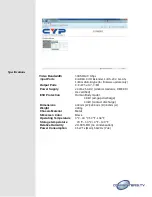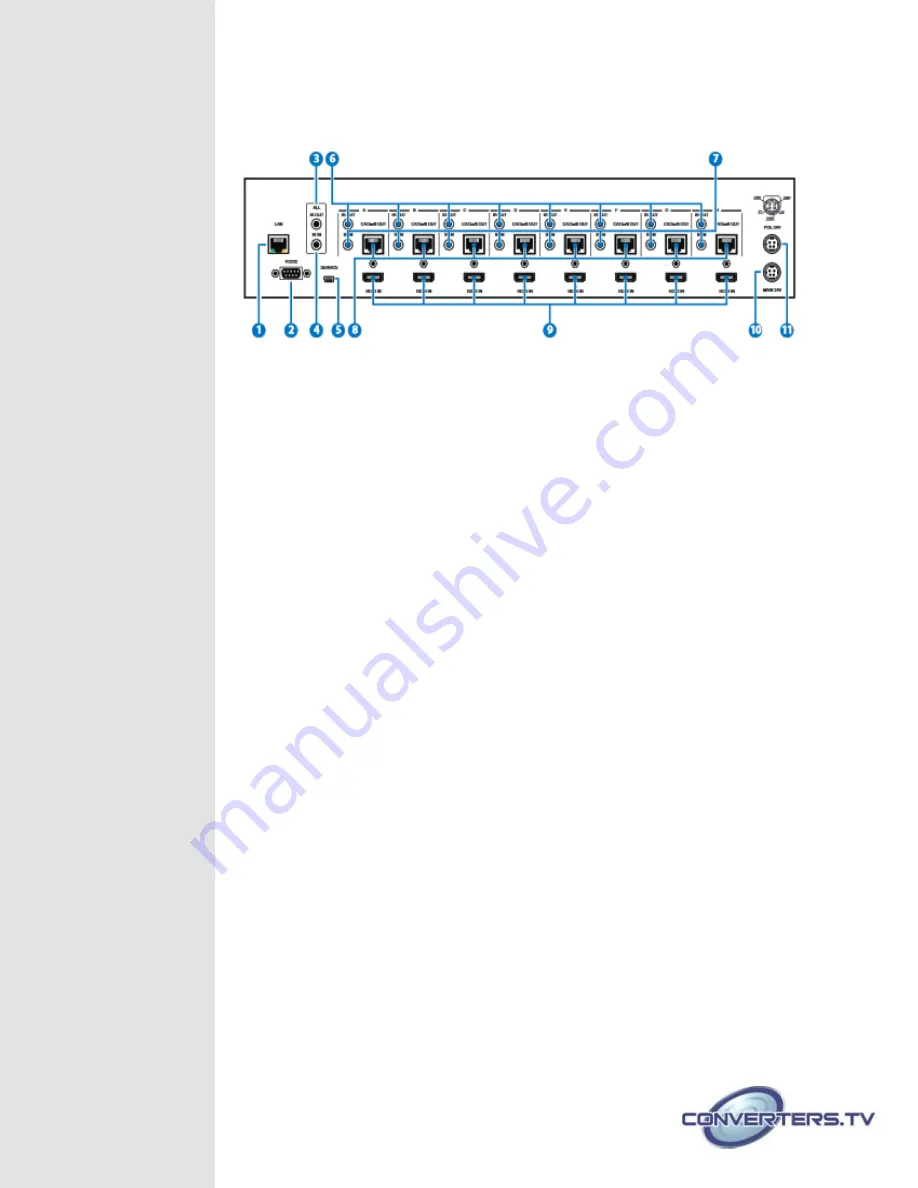
Rear Panel
1.
LAN:
Connect to an active network for LAN serving and Telnet and Web GUI
control (refer to Sections on Telnet and Web GUI).
When the Matrix or any compatible LAN equipped receivers are connected
to a network, this allows the network access (including internet access if
available) to be shared between the Matrix and all connected receivers.
Connect any Ethernet equipped device e.g. a Smart TV or games console
to the LAN port of a receiver for that device to share the network/internet
access.
Warning: Please do not connect more than one active Ethernet link within
the Matrix system.
2.
RS-232:
Connect to a PC or control system with D-Sub 9-pin cable for the
transmission of RS-232 commands.
3.
ALL IR OUT:
Connect to the IR blaster for IR signal transmission to the source side.
Place the IR blaster in direct line-of-sight of the equipment to be controlled
for it will blaster out all signal received from the IR IN at the receiver sides.
4.
ALL IR IN:
Connect to the IR extender for IR signal reception. Ensure that remote
being used is within the direct line-of-sight of the IR extender for it will send
out the signal to all receiver's IR OUT.
5.
SERVICE:
Manufacturer use only.
6.
IR OUT 1~8:
Connect to the IR blasters for IR signal transmission.
Place the IR blaster in direct line-of-sight of the equipment to be controlled
for it will blaster out the IR signal received from the receiver side chosen by
input selection.
7.
IR IN 1~8:
Connect to the IR extenders for IR signal reception. Ensure that remote
being used is within the direct line-of-sight of the IR extender for it will send
out the IR signal to the selected receiver's IR OUT.
8.
CAT5e/6/7 OUT 1~8:
Содержание 15437
Страница 1: ...4K UHD Matrix 8 8 HDMI over HDBaseT with 24V PoC 15437 Operation Manual ...
Страница 12: ...Connection Diagram ...