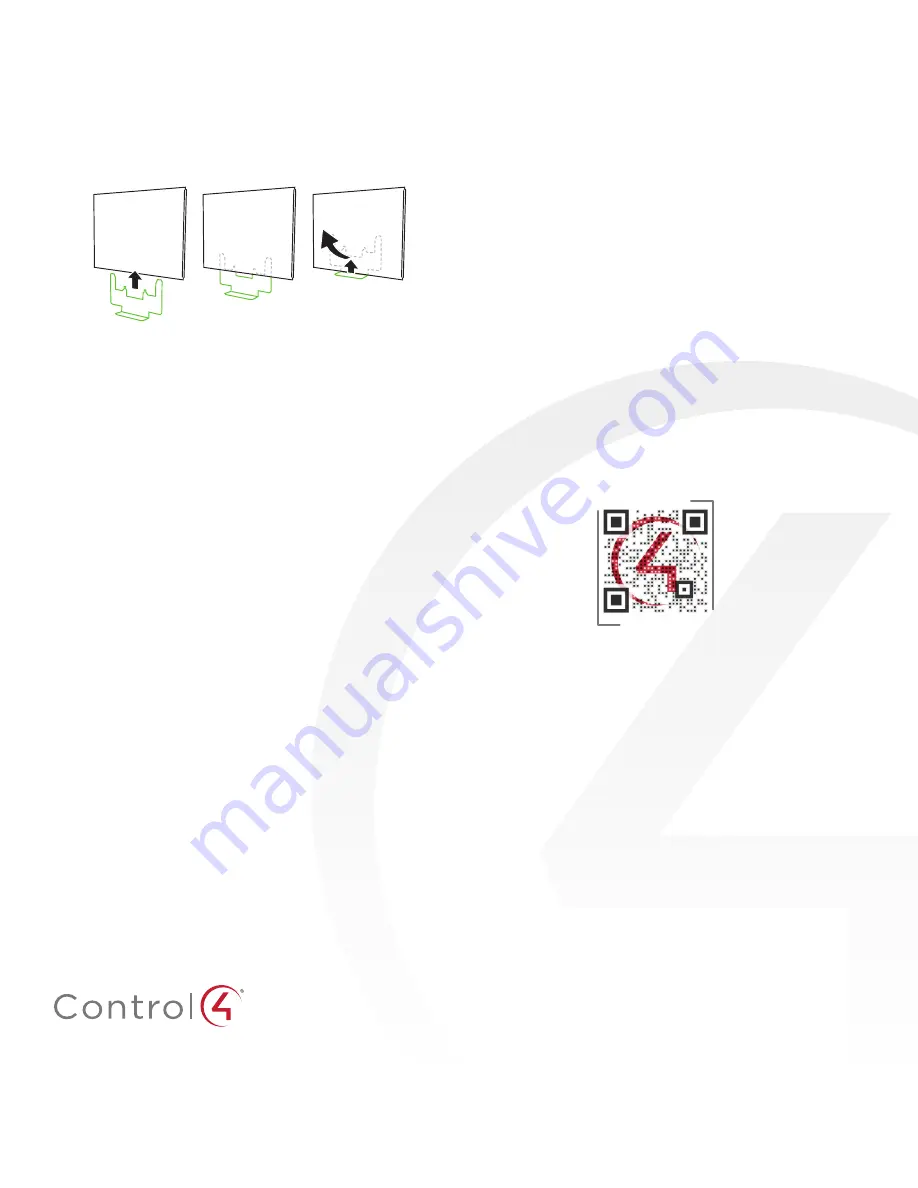
control4.com | 888.400.4070
Removing the touch screen from the wall
To remove the touch screen:
1
Hold the removal tool flat against the wall, centered directly
beneath the touch screen, then slide it upward between the
wall and touch screen.
Figure 14: Slide the removal tool behind the touch screen
2
While pressing the tool up as far as it will go, carefully pull
the touch screen away from the wall.
Additional resources
The following resources are available for more support.
• Control4 Knowledgebase and forums
• Control4 Technical Support
• Control4 website:
www.control4.com
• Composer documentation in online help or PDF formats,
available on the Dealer Portal under
Resources
Regulatory/Safety Information
To review regulatory information for your particular Control4
products, see the information located on the Control4 website at:
ctrl4.co/reg
.
Warranty
Visit
www.control4.com/warranty
for details.
More help
For the latest version of this document, open this URL or scan the
QR code on a device that can view PDFs.
200-00387-E
2015-06-19 MS
Copyright ©2015, Control4 Corporation. All rights reserved. Control4, the Control4 logo, the 4-ball logo, 4Store, 4Sight, Control My Home, Everyday Easy, and
Mockupancy are registered trademarks or trademarks of Control4 Corporation in the United States and/or other countries. All other names and brands may be claimed as
the property of their respective owners. All specifications subject to change without notice.
E
MOST RECENT VERSION
ctrl4.co/
iw-ig


























