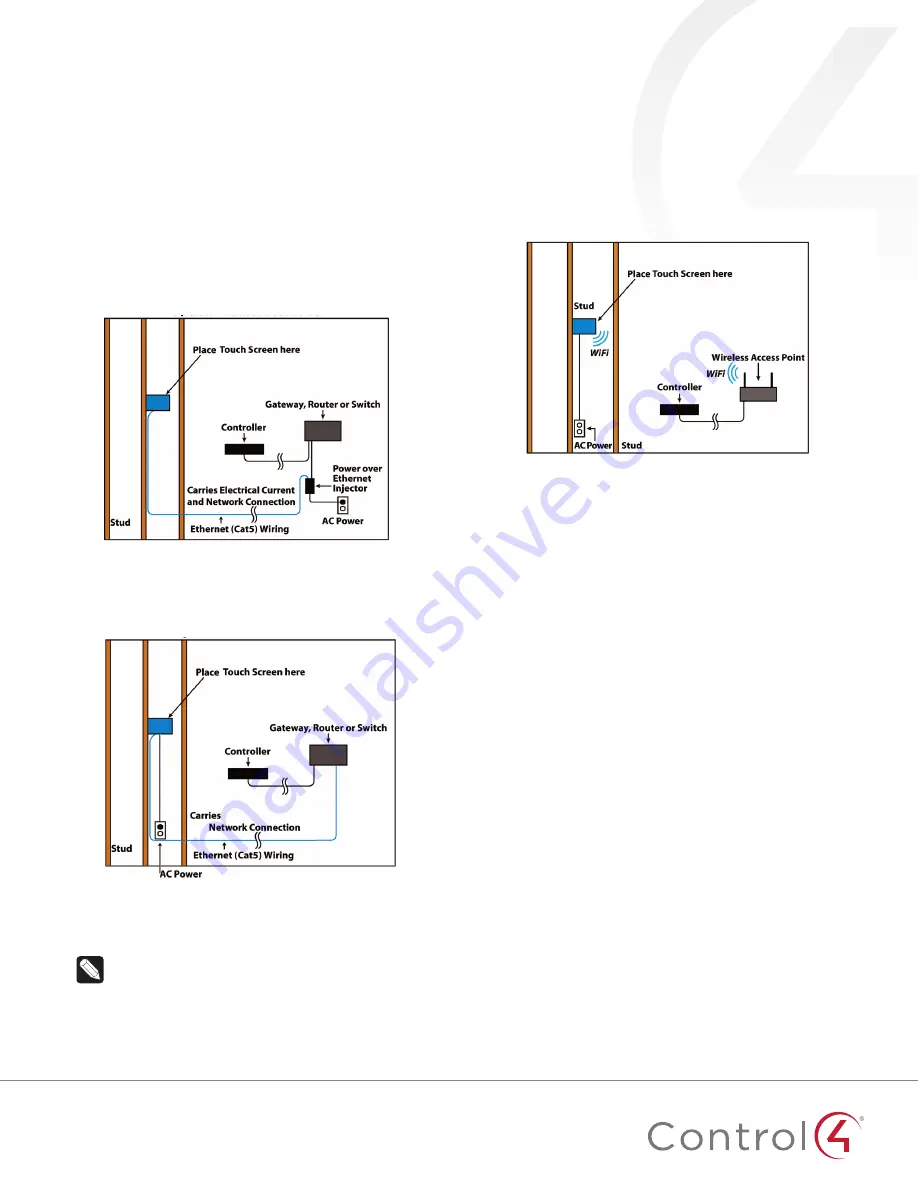
4
Option 1: Ethernet connection with PoE
PoE supplies DC power on the Ethernet cable using a PoE
Injector (model #AC-POE1-B) or a third-party PoE solution to
provide the touch screen with power and a network connection.
The touch screen works with the Control4 PoE Injector or a third-
party PoE Injector.
To set up your PoE and Ethernet connection with a PoE Injector:
1
Attach the PoE Injector according to the instructions in your
PoE’s installation guide if provided. Control4 PoE Injector
instructions are provided later in this document.
2
Pull the Ethernet cable from that location to where you want
to install the touch screen.
Figure 4: Ethernet with PoE—Requires Ethernet connection to PoE
injector
Option 2: Ethernet connection with AC
The Ethernet is connected directly to the switch (Figure 5). This
power connection requires both neutral and hot connections.
Figure 5: Ethernet—Requires a connection to Ethernet and AC power
Option 3: WiFi connection with AC
Place the touch screen above a power source, for example, an
outlet. Ensure that you have WiFi in the home (Figure 6).
Notes:
(1) Video Intercom. Although this device
supports 802.11b/g/n, 802.11 b is not recommended for
Video Intercom use. (2) We recommend Wireless-N for
Video Intercom. See the
Composer Pro User Guide
for
details about the touch screen’s properties.
Wireless Network Limitations:
Many WiFi Access Points
handle Multicasts (WiFi simultaneously sent to multiple
devices, for example, when the touch screen broadcasts
video to all stations) by slowing down transmission
speed to the 1 Mb basic rate. This can cause overall WiFi
congestion in the WiFi network during the broadcast.
Video Intercom response times and images may
degrade at each device.
If a home requires a large number of WiFi Video
Intercom devices, ensure that you have a robust WiFi
network (possibly consisting of multiple access points).
Figure 6: WiFi—Requires AC Power and WAP
Power installation
Prepare the plastic power box for installation into the wall box by
inserting either the Ethernet cable or the AC power cable into the
power box, and then follow the instructions.
Connecting PoE
Connect the PoE injector to power and the network, and then
connect it to the power box.
To install a Control4 PoE injector:
1
Connect the Control4 PoE injector to an AC outlet using the
power cord.
2
Connect one of the RJ-45 LAN ports on the gateway/router/
switch to the PoE Injector’s
LAN
port using CAT5/6 Ethernet
cable.
3
Connect the PoE Injector’s
PWR LAN-OUT
port to the RJ-45
Ethernet cable that will be connected to the touch screen’s
power box.
4
Pull the Ethernet cable through the top left hole of the wall
box, then plug it into the Ethernet jack on the top back of
the power box (Figure 7).








