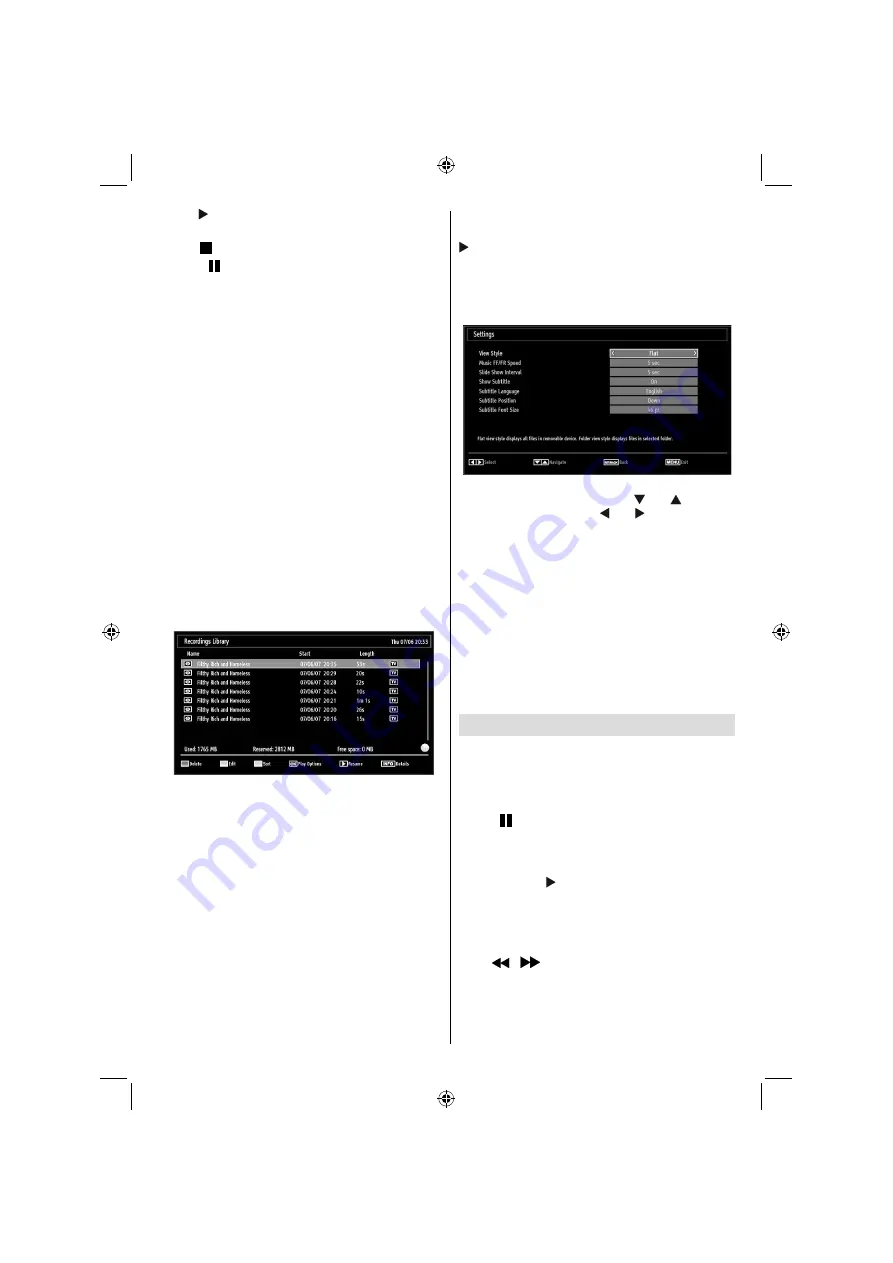
English
- 63 -
Play ( button)
: Plays all media
fi
les starting with
the selected one.
Stop ( button)
: Stops playback.
Pause ( button)
: Pauses the selected playback.
RED
: Sorts
fi
les by Title,Artist or Album.
Loop/Shuf
fl
e (GREEN button)
: Press once to disable
Loop. Press again to disable both Loop and Shuf
fl
e.
Press once more to enable only Shuf
fl
e. Press again
to enable all. You can follow the disabled functions
with the change of the icons.
0..9 (Numeric buttons):
Jumps to the selected
fi
le.
Play This (OK button)
: Plays the selected
fi
le.
Previous/Next (Left/Right buttons)
: Jumps to
previous or next
fi
le to play.
YELLOW
: Toggles viewing style.
BLUE
: Changes media type.
Recordings Library
IMPORTANT: To view recordings library, you should
fi
rst connect a USB disk to your TV while the TV is
switched off. You should then switch on the TV to
enable recording feature. Otherwise, recording feature
will not be available.
To view the list of recordings, select “
Recordings
Library
” and press the
OK
button. Recordings Library
will then be displayed with available recordings.
All the recordings are kept in a list in the recordings
library.
RED button (Delete)
:Erases the selected
recording.
GREEN button (Edit)
: Makes changes on the
selected recording.
BLUE button (Sort)
: Changes the order of the
recordings. You can select from a wide range of
sorting options.
OK button:
Activates play options menu:
• Play from start: Plays the recording from the
beginning.
• Resume: Recommences the recordings.
• Play from offset: Speci
fi
es a playing point.
Note: Viewing main menu and menu items will not ve
available during the playback.
(Resume): Recommences the recordings.
INFO (Details)
: Displays the short extended
programmes in detail.
Media Browser Settings
You can set your Media Browser preferences by
using the Settings dialog. Press “ ” or “ ” button to
highlight an item and use “ ” or “ ” button to set.
View Style:
Sets default browsing mode.
Music FF/FR Speed
: Sets forwarding/advancing
speed.
Slide Show Interval:
Sets slide show interval time.
Show Subtitle:
Sets subtitle enabling preference.
Subtitle Language:
Sets the preferred subtitle
language for video
fi
les.
Subtitle Position:
Sets subtitle position as up or
down.
Subtitle Font Size:
Sets subtitle font size (max.
54pt).
Timeshift Recording
IMPORTANT: To record a programme, you should
fi
rst connect a USB disk to your TV while the TV is
switched off. You should then switch on the TV to
enable recording feature. Otherwise, recording feature
will not be available.
Press
•
(PAUSE) button while watching a broadcast
for switching to timeshifting mode.
In timeshifting mode, the programme is paused and
•
simultaneously recorded to the connected USB
disk (*). Press (PLAY) button again to watch the
paused programme from the stopped moment.
This playback is performed in x1 playback speed.
•
You will see the timeshift gap between the real and
the timeshifted programme in the info bar.
Use
•
/
(PREVIOUS/NEXT) buttons to move
forward or backward on timeshift playback. When
the timeshift is reached, timeshifting mode will be
quitted and you will switch back to watching normal
broadcast.
A02_[GB]_MB60_(01-TV)_1900UK_PVR_woypbpr_23911LED_BRONZE17_10072281_50184609.indd 63
A02_[GB]_MB60_(01-TV)_1900UK_PVR_woypbpr_23911LED_BRONZE17_10072281_50184609.indd 63
21.02.2011 15:21:49
21.02.2011 15:21:49
Содержание CETVLED23FHDV3
Страница 87: ...www continentaledison com 50184609 ...
















































