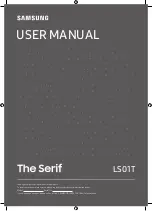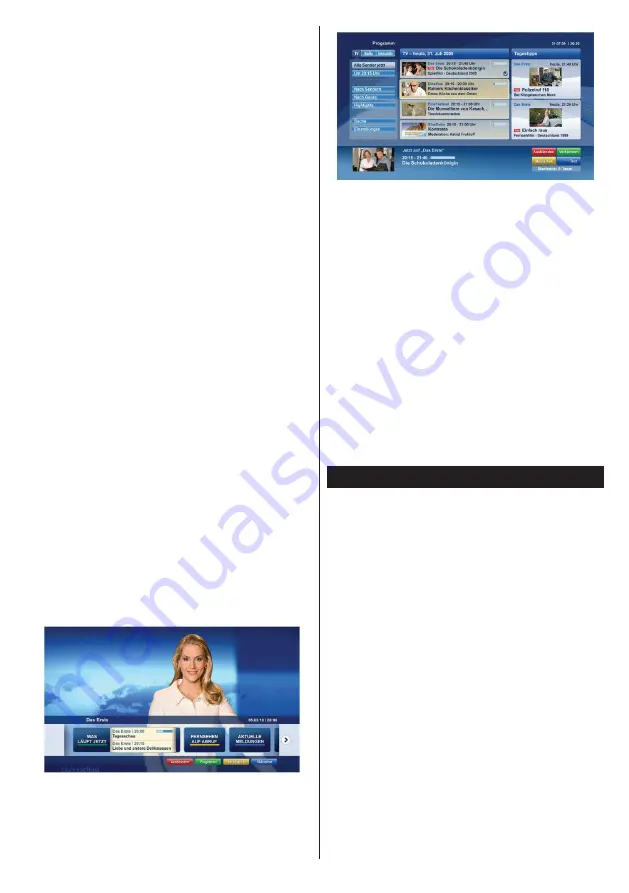
English
- 57 -
personalisation, voting, games, social networking
and other multimedia applications.
Note:
You can enable or disable this feature from the
More
menu in
System>Settings
menu.
HbbTV applications are available on channels
where they are signalled by the broadcaster
(currently various channels on Astra broadcast
HbbTV applications). The broadcaster marks one
application as “autostart” and this one is started
by the platform automatically. The autostart
applications are generally launched with a small
red button icon to notify the user that there is an
HbbTV application on that channel Press the red
button to open the application page. After the page
is displayed you can go back to the initial red button
icon state by pressing the red button again. You can
toggle between the red button icon mode and full
UI mode of the application via pressing red button.
It should be noted that the red button switching
capability is provided by the application and some
application may behave differently.
If you switch to another channel while an HbbTV
application is active (either in red button icon mode
or full UI mode), the following scenarios can occur.
• The application can continue running.
• The application can be terminated.
• The application can be terminated and another
autostart red button application can be launched.
HbbTV allows the applications to be retrieved both
from broadband or broadcast. The broadcaster
may enable both ways or one of them. If the
platfrom does not have an operational broadband
connection, the platform can still launch applications
transmitted on broadcast.
The autostart red button applications generally
provide links to other applications. An example of
this is shown below. The user then can switch to
other applications by using the links provided. The
applications should provide a way to terminate
themselves, usually button 0 is used for this.
Figure a:
ARD start bar application
Figure b:
ARD EPG application, broadcast video
is shown on the left bottom, can be terminated by
pressing 0.
HbbTV applications use keys on the remote
control to interact with the user. When an HbbTV
applications is launched, the control of some
keys are owned by the application. For example,
numeric channel selection may not work on a
teletect application where the numbers indicate
teletext pages.
HbbTV requires AV streaming capability for the
platform. There are numerous applications providing
VOD (video on demand) and catch-up TV services.
The user can use play, pause, stop, forward, and
rewind keys on the remote control to interact with
the AV content.
Note:
You can enable or disable this feature from
the
Other Settings
menu in
Settings
menu.
Smart Center
Smart Center is a mobile application running on iOS
and Android platforms. With your tablet or phone,
you can easily stream your favourite live shows and
programmes from your smart TV. Also; you can launch
your portal applications, use your tablet as a remote
control for your TV and share media and audio files.
Getting Started
To use Smart Center features, connections have to
be done properly. To get connected with your mobile
device, plug in the Wi-Fi dongle to one of the USB
ports and connect your network cable properly to the
LAN input of your TV for internet connection.
IMPORTANT:
To use Smart Center functions via your
mobile device a wireless connection is needed. Make
sure the TV and mobile device are connected to the
same network.
Press the
Menu
button on the remote, highlight
Settings
and press
OK
. Highlight
Other
Settings