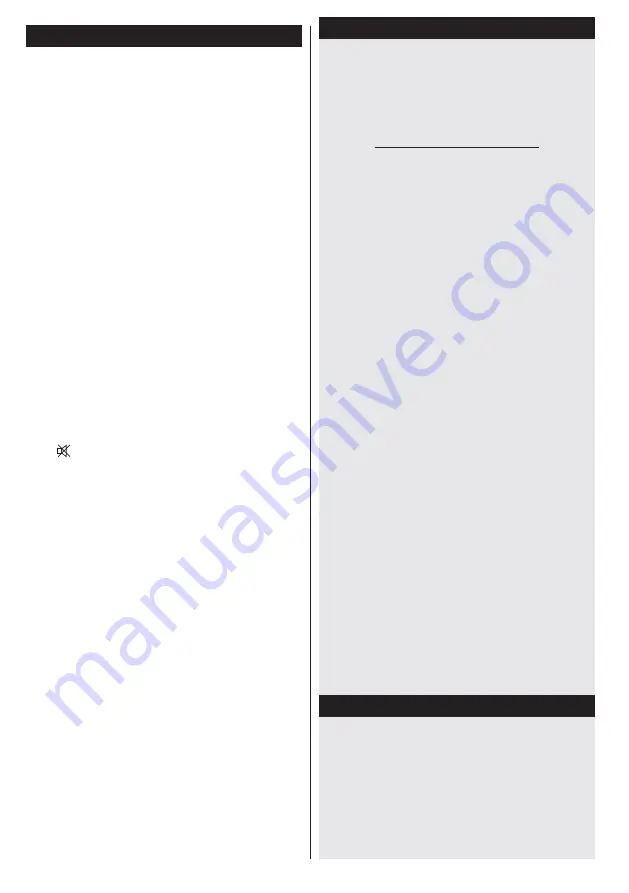
English
- 56 -
Nero MediaHome Installation
To install Nero MediaHome, please proceed as
follows:
Note
: To use DLNA function, this software should be installed
to your PC.
1.
Enter the link below completely in the adress-
bar of your web browser.
http://www.nero.com/mediahome-tv
2.
Click the
Download
button on the opening
page. The installation file will be downloaded
onto your PC.
3.
After the download is completed, double click
on the installation file to start the installation.
The installation wizard will guide you through
the installation process.
4.
The prerequisites screen will be displayed first.
The installation wizard checks the availability
of required third-party software on your PC.
If applications are missing they are listed and
must be installed before continuing installation.
5.
Click the
Install
button. The integrated serial
will be displayed. Please do not change the
displayed serial.
6.
Click the
Next
button. The License Conditions
(EULA) screen will be displayed.
Please read
the license agreement carefully and select the
appropriate check box if you agree to the terms
of the agreement. Installation is not possible
without this agreement.
7.
Click the
Next
button. On the next screen you
can set your installation preferences.
8.
Click the
Install
button. The installation begins
and finishes automatically. A progress bar will
indicate the state of the installation process.
9.
Click the
Finish
button. The installation is
completed. You will be directed to the web site
of the nero software.
10.
A shortcut is now placed on your desktop.
Congratulations!
You successfully installed Nero
MediaHome on your PC.
Run Nero MediaHome by double clicking on the shortcut
icon.
HBBTV System
HbbTV (Hybrid Broadcast Broadband TV) is a
new industry standard that seamlessly combines
TV services delivered via broadcast with services
delivered via broadband and also enables access
to Internet only services for consumers using
connected TVs and set-top boxes. Services
delivered through HbbTV include traditional
broadcast TV channels, catch-up services,
video-on-demand, EPG, interactive advertising,
Troubleshooting & Tips
TV will not turn on
Make sure the power cord is plugged in securely to
wall outlet. The batteries in the remote control may
be exhausted. Press the Power button on the TV.
Poor picture
• Have you selected the correct TV system?
• Low signal level can cause picture distortion.
Please check antenna access.
•
Check if you have entered the correct channel
frequency if you have done manual tuning.
•
The picture quality may degrade when two
devices are connected to the TV at the same time.
In such a case, disconnect one of the devices.
No picture
• No Picture means that your TV is not receiving a
transmission. Have you selected the correct button
on the remote control? Try once more. Also make
sure the correct input source has been selected.
• Is the antenna connected properly?
• Is the antenna cable damaged?
• Are suitable plugs used to connect the antenna?
• If you are in doubt, consult your dealer.
No sound
• Has the TV been set to mute? To cancel mute, press
the “ ” button, or increase the volume level.
• Sound is coming from only one speaker. Is the balance
set to one extreme? See Sound Menu section.
Remote control - does not operate
• The batteries may be exhausted. Replace the
bateries.
Input sources - can not be selected
• If you cannot select an input source, it is possible
that no device is connected. if not
• Check the AV cables and connections if you have
tried to connect a device.
Recording unavailable
To record a programme, you should first connect a
USB disk to your TV while the TV is switched off. You
should then switch on the TV to enable recording
feature. If you cannot record, try switching off the
TV and then re-inserting the USB device.
USB is too slow
If a “USB is too slow” message is displayed on the
screen while starting a recording, try restarting
the recording. If you still get the same error, it
is possible that your USB disk does not meet
the speed requirements. Try connecting another
USB disk.
















































