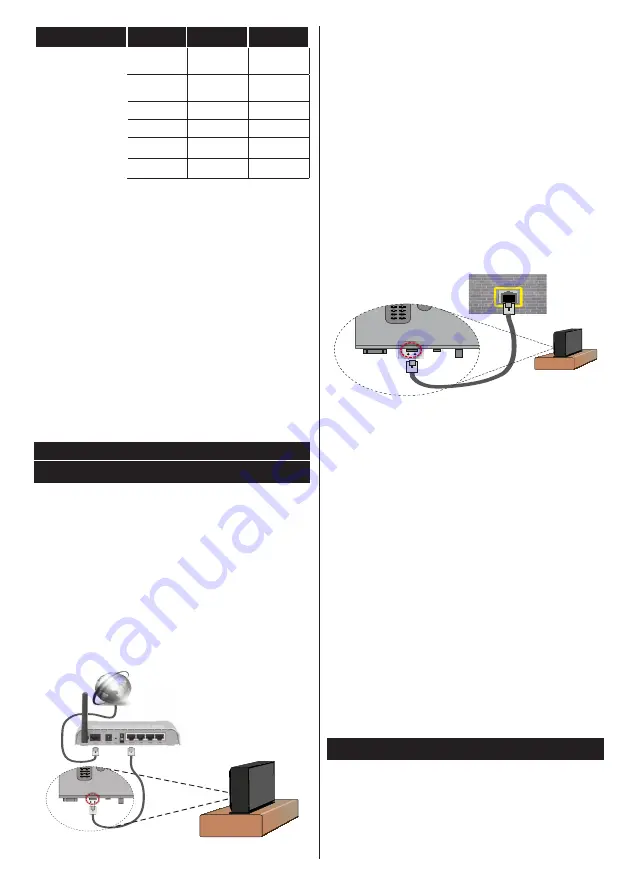
English
- 51 -
DTV
ATV
OTHER
720p@50 FP
Not
Supported
Not Supported
Not Supported
720p@60 FP
Not
Supported
Not Supported
Not Supported
1080p FC
SBS, TB
Not Supported
SBS, TB
720p FC
SBS, TB
Not Supported
SBS, TB
1080i FC
SBS
Not Supported
SBS
OTHER
(*)
Not Supported
Not Supported
Please note that if you apply 720p FC TB input; the picture
will be scaled smaller than the original size in the middle
of the screen.
SBS:
Side By Side
TB:
Top Bottom
MBP:
Media Browser Picture
MBV:
Media Browser Video
FC:
Frame Compatible
FP:
Frame Pack
in MBP: Supported only when,
the image’s height is
multiples of 2 and the image’s width is multiples of 16 and if
the image width is equal to the panel width or wider.
in DTV: Supported only when,
the image’s height is between
1700 and 1900 and the image’s width is equal to 1280 or 720.
(*): Not supported
if the image provides 1080i resolution.
CONNECTIVITY FUNCTIONS
Wired Connectivity
To Connect to a Wired Network
• You must have a modem/router connected to an
active broadband connection.
• Ensure that Nero Media Home software is installed
to your PC.(for DLNA function). See Nero Media
Home Installation” section.
• Connect your PC to your modem/router. This can
be a wired or wireless connection.
• Connect your TV to your modem/router via an
ethernet cable. There is a LAN port at the rear
(back) of your TV.
Rear side of the TV
Broadband ISP
connection
LAN (ethernet)
cable
• To access and play shared files, you must select the
Media Browser
. Press the
Menu
button and select
Media Browser
. Press
OK
to continue. Select the
desired file type and press
OK
. You must always
use the
Media Browser
screen to access and play
shared network files.
• PC/HDD/Media Player or any other devices that are
DLNA 1.5 compatible should be used with a wired
connection for higher playback quality.
To configure wired settings please refer to the
Network Settings section in the
System>Settings
menu.
• You might be able to connect your TV to your LAN
depending on your network’s configuration. In such
a case, use an ethernet cable to connect your TV
directly to the network wall outlet.
Configuring Wired Device Settings
Network Type
The Network type can be selected as Wired or Wireless,
in accordance with the active connection to the TV set.
Select this as “Wired” if you are connecting via an
ethernet.
Configuration Status
This section displays the status of the connection.
IP Address
If an active connection is available, the IP address will
be displayed on this section. If you want to configure
an IP address preferences, press the
GREEN
button
and switch to the advanced mode.
Configuring Wired Network Settings in
Advanced Mode
After pressing the
GREEN
button, the “Advanced
mode” will be available. While in Advanced Mode,
press the
RED
button to edit settings. When
finished, press
OK
to save, Press
RETURN
/
BACK
to cancel.
Wireless Connectivity
To Connect to a Wireless Network
• To make your modem’s SSID visible, you should
change your SSID settings via the modem’s
software. The TV cannot connect to the networks
with a hidden SSID.






























