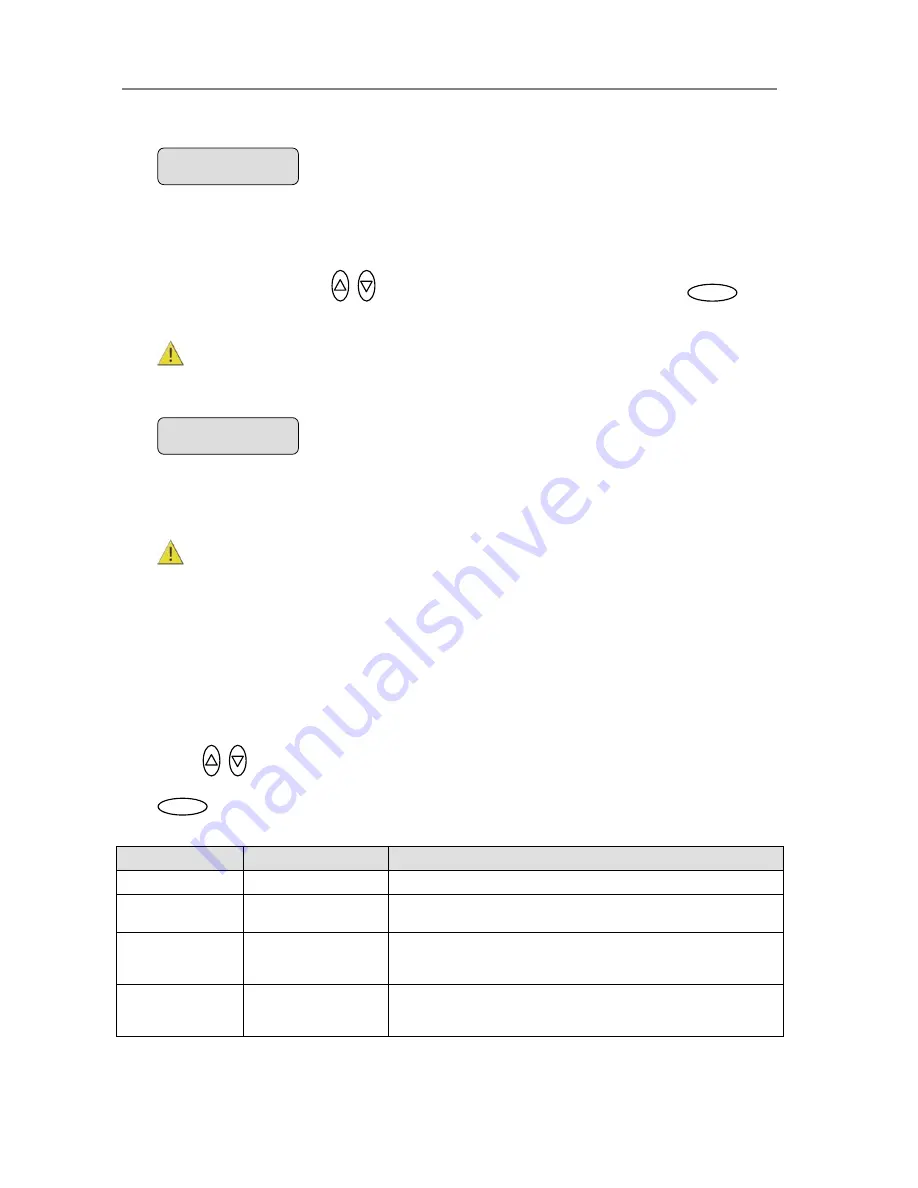
Configuration and Setup
3-23
7.2
rinter List
you select
Printer List
and
confirm with enter, you will be able to select an actual printer
odel by its name. The model names that appear in the
Printer List
indicate printers that
lly tested for compatibility with your copy scanner and their setup parameters
P
If
m
have been fu
are ready in
confirm your printer model selection.
the system.
Use the arrows up/down
to move through the list of printers and press
to
NOTE
: New printer models may become available in the list with new firmware
upgrades.
Custom Setup
Printer Model - Custom Setup
option lets you configure a printer manually. This
gives you th
7.3
The
option
e freedom to use other printers than those compatible with the
Auto Configure
e that have been tested and are available through the
Printer List
method.
method and thos
To Ensure the Right Settings for your Printer:
Your scanner manufacturer’s support
pages on the web will provide lists and tables containing recommend settings for specific
printer models that should be compatible with the scanner but are not tested. Printers on
the website’s list are similar to tested models. Look for your printer model on the list and
enter the recommended settings in the
Custom Setup
options. The website lists will be
u
e list, you can try to use the printer’s
documentation to determine the right settings.
Please note
however that unlisted printers
may not be compatible with the scanner.
Here follows a short description of the parameter settings. Use the arrow button up or
down
to move through the options. Use
Enter
to activate the option’s value
selection. Use again the arrows to change the option values and again the
Enter
button
to confirm your setting.
pdated as new printers enter the market.
If your printer is not named on the websit
Option
Values
Description
Command Set
RTL or PCL3GUI
This is the printer’s format language
Ctrl. L
e
anguage
None or HP PJL
The control language is used internally by the system to apply som
of the others settings, such as resolution, size, etcetera.
Orientation
Landscape/Portrait
Feeding orientation for printer. On most large format printers this will
be landscape while on some of the narrower models it will be Portrait.
Scalable
No/Yes
‘No’ means that the scanner will take
data to the printer.
care of scaling before sending
‘Yes” means that the printer will take care of scaling.
Printer Model
> Custom Setup
Enter
Printer Model
> Printer List
Enter
Содержание AA51A
Страница 1: ...Operator s Guide Wide Format Copy Scanners with iJET Panel MODELS 18 AA51A 36 KA67E February 2006 ...
Страница 89: ...Maintenance 7 15 Pull the lamp unit out of the scanner Lamp Unit power connectors ...
Страница 94: ...Maintenance 7 20 Remove the scanner s right side cover Smart Card slot above interface connectors ...






























