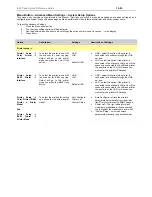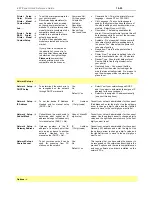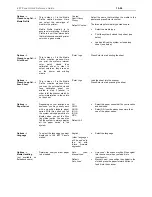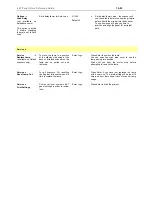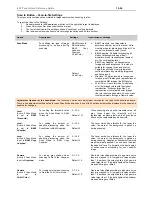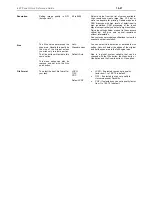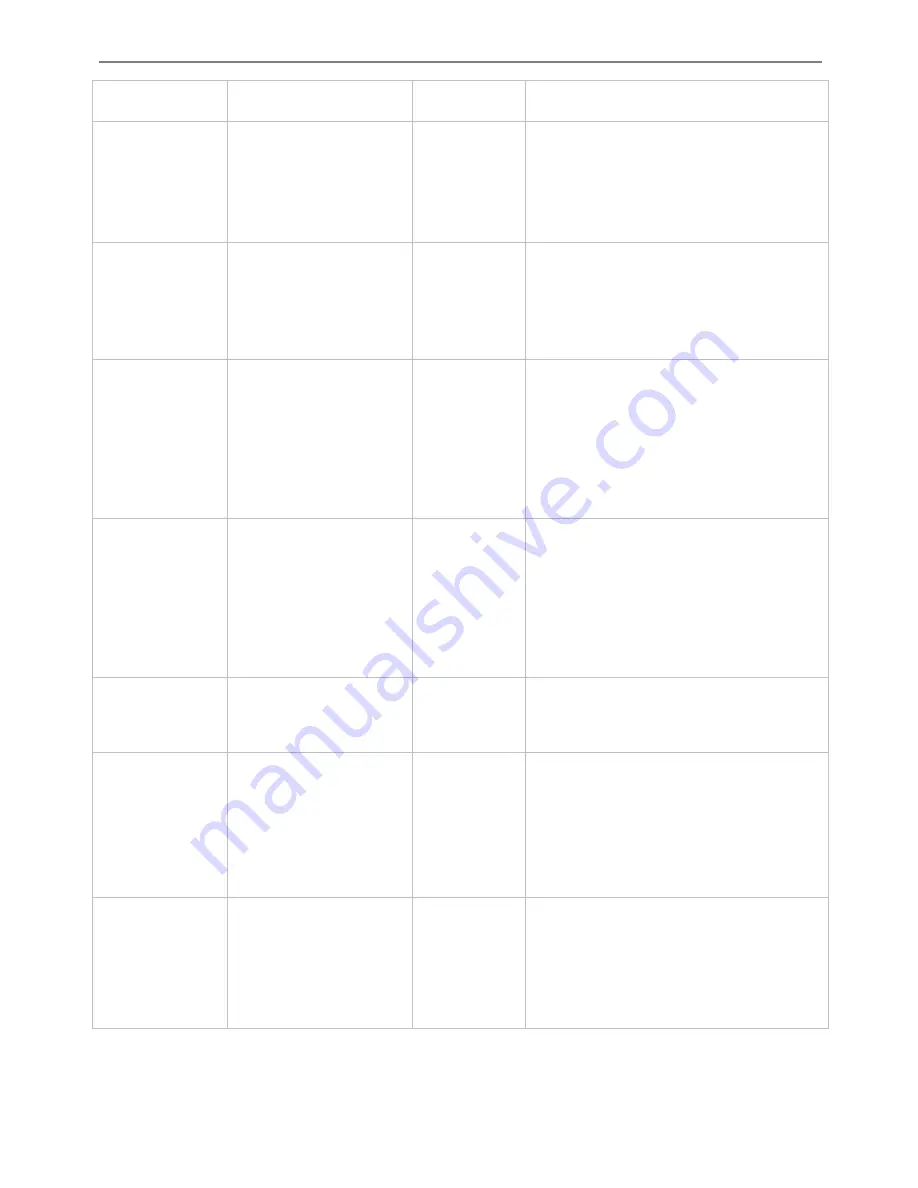
iJET Panel Quick Reference Guide
10-20
types.
Backg. Clean
Used for copying originals
with backgrounds that are
0 to 12
The setting is a "cutoff" point. Pixels with a
lightness under the point are affected. The higher
not as completely white as
would like it to appear in
Default:
0
the Backg. Clean value, the larger the range of
pixels that will be turned to white. You can define
cutting points from 0 to 12. The default value is
zero (no effect).
you
the copy.
Media Type
hat kind of paper
he printer so the
system will optimize for
hing in
be
sy,
Glossy
ted
hat matches that in your
oes not already have a
Media Profile for the media in your printer, then you
nu –
Adva
ptions – Closed Loop Cal. – Media
ofi
To indicate w
you have in t
optimal color matc
relation to the media type
(paper) the image will
printed on.
Coated,
Semi Glos
Default:
Coa
Select the media type t
printer. If your system d
must create a new Media Profile through Me
nced – O
Pr
le.
Size
rmines the
can area. Usually this would
be the size of the original
unless you wish only to input a
portion. The
Size
button will
activate this same option.
This menu option can also be
reached and set with the
Size
quick button.
tandard sizes
Default:
Auto
u
ize
setti
t the edges of the original and
Size
can be changed
th
n
and
T
s
he Size value dete
Auto
,
S
Yo
can select
Auto
detection or a standard s
ng.
Auto
will detec
set the scan area to the full original size.
is a global system variable that
wi
the
Size
button, the
Menu
button >
Size
optio
the
Scan-to
button >
Size
option.
Scale
To enlarge or reduce the Size
be
to change
alues.
25 to 800
The Scale value is defined as a percent (factor) of
100%
ts the original’s
Ove
The
of
pred
to
create custom scale factor
in your output copy.
This menu option can also
reached and set with the
Scale quick button.
You can
press the button
v
the original.
means that the copy inheri
size. Under 100% means it is reduced
r 100% means it is enlarged.
scaling factor can be selected from a list
efined factors and these can be fine tuned
s.
Default: 100
Mirror
Mirroring the image
Yes,
No
Default
: No
Whe
.
n set to
Yes
the result image will be mirrored
Quality
To determine the output
quality.
This menu option can also be
reached and set with the
Quality quick button.
You can
.
Fast,
Normal,
Best
Default
: Normal
The
d
u may
n
s.
You can see which of the quality settings is active by
the LEDs above the Quality button.
best quality will take the longest to output an
use the highest amount of ink on inkjets. Yo
wa t to use the Fast quality setting for test copie
press the Quality button until
the LED for the Quality setting
you want to use lights up
Copies
et with the
Scale quick button.
You can
1 to 50
Default
: 1
To make multiple copies of the
original in the scanner.
This menu option can also be
reached and s
press the button to change
values.
Содержание AA51A
Страница 1: ...Operator s Guide Wide Format Copy Scanners with iJET Panel MODELS 18 AA51A 36 KA67E February 2006 ...
Страница 89: ...Maintenance 7 15 Pull the lamp unit out of the scanner Lamp Unit power connectors ...
Страница 94: ...Maintenance 7 20 Remove the scanner s right side cover Smart Card slot above interface connectors ...