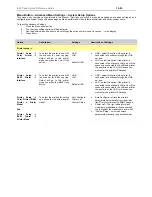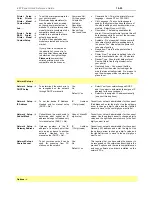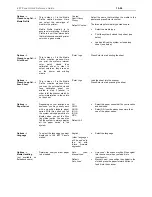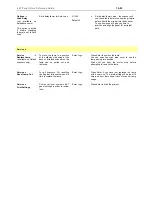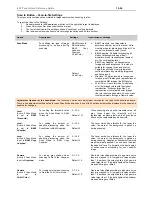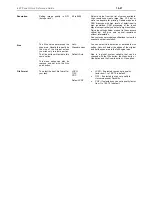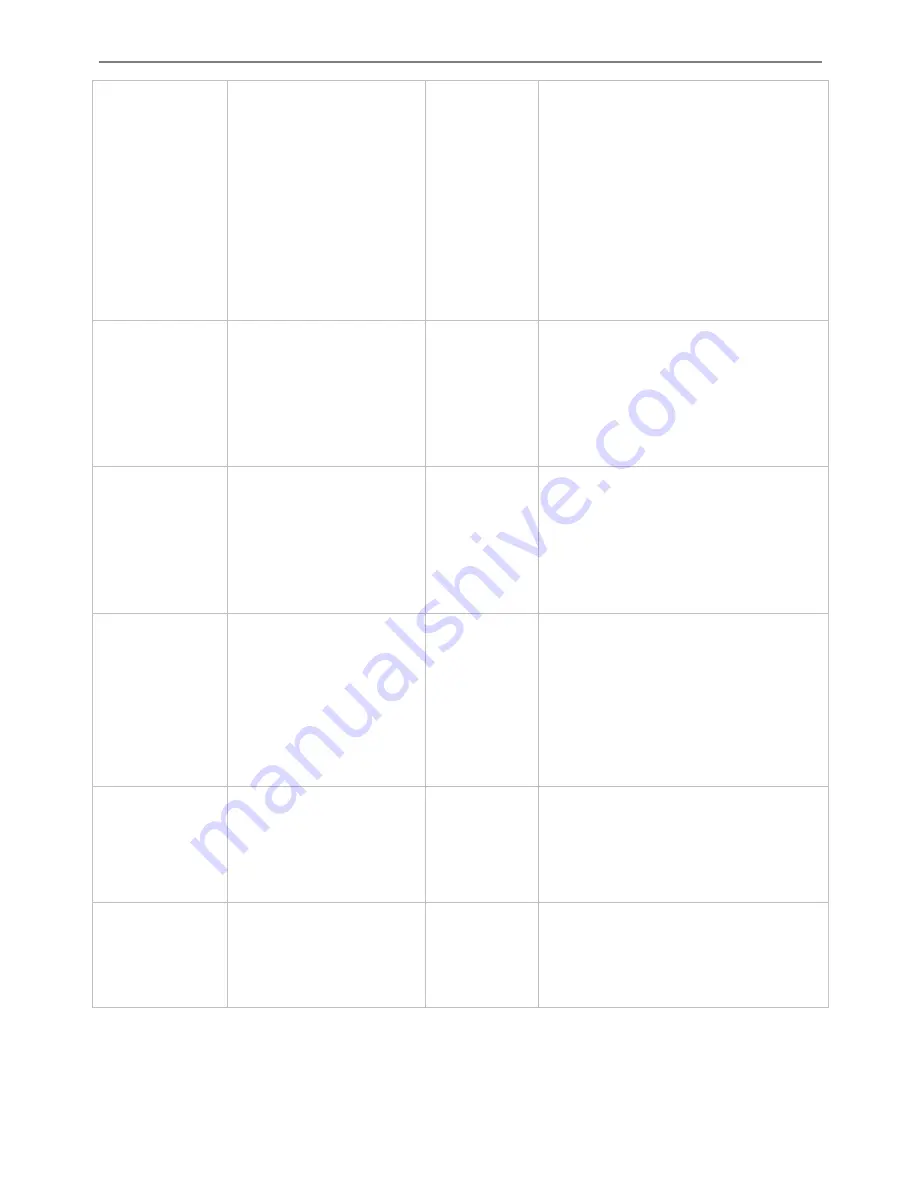
iJET Panel Quick Reference Guide
10-24
Options ->
Closed Loop Cal. ->
Media Profile
This is step nr. 1 in the Media
Profile creation process. Her
you select the name/type of
media in the printer.
Media Profile creation is to
ensure color matching. A Media
Profile is a unit that stores data
that matches scanner and printe
colors on a given media.
e
r
ted
le
e
The
•
•
Coated
Semi Glossy
Glossy
Default
: Coa
Se ct the name that matches the media in th
printer and press Enter to confirm.
three steps for media type creation are:
•
Select the media type
Print the system’s closed loop sheet. (see
below)
Load and Scan the system’s closed loop
sheet. (see below)
Options ->
Closed Loop Cal. ->
Print Sheet
a
ere
al
p
alibration sheet in order to
utput colors as they are seen
n the printer and printing
edia.
‘Enter’ to go
es
Pr
s
Enter
to start printing the sheet
This is step nr. 2 in the Medi
Profile creation process. H
you print the systems intern
color patch closed loo
c
o
o
m
Options ->
Closed Loop Cal. ->
his is step nr. 3 in the Media
Profile creation process. Here
color interpretation to the colors
on the sheet.
nter’ to go
oad the sheet into the scanner.
ress
Enter
to start scanning the sheet
Scan Sheet
T
you scan the color patch closed
loop calibration sheet you
printed in step 2 (above), in
order to let the scanner match its
‘E
L
P
Options ->
Paper Series
ay usually work
ith a specific standard paper
series. With this option you tell
ANSI
ARCH
ISO A
Default
: All
one of the paper series’.
Depending on your location and
business, you m
w
the system which paper series to
display when you set the Size
(input size) option. You can also
tell the system to always display
all the paper series’ in the
system.
All,
ISO B
JIS A
•
Select the paper series that fits your location
and business.
•
Select
All
if your business uses more than
Options ->
Language
(other languages
e added to
list with
e firmware
To select the language you want
displayed in the IJET Panel’s
menus.
English,
will b
the
utur
f
upgrades)
•
Select the language.
Options ->
Media Handling
(not available on
flatbed scanners)
Determine how you want paper
to be loaded.
Auto Load,
Manual Load
Default:
Auto Load
- the scanner will pull the original
into the scanner when you feed it into
insertion slot.
Manual Load
- you position the original in the
slot and press the paper forward button to
feed it into the scanner.
•
Auto Load
•
Содержание AA51A
Страница 1: ...Operator s Guide Wide Format Copy Scanners with iJET Panel MODELS 18 AA51A 36 KA67E February 2006 ...
Страница 89: ...Maintenance 7 15 Pull the lamp unit out of the scanner Lamp Unit power connectors ...
Страница 94: ...Maintenance 7 20 Remove the scanner s right side cover Smart Card slot above interface connectors ...