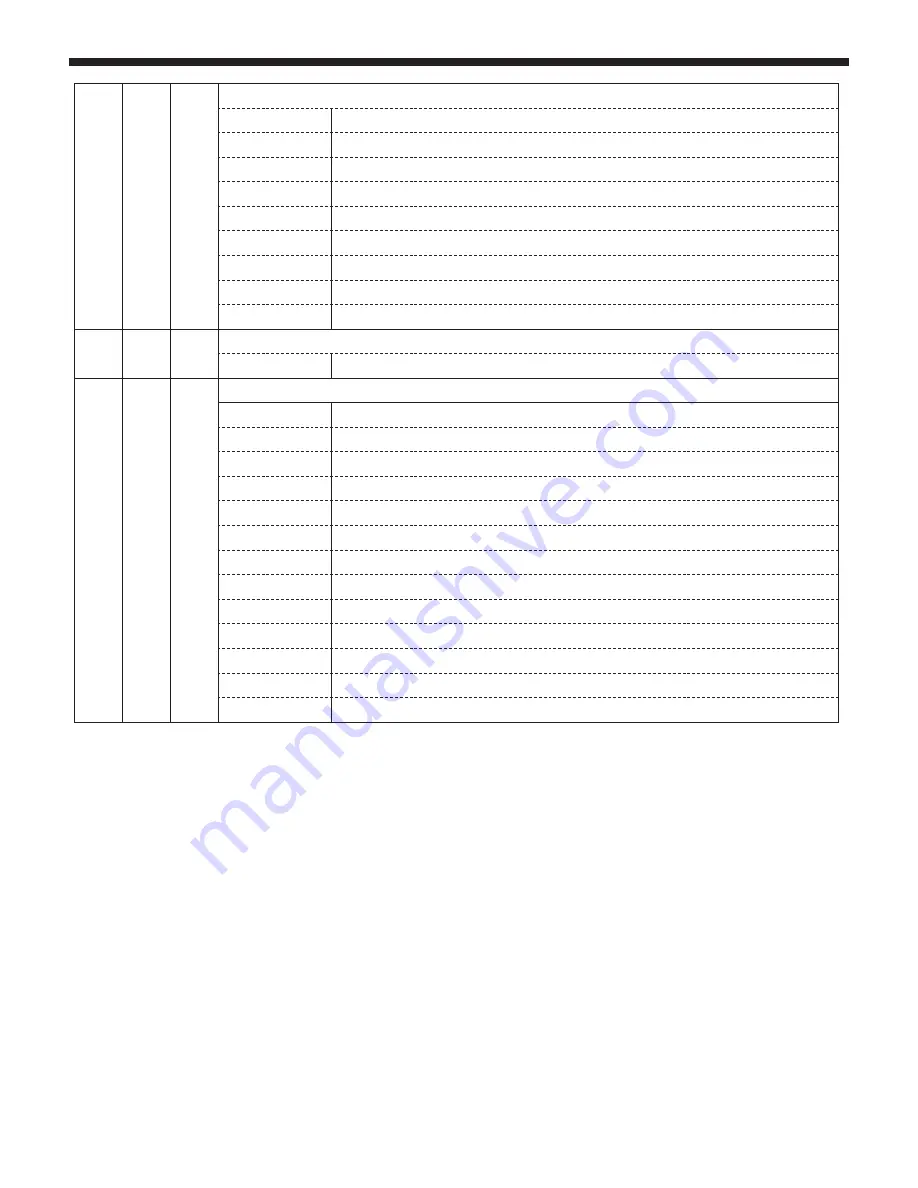
Ninja-7x15QC - 7x15W 4-in-1 LEDs ultra fast moving head
Page 15
English
13
13
11
Patterns sequences
000 - 010
No function
011 - 040
Sequence 1
041 - 070
Sequence 2
071 - 100
Sequence 3
101 - 130
Sequence 4
131 - 160
Sequence 5
161 - 190
Sequence 6
191 - 220
Sequence 7
221 - 255
Sequence 8
14
14
12
Patterns sequence speed
000 - 255
Fast to slow
15
15
21
Options and built-in programs
000 - 079
No function
080 - 087
Resets all motors
088 - 090
No function
091 - 093
Activates the white balance saving
094 - 099
No function
100 - 119
Internal program 1 - Scenes 1 to 8
120 - 139
Internal program 2 - Scenes 9 to 16
140 - 159
Internal program 3 - Scenes 17 to 24
160 - 179
Internal program 4 - Scenes 25 to 32
180 - 199
Internal program 5 - Scenes 33 to 40
200 - 219
Internal program 6 - Scenes 41 to 48
220 - 239
Internal program 7 - Scenes 49 to 56
240 - 255
Music-sensitive program - Program 1 scenes
*More details about white balancing (Channel 12 or 10 according to the DMX mode: Standard (St), Basic (Ba) or Expert (Ex))
The "White balance" function allows you to calibrate the colours of your moving head. This functions is used to set the max level for each shade of red,
green, blue and white. This maximum level will then apply to every colour.
To do so, proceed as follows (the steps order is very important):
1 - Set channel 12 (St or Ba modes) or 10 (Ex mode) between190 and 254 (New white balance).
2 - Set your white balance by indicating the maximum level of RGBW colours, using channels 1 to 4 (St or Ba modes) or 13 to 20 (Ex mode).
3 - Actvitate the function by setting channel 15 (St or Ba modes) or 21 (Ex mode) between 091 and 093 (Activation of the White balance saving).
4 - Save changes by setting channel 12 (St or Ba modes) or 10 (Ex mode) on 255 (White balance saving), LEDs will flash to indicate changes have
properly been saved.
Caution :
This setting applies to every colour function. For instance: if you set the white balance with a low level of blue, the macros, patterns and internal
programs will take this maximum blue level into account. If your white balance does not use the central LED, each function mentioned precedently will
ignore the central LED.
To go back to the initial situation, you must modify back your white balance and set every colour at 100% or activate the "Reset Default" function in
the Personality menu.




















