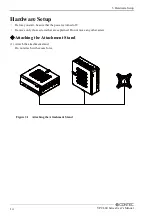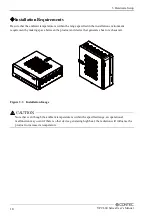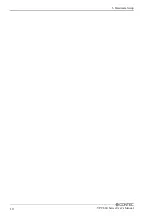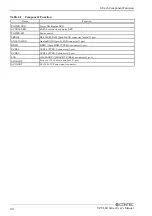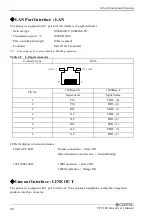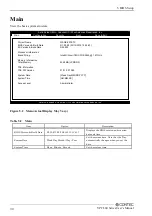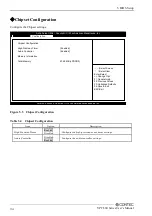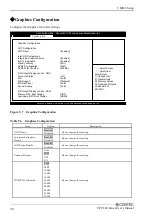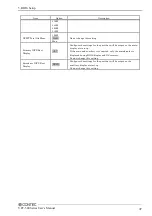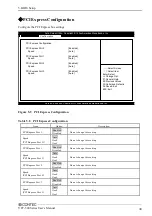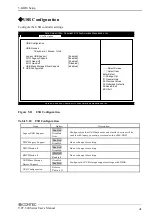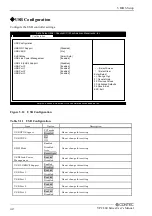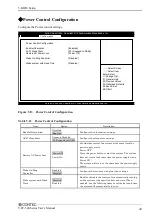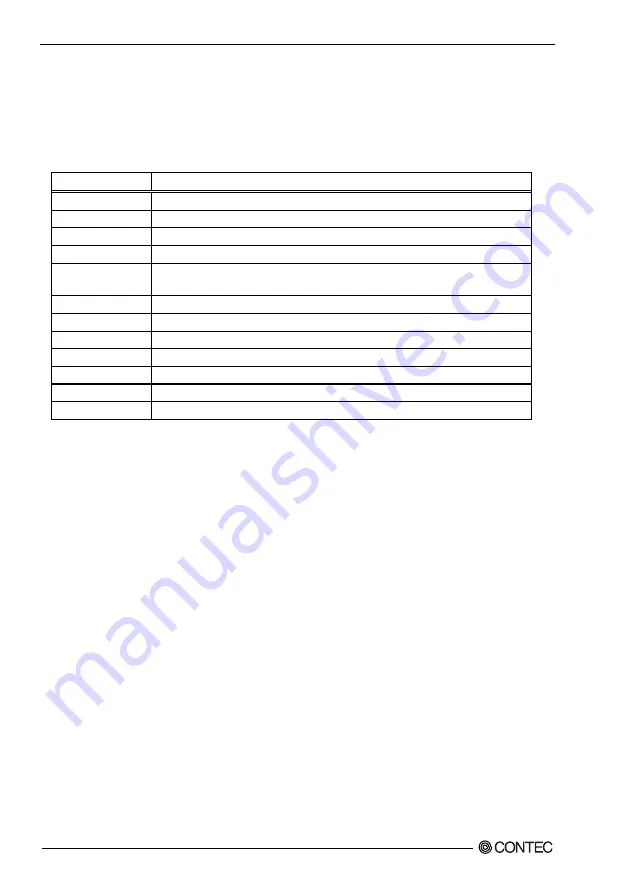
5. BIOS Setup
28
VPC-500 Series User’s Manual
◆
Using Setup
In general, you use the arrow keys to highlight items, press <Enter> to select, use the PageUp and
PageDown keys to change entries, press <F1> for help and press <Esc> to quit. The following table
provides more detail about how to navigate in the Setup program using the keyboard.
Table 5.1 Using Setup
Key
Function
Up Arrow
Move to the previous item
Down Arrow
Move to the next item
Left Arrow
Move to the item on the left (menu bar)
Right Arrow
Move to the item on the right (menu bar)
ESC
Main Menu : Quit without saving changes
Submenus : Exit Current page to the next higher level menu
Move Enter
Move to the item you desired
+
Key
Increase the numeric value or make changes
-
Key
Decrease the numeric value or make changes
F1 Key
General help on Setup navigation keys
F2 Key
Load the previous settings.
F3 Key
Load the optimal defaults from the BIOS default table.
F4 Key
Save all the changed settings to the FLASH ROM and exit
◆
Getting Help
Press F1 to pop up a small help window that describes the appropriate keys to use and the possible
selections for the highlighted item. To exit the Help Window press <Esc> or the F1 key again.
◆
In Case of Problem
If you cannot boot the computer after using Setup to change and save system settings, the computer will
have to be repaired. It is safest not to change system settings you do not fully understand. Therefore, it
is strongly recommended that you do not change any of the default settings for the chipset. These
defaults have been selected with sufficient consideration by the AMI and system manufacturers to
ensure maximum performance and reliability. Even changing the chipset settings slightly can result in
an unavoidable need for repairs.
◆
A Final Note About Setup
The information in this chapter is subject to change without notice.