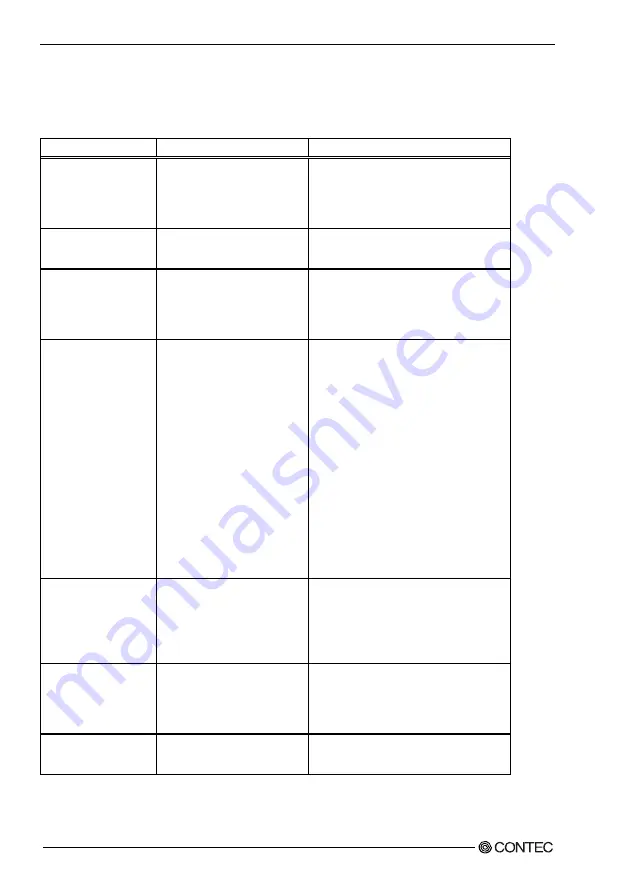
4. BIOS Setup
34
User’s Manual
Selection from the Advanced BIOS Features Setup
This table shows the selections that you can make on the
Advanced BIOS Features Setup
.
Table 4.3. Selecting item of the Advanced BIOS Features Setup < 1 / 2 >
Item Option
Description
Virus Warning
Enabled
Disabled
If you enable this feature, a warning message
is displayed when a program (a virus in
particular) attempts to write to the boot sector
or partition table of the hard disk drive. *1
CPU L1 & L2 Cache
Enabled
Disabled
The default is "Enabled"; you usually do not
have to change this setting.
Quick Power On Self Test
Disabled
Enabled
Setting this item to "Disabled" causes Power
On Self Test (POST) to be performed in more
detail. The default is "Enabled"; you usually
do not have to change this setting.
First/Second/Third/Boot
Device
HDD-0
SCSI
CDROM
HDD-1
HDD-2
HDD-3
USB-FDD
USB-CDROM
USB-HDD
LAN
Disabled
BIOS starts booting the system in the device
order selected here. Set these items
depending on the devices connected.
- HDD-0 : Internal HDD (SDD) *2
- SCSI : SCSI device if an SCSI board has
been plugged in an expansion slot
- CD-ROM : Optional CD-ROM drive
(IDE connection)
- HDD-1 : Card plugged in the CF connector
on the system unit *2
(IDE connection)
- HDD-2/3 : Not available
- USB-FDD/CDROM/HDD :
- Device connecting to the USB
- LAN : For boot-up from a network *3
Boot Other Device
Disable
Enable
In the case that it is not possible boot with the
First/Second/Third setting devices, BIOS tries
the boot from other devices.
The default is "Enabled"; you usually do not
have to change this setting.
Boot Up NumLock Status
Off
On
Select a NumLock key status at system
startup.
The default is "On"; you usually do not have to
change this setting.
Gate A20 option
Normal
Fast
The default is "Fast"; you usually do not have
to change this setting.
















































