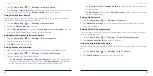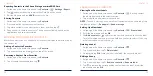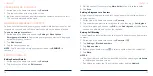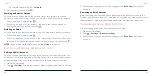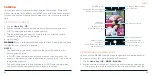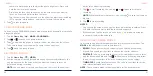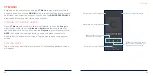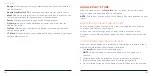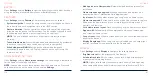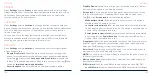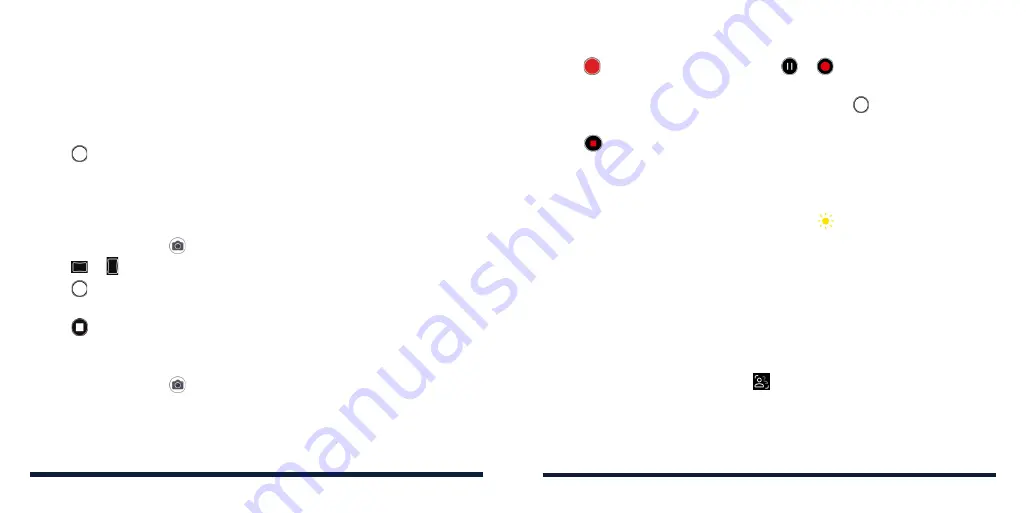
90
91
camera to meter exposure to adjust the photo brightness. Press and
hold the circle to lock exposure.
• Drag the blue focus box to any area on the screen that you want to
focus on. Press and hold it to lock the focus.
• Tap the camera option icons and use the slider to adjust them, including
ISO, exposure, white balance, and interval for time-lapse pictures.
3. Tap to take the photo.
USING PANORAMA MODE
You can use the PANORAMA camera mode to capture horizontally or vertically
elongated photos.
1. Tap the
Home Key
>
>
MORE
>
PANORAMA
.
2. Tap or to change the photo direction.
3. Tap and move the phone in the direction of the arrows on the screen.
Take care to keep the arrows on the center line as you move.
4. Tap when you reach the end.
RECORDING A VIDEO
1. Tap the
Home Key
>
>
VIDEO
.
2. Aim the camera at the subject and make any necessary adjustments. You
can tap any area on the screen that you want the camera to focus on
before and during recording.
NOTE:
You can pinch or spread your fingers on the screen to zoom in or
CAMERA
out before and during recording.
3. Tap to start recording. You can tap
or
to pause or resume
recording.
NOTE:
While recording is in progress, you can tap
to save the frame as
a photo.
4. Tap to stop recording.
NOTES:
• You can tap the screen to change the focus point during recording. Press
and hold the focus point to lock the focus and exposure.
• Whenever you tap the screen, you can drag up or down beside the
focus point to adjust the exposure.
USING OTHER CAMERA MODES
Your camera app offers other powerful and interesting camera modes. Tap
MORE
in the viewfinder screen to find them all.
•
BOKEH:
Take a photo with the subject in focus and the background
blurred. You can adjust the slider to change the shutter aperture.
•
PORTRAIT:
Take a picture with the faces in the viewfinder screen in focus
and the background blurred. Tap
to enable auto AI framing and follow
the on-screen instructions to help the camera focus on the subject.
•
TIMELAPSE:
Record time lapse videos. You can use the slider to set the
time interval between each frame.
NOTE:
These camera modes are only available for the back cameras.
CAMERA
Содержание ZMAX 5G
Страница 1: ...1 CONSUMER CELLULAR ZMAX 5G USER GUIDE ...