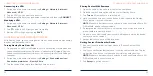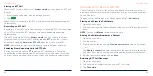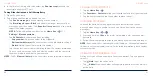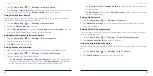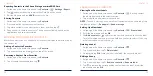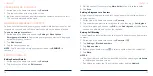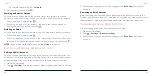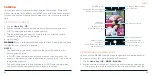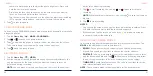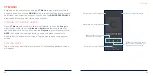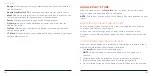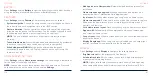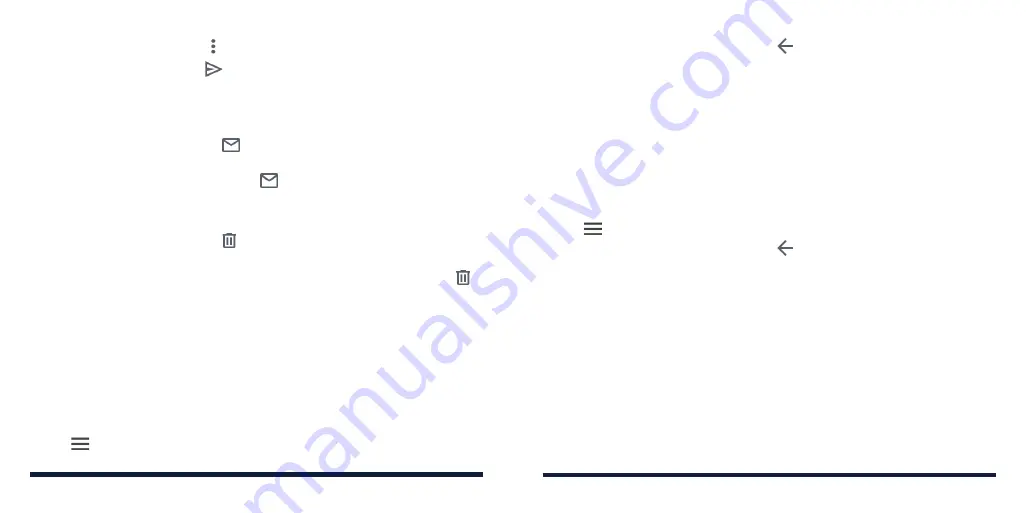
80
81
• To forward the email, tap >
Forward
.
3. Edit your message and tap
.
Marking an Email as Unread
You can return a read email to the unread state—for example, to remind
yourself to read it again later. You can also mark a batch of emails as unread.
• While reading a message, tap
.
• While in a message list (for instance, the inbox), tap the sender icons
beside the message(s), and then tap
.
Deleting an Email
You can delete an email from its folder. You can also delete a batch of emails.
• While reading a message, tap .
• While in a message list (for instance, the inbox), slide a message left or right
to delete it, or tap the sender icons beside the message(s) and then tap .
NOTE:
If you accidentally delete an email, tap
Undo
to retrieve it.
EDITING OR REMOVING AN EMAIL ACCOUNT
Editing an Email Account
You can change a number of settings for an account, including how often the
phone checks for email, how you’re notified of new mails, your email signature,
and details about the servers the account uses to send and receive mails.
1. Open the Gmail app.
2. Tap >
Settings
and tap the account whose settings you want to change.
GMAIL
3. Make the changes you want, and tap or the
Back Key
when you’re
finished.
Removing an Email Account
Email accounts you have added are displayed in the Accounts menu in the
Settings app. Remove them the same way as removing any web accounts (see
Web Accounts – Adding or Removing Accounts – Removing an Account).
CHANGING GENERAL EMAIL SETTINGS
General settings apply to all email accounts you add.
1. Open the Gmail app.
2. Tap >
Settings
>
General settings
.
3. Make the changes you want, and tap or the
Back Key
when you’re
finished.
GMAIL
Содержание ZMAX 5G
Страница 1: ...1 CONSUMER CELLULAR ZMAX 5G USER GUIDE ...