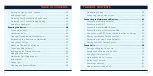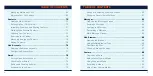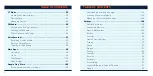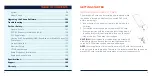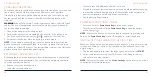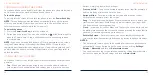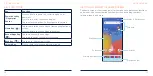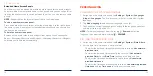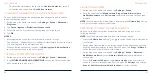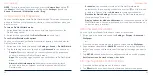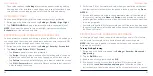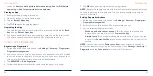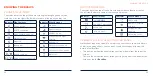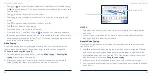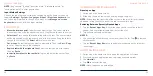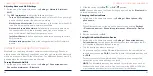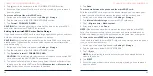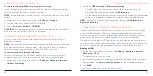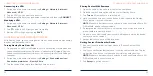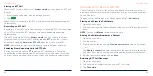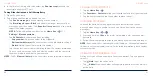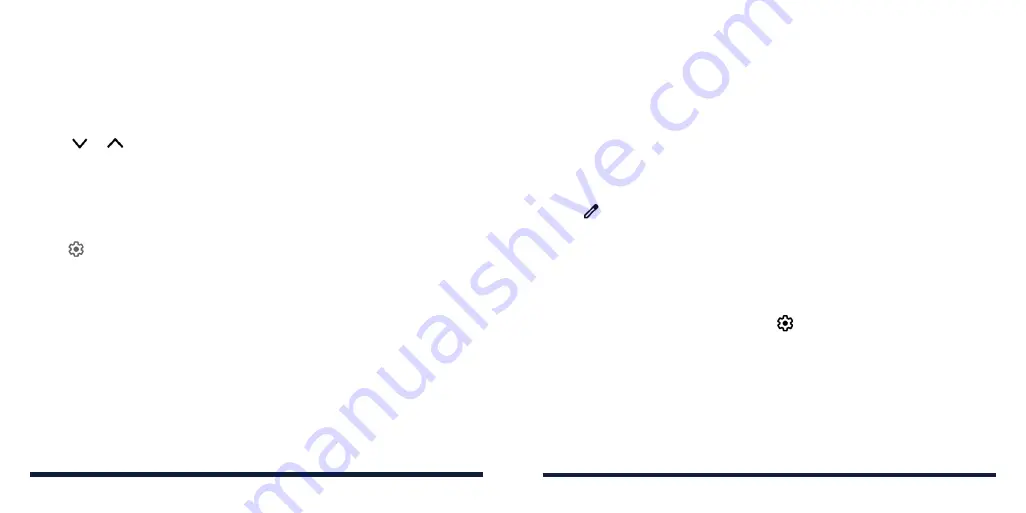
30
31
KNOWING THE BASICS
RESPONDING TO OR REMOVING A NOTIFICATION
In the notification panel, you can respond to a notification or remove the
notifications. The notification panel also supports expandable notifications that
let you perform additional actions right from the notification itself.
• To respond to a notification, tap it.
• Tap or
to expand or collapse them.
• To remove a notification, swipe it left or right.
• To remove all nonpersistent notifications, tap
Clear all
below all the
notifications.
• To manage notifications you have received, press and hold a notification
and then choose to silence or turn off this type of notification. You can also
tap to customize more notification settings for the app.
NOTE:
If you turn off notifications for an app, you may miss its important alerts
and updates. The notifications of some apps cannot be turned off.
USING QUICK SETTINGS
The Quick Settings make it convenient to view or change the most common
settings for your phone.
Open the notification panel and you can find a few Quick Settings at the top.
To open the Quick Settings panel and find all setting tiles, drag the notification
panel downwards, or swipe down from the top of the screen with two fingers.
NOTE:
You can swipe left or right on the Quick Settings Panel to find all setting
tiles.
KNOWING THE BASICS
To turn settings on or off quickly:
1. Swipe down from the top of the screen with two fingers to open the Quick
Settings panel.
2. To turn a setting on or off, tap its tile. Press and hold certain tiles to access
more setting options. For example, press and hold the Wi-Fi tile to open
Wi-Fi settings.
To customize the Quick Settings panel:
You can add, remove or rearrange the tiles on the Quick Settings panel.
1. Open the Quick Settings panel.
2. Tap at the bottom to do one of the following options:
• Press and hold a tile and drag it to the position you want.
• Press and hold a tile and drag it to the section below
DRAG HERE TO
REMOVE
to hide it.
• In the
HOLD AND DRAG TO ADD TILES
section, drag a tile up to show
it in the Quick Settings panel.
NOTE:
On the Quick Settings panel, tap
at the bottom to access the
Settings menu.
MANAGING SHORTCUTS AND WIDGETS
Adding Shortcuts and Widgets
1. Swipe up on the home screen to view apps.
Or, to add widgets, press and hold an empty area on the home screen and
tap
Add a widget
.
Содержание ZMAX 5G
Страница 1: ...1 CONSUMER CELLULAR ZMAX 5G USER GUIDE ...