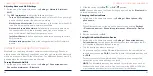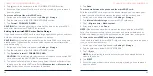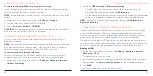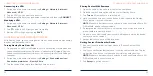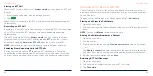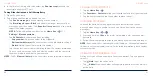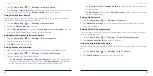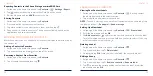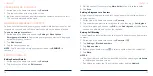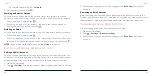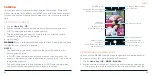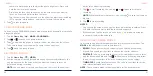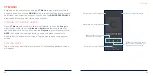70
71
CONTACTS
You can add contacts on your phone and synchronize them with the contacts
in your Google account or other accounts that support contact syncing.
To see your contacts, swipe up on the home screen and tap
Contacts
.
ADDING A NEW CONTACT
1. Swipe up on the home screen and tap
Contacts
>
.
2. If you have added a web account that supports contact syncing, tap the
Save to
box at the top and select an account for the contact. Contacts can
be synced automatically with your online account.
3. Enter the contact name, phone numbers or email addresses. Tap
More
fields
to enter other information.
4. Tap
Save
to save the contact.
SETTING UP YOUR OWN PROFILE
You can create your own name card in your phone.
1. Swipe up on the home screen and tap
Contacts
>
>
Settings
>
Your
info
. If a profile has already been set up, tap
Edit contact
.
2. Edit your profile information. Tap
More fields
to add more information if
you want.
3. Tap
Save
.
IMPORTING, EXPORTING, AND SHARING CONTACTS
You can import contacts from your nano-SIM card, the phone storage or
an installed microSDXC card, or export contacts to the phone storage or
microSDXC card. This is especially useful when you need to transfer contacts
between different devices. You can also quickly share contacts using
Messages, Gmail,
Bluetooth, Google Drive, or to nearby devices of your
contacts.
Importing Contacts From the nano-SIM Card
1. Swipe up on the home screen and tap
Contacts
>
>
Settings
>
Import
>
SIM card > OK
.
2. If you have added a web account that supports contact syncing, tap the
Save to
box at the top to select an account for the imported contacts.
3. Tick the contacts you want to import and then tap
Import
.
Importing Contacts From the Phone Storage or microSDXC Card
1. Swipe up on the home screen and tap
Contacts
>
>
Settings
>
Import
>
.vcf file > OK
.
2. If you have added a web account that supports contact syncing, select an
account for the imported contacts.
3. Tap and find the vCard file on the phone storage or microSDXC card. Tap
it to import contacts.
CONTACTS
Содержание ZMAX 5G
Страница 1: ...1 CONSUMER CELLULAR ZMAX 5G USER GUIDE ...