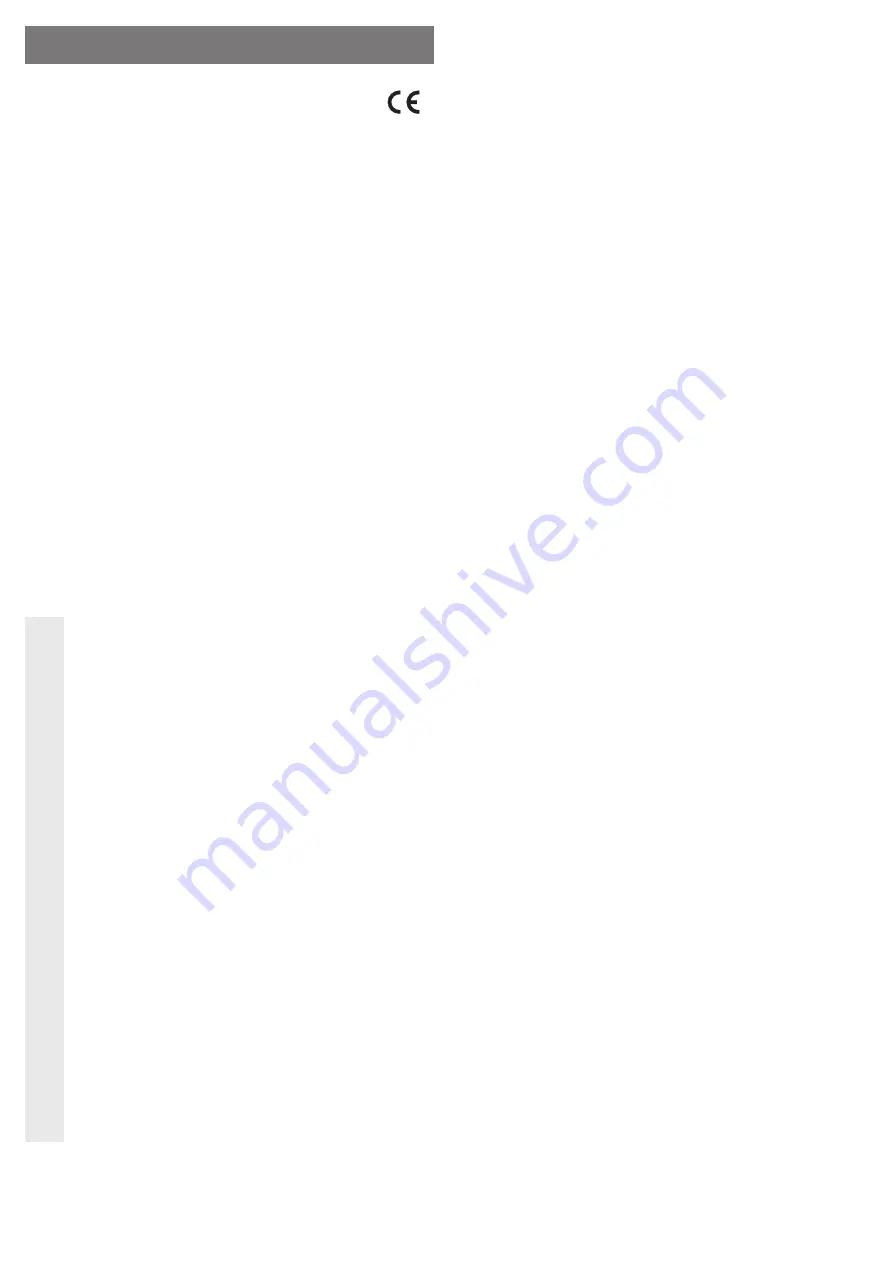
Intende use
A 6.35 cm/2.5” SATA hard disk can be installed in the enclosure. The connection to a computer
is possible via a USB3.0 port or 1394b-/FireWire 800 interface. The external wall plug trans-
former enclosed is used to supply the power.
This product complies with the applicable national and European requirements. All names of
companies and products are the trademarks of the respective owners. All rights reserved.
Package Contents
• Enclosure with an installed interface converter (without hard disk)
• Wall plug transformer
• USB3.0 cable
• Cable for 1394b/FireWire 800
• Set of screws
• Operating Instructions
Features
• Designed to install a 6.35 cm/2.5” SATA hard disk (not included in the delivery); installation
height 9.5 mm
• Connection either via USB3.0 (compatible with USB2.0 and USB1.1) or via two 1394b-/
FireWire 800 plugs (bilingual)
• On/Off switch on the rear
• The LED on the front side (lights up when power supply is active or
fl
ashes during read/write
access).
Safety Instructions
Ꮨ
The warranty will be void in the event of damage caused by failure to observe
these safety instructions! We do not assume any liability for any consequen-
tial damage!
Nor do we assume any liability for material and personal damage caused by
improper use or non-compliance with the safety instructions! In such cases,
the warranty will be null and void.
• The unauthorised conversion and/or modi
fi
cation of the product is not permitted for
safety and approval reasons (CE).
• The product is not a toy. Keep devices that operate on the mains voltage out of the
reach of children. Therefore, be especially careful when children are around. Use
the product where it is out of the reach of children.
• The product is only intended for use in dry, indoor locations. No part of the product
should be allowed to become damp or wet; never handle with wet hands! Use of
the wall plug transformer involves the risk of a potentially fatal electric shock!
• The design of the wall plug transformer complies with protection class II. Only use
a standard mains socket as power source for the wall plug transformer.
• Only use the wall plug transformer provided to power the hard disk enclosure.
• Do not pull the wall plug transformer from the mains socket by pulling on the cable.
Hold it on the side of the housing and pull it out of the mains socket.
• If the wall plug transformer is damaged, do not touch it; danger to life by electric
shock!
First, switch off the mains voltage at the socket to which the wall plug transformer
is connected (switch off the corresponding circuit breaker, remove the safety fuse
or switch off the corresponding RCD protective switch, so that the socket is fully
disconnected).
You can then unplug the wall plug transformer from the mains socket. Dispose of
the faulty wall plug transformer in an environmentally friendly way, do not use it
anymore. Replace it by a wall plug transformer of the same design.
• Do not leave packing materials unattended. They may become dangerous play-
things for children.
• Handle the product with care, it may be damaged by impacts, blows, or accidental
drops, even from a low height.
Installation of a hard disk
• Remove the four screws on the bottom of the enclosure.
• Pull out the plug-in unit from the aluminum frame, and memorise the correct alignment.
• Position a SATA hard disk correctly on the terminal strip of the board and then screw it
fi
rmly
into the plug-in unit with four suitable screws.
The synthetic foil in the enclosure must be placed between the hard drive and the
board to avoid a short circuit.
• Slide the plug-in unit back into the aluminum frame.
• Fasten the plug-in unit with the initially removed screws.
Driver installation
Your operating system already contains the drivers for the hard disk enclosure, which is why
there is no data carrier with drivers enclosed in the delivery. Please note that a suitable controller
is required for USB 3.0 operation (e.g. integrated in many modern motherboards or available as
an upgrade using an additional plug-in card). The same applies to 1394b/FireWire 800.
Connection
• Switch on your computer, if you have not done so yet, and wait until the operating system has
fi
nished loading.
• Connect the low voltage plug from the wall plug transformer at the corresponding socket on
the back of the hard disk enclosure.
• Connect the wall plug transformer to the mains voltage, plug it into a mains socket.
• Use either the USB3.0 connection or one of the two 1394b-/FireWire 800 sockets to connect
the hard drive enclosure with the computer.
Never use the USB3.0 and the Firewire800 connections simultaneously!
USB3.0:
Connect the USB connector, on the rear of the hard disk enclosure, to a free USB port on
your computer using the USB 3.0 cable supplied.
☞
Only when a USB.0 port is used will the fast transfer mode be used; with a USB.0 or
USB1.1 port, the maximum speed during data transfer is lower.
1394b/FireWire 800:
Both 1394b-/FireWire 800 sockets are equal; connect one of the two via the enclosed cable
with a free 1394b-/FireWire 800 socket on your computer.
You may connect an additional external hard drive to the second 1394b-/FireWire 800 socket.
• Switch on the hard drive enclosure by pushing the slide switch on the back in the “ON” posi-
tion (=switched on). The power LED at the front of the hard drive enclosure
fl
ashes.
• When starting up for the
fi
rst time, Windows recognises the hard disk enclosure automatically
and completes the driver installation (the drivers are included in Windows, e.g. Windows XP,
Windows Vista, Windows 7).
☞
A new hard disk
fi
rst has to be partitioned and formatted before the drive is displayed
in the File Explorer and can be used (see next section).
Partitioning / formatting the hard drive
• In Windows XP/Vista or Windows 7, the partitioning and formatting are very easy to perform
from the Control Panel. For example, in Windows XP select the function “Administrative tools”
in the control panel and then the functions “Computer management”, “Storage” and
fi
nally
“Disk Management”. This is where you select the correct new hard disk and create a new
partition.
• After partitioning, the newly created partition has to be formatted (fast formatting is suf
fi
cient;
“normal” formatting may take a long time to complete, depending on the size of the hard disk).
O P E R A T I N G I N S T R U C T I O N S www.conrad.com
SATA hard disk enclosure multi
Item no. 41 62 21
Version 11/11


























