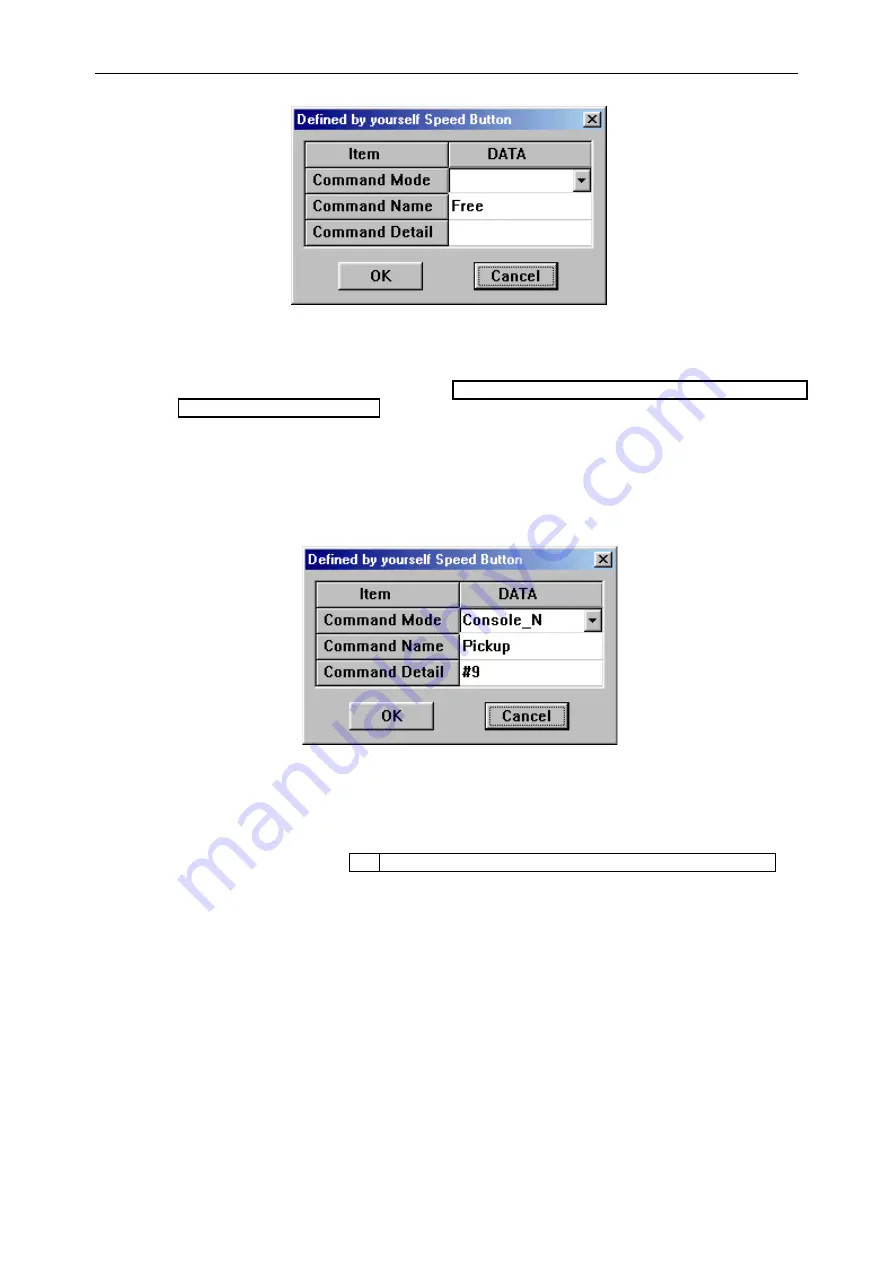
DX-1S DIGITAL PABX - MFC98 Manual
6-8
Figure 6-4 USER PROGRAMMABLE BUTTON CONFIGURATION WINDOW
2.
Select the appropriate operation type in Command Mode field by click on the down arrow on the right.
The operation types are described in Table 6-4 TYPES OF OPERATION OF USER
PROGRAMMABLE BUTTONS.
3.
Assign a name for this button. The name will display on the button in Attendant Console Mode.
4.
Fills in the keystrokes require in the Command Detail filed.
5.
When all the three fields had completed, click “OK” to save the setting. Click “Cancel” will abort the
change.
Example
1.
To configure a user programmable button to universal pick up.
Figure 6-5 USER PROGRAMMABLE BUTTON CONFIGURE TO UNIVERSAL PICK UP
6.15.2 USING USER PROGRAMMABLE BUTTONS
To use the user programmable button is simply a mouse click on it, but be aware of that, most of the
operations require console extension in an off-hook state. Also, when using the button in call processing
operation, please refer to section 6.17 ATTENDANT CONSOLE CALL PROCESSING OPERATION for
more information.
6.16 MENU
BUTTON
The MENU button is located on the bottom left corner of the attendant screen. Click on this button will
display a window with several options for different operation mode in MFC98. By clicking on the mode
option or press the key labeled at the right of option to enter the operation mode.






























