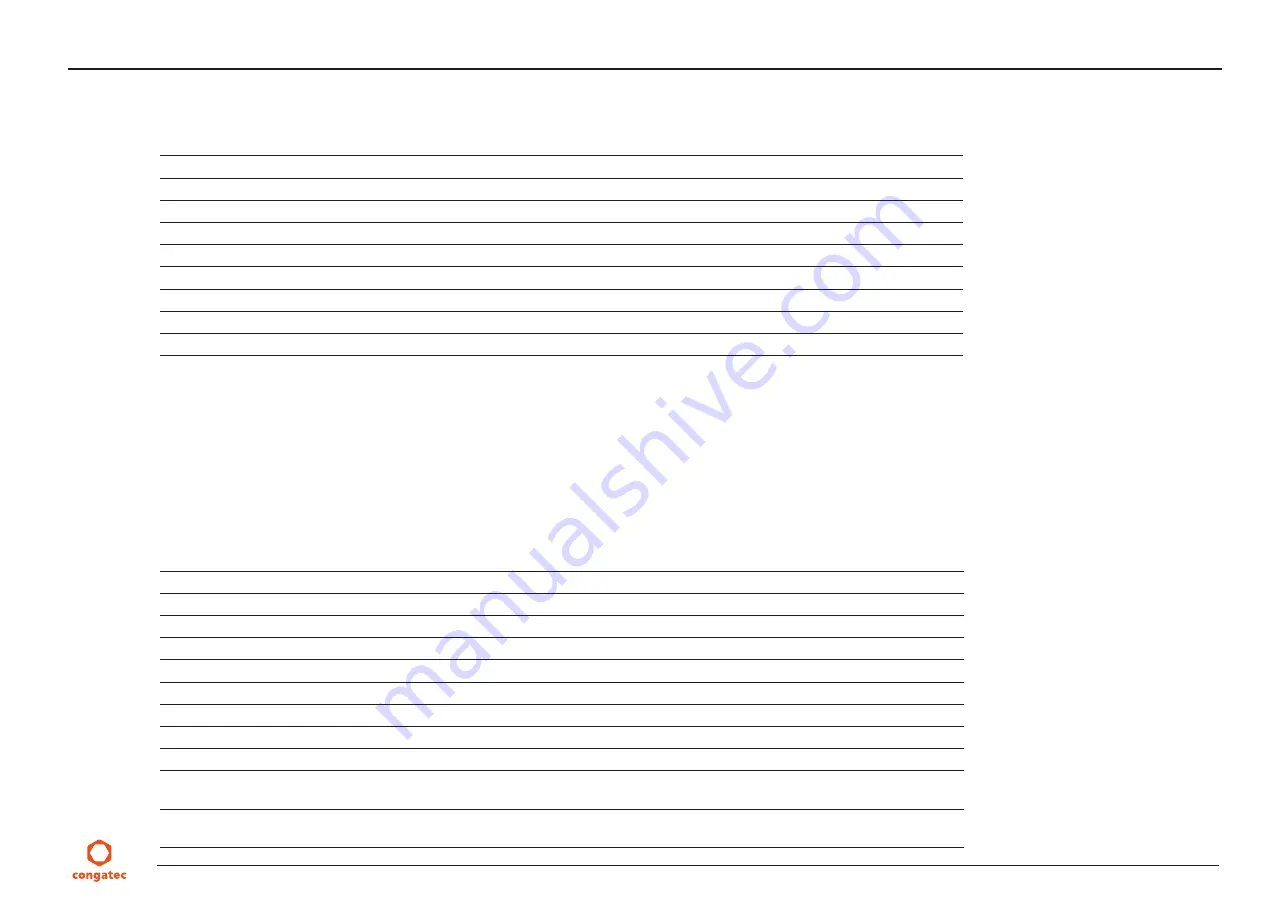
Copyright
©
2014
congatec
AG
TS87m13
80/124
The setup program uses a key-based navigation system. Most of the keys can be used at any time while in setup. The table below explains the
supported keys:
Key
Description
← →
Left/Right
Select a setup menu (e.g. Main, Boot, Exit).
↑ ↓
Up/Down
Select a setup item or sub menu.
+ - Plus/Minus
Change the field value of a particular setup item.
Tab
Select setup fields (e.g. in date and time).
F1
Display General Help screen.
F2
Load previous settings.
F9
Load optimal default settings.
F10
Save changes and exit setup.
ESC
Discard changes and exit setup.
ENTER
Display options of a particular setup item or enter submenu.
11.3
Main Setup Screen
When you first enter the BIOS setup, you will enter the main setup screen. The main setup screen reports BIOS, processor, memory and board
information and is for configuring the system date and time. You can always return to the main setup screen by selecting the ‘Main’ tab.
The Main screen reports BIOS, processor, memory and board information and is for configuring the system date and time.
Feature
Options
Description
Main BIOS Version
No option
Displays the main BIOS version.
OEM BIOS Version
No option
Displays the additional OEM BIOS version.
Build Date
No option
Displays the date the BIOS was built.
Product Revision
No option
Displays the hardware revision of the board.
Serial Number
No option
Displays the serial number of the board firmware revision.
BC Firmware Revision
No option
Displays the controller firmare revision
MAC Address
No option
Displays the MAC address of the onboard ethernet controller.
Boot Counter
No option
Displays the number of boot-ups. (max. 16777215).
Running Time
No option
Displays the time the board is running [in hours max. 65535].
►
Platform
Information
submenu
Opens the Platform Information submenu.
System Date
Day of week, month/
day/year
Specifies the current system date
Note: The date is in month-day-year format.




































