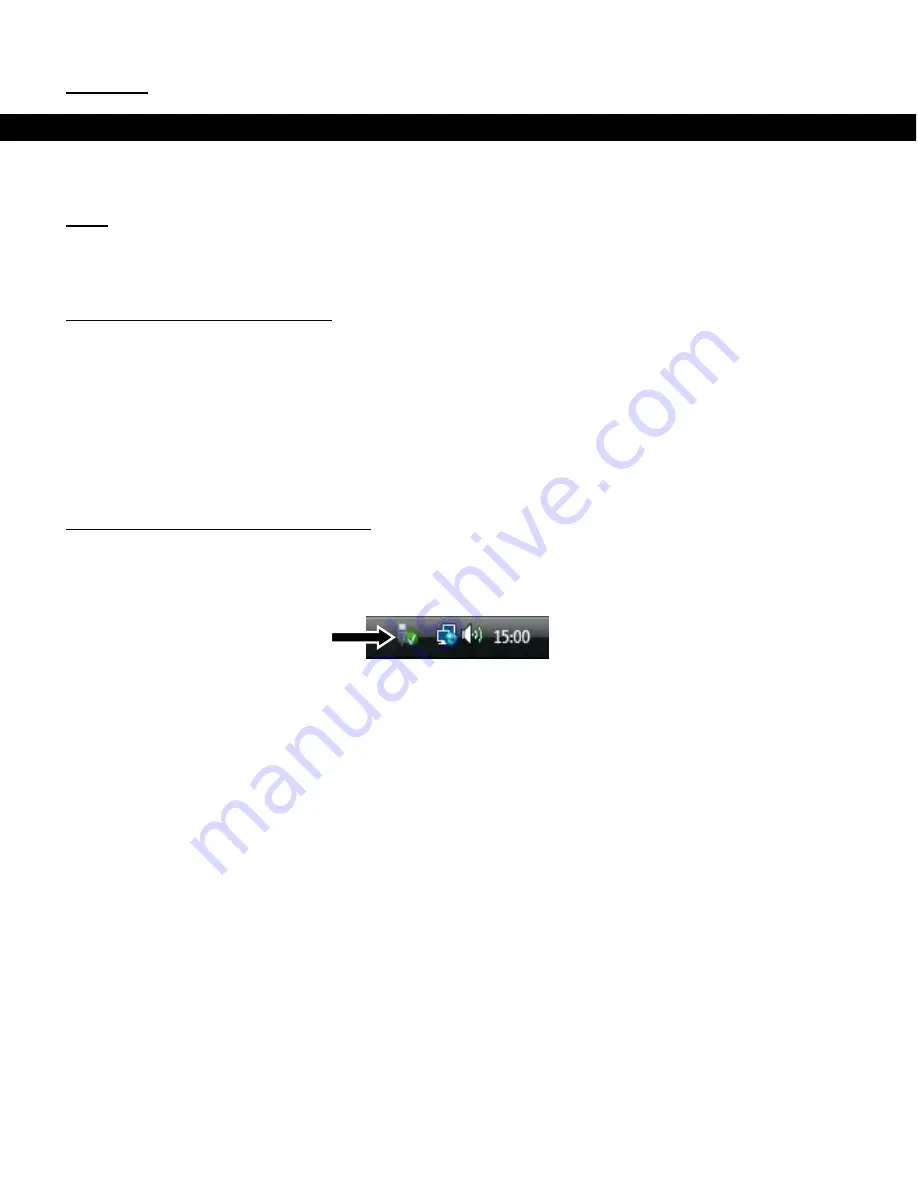
ENGLISH
34
11. Computer USB connectivity
The CM2H can be connected to your computer to copy data (movies, music, pictures, records, etc.) from
and to the internal hard disk.
Note:
In our example below, we are using a computer running Windows Vista, but the CM2H can be used
on all computers with USB support and the capability of reading & writing FAT32 and NTFS file
systems.
Connect the CM2H to your computer
Connect the included power supply to the DC input
[A]
of the CM2H and to a free wall socket.
Connect the delivered Mini-USB to USB cable to the Mini-USB connector
[C]
to the backside of the
CM2H.
Connect the other side of the Mini-USB to USB cable to a free USB port on your computer.
The CM2H will be recognized and installed automatically and will be shown as an extra drive on your
computer.
By default, the internal hard disk of the CM2H will be initialized as an USB storage device.
Disconnect the CM2H from your computer
The CM2H must be removed safely before you disconnect it from your computer, in order to prevent data
loss.
Double click on the “
Safely Remove Hardware
” icon in your system tray.
The “
Safely Remove Hardware
” window will be shown.
Click on the CM2H (often listed as “
USB Mass Storage Device
”) and click the “
Stop
” button.
Confirm the disconnection by clicking “
OK
”.
The CM2H is now safely removed from your computer. You can now disconnect the USB cable from your
CM2H and your computer.
















































