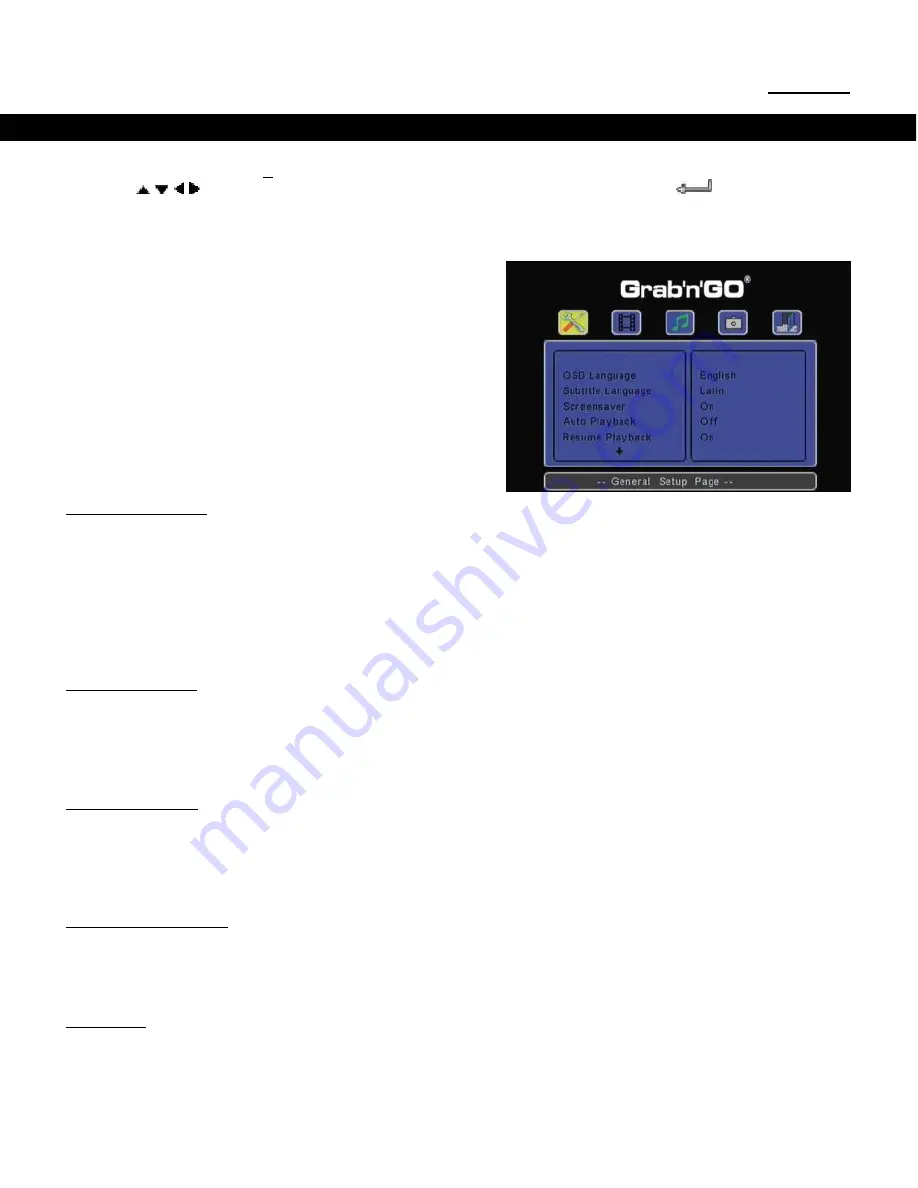
ENGLISH
33
10. System configuration
You can press the „
Setup
‟ (
2
) button on your remote control to open the Setup Menu of the CM2H.
Press the
/ / /
buttons to move the selection in the Setup Menu, and press the
/ ENTER button to
confirm the selection. When you are finished with configuring your CM2H, press the Setup button again to
close the Setup Menu, or select the option „
Exit Setup
‟ in the Setup Menu.
The Setup Menu contains the following pages:
General Setup Page
Video Setup Page
Audio Setup Page
Slideshow Setup Page
Exit Setup
General setup Page
OSD Language
:
Set the onscreen display language.
Subtitle Language
:
Set the subtitle language codepage.
Screensaver
:
Enable or disable the Screen Saver.
Auto Playback
:
Automatically play all media files on the CM2H when the CM2H is turned on.
Resume Playback
:
Enable or disable the Play Resume functionality.
Factory Defaults
:
Reset the CM2H to the factory default settings.
Video Setup Page:
Video Output
:
Select the video output you are using.
TV Display
:
Change the TV Display setting.
TV System
:
Select a video system for your TV.
Audio Setup Page:
HDMI Audio
:
Set the HDMI audio mode.
Downmix
:
Set the downmix mode for multi-channel sound.
LPCM Output
:
Set the LPCM output mode.
Slideshow Setup Page:
Transition
:
Select the default transition used between 2 photos.
Interval time
:
Select the interval time between two photos.
Exit Setup:
With this option, you can leave the setup menu. When the page „
Exit Setup
‟ is selected, the firmware
version of the CM2H is shown on the screen.






























