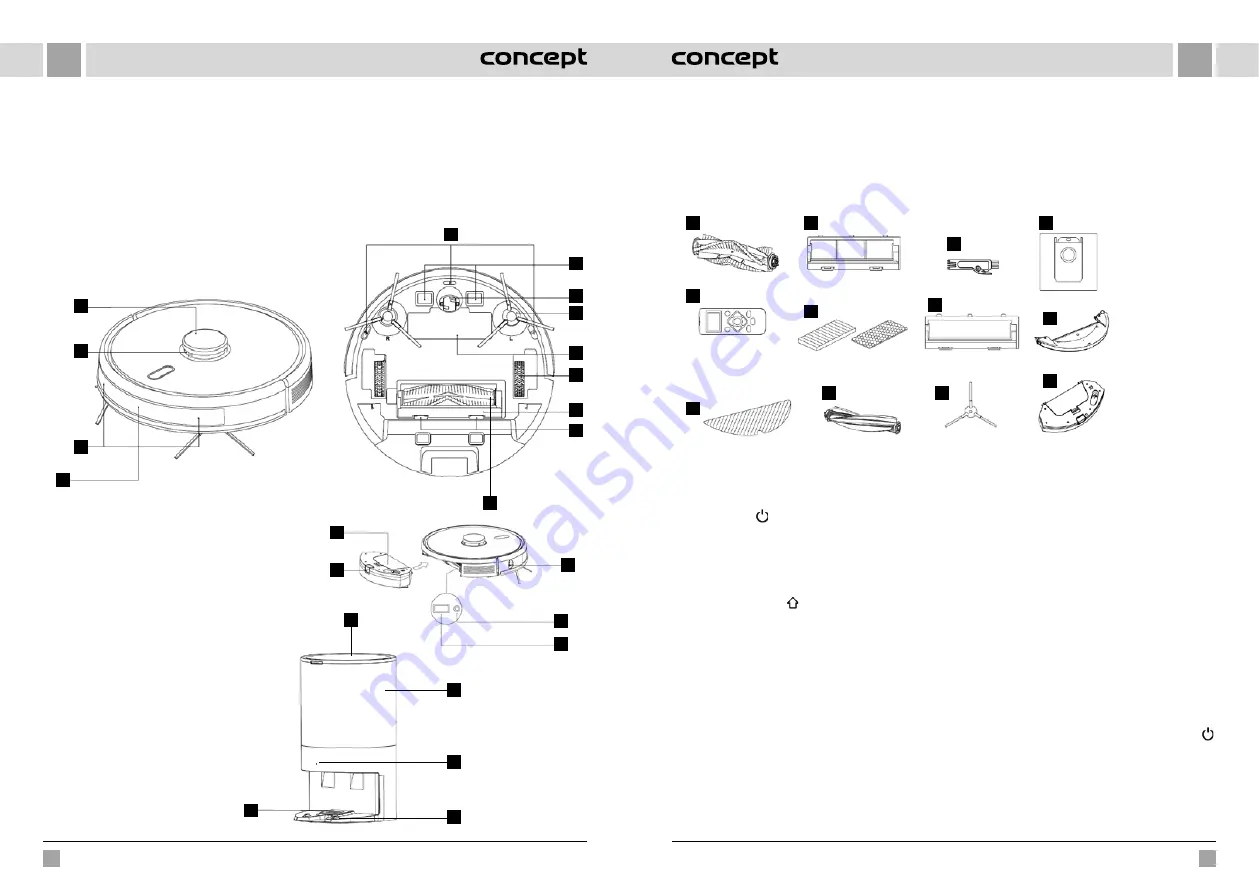
80
81
EN
EN
VR3510
VR3510
PRODUCT DESCRIPTION
1
LDS laser range-finder
2
Anti-collision sensor for radar sensor
3
Anti-collision sensors
4
Infra-red charging sensor
5
Cliff sensors
6
Charging contact
7
Universal wheel
1
2
3
4
5
6
7
8
9
10
11
12
13
1
Filter cover
2
Container release button
3
Wall sensor
4
System restart button
5
System upgrade connection (this connection
is for professional use only)
Docking station
1
Lid
2
Station body
3
Charging indicator
4
Station contacts
5
Suction opening
8
Side brush
9
Battery cover
10
Drive wheel
11
Brush cover
12
Cover release button
13
The main brush
1
2
3
4
5
2
3
4
1
5
List of parts
1
Carpet brush
2
Brush cover
3
Remote control
4
HEPA foam filter
5
Brush cover
6
Wiping cloth
1
3
6
2
4
7
9
5
8
10
11
12
7
Pet brush
8
Side brush
9
Cleaning brush
10
Spare bag
11
Wiping module
12
2-in-1 container
KEY FEATURES
Cleaning / ON/OFF
•
Press briefly to start or pause cleaning.
•
Press and hold for 3 seconds to switch the appliance
on or off.
•
Long press for 15 seconds to force the appliance to
shut down under unusual circumstances.
Charging / Local cleaning
•
Press briefly to start or pause charging.
•
Long press to start local cleaning.
Indicator light
•
White: Normal operation or charging
•
Red: Abnormal condition or low battery
•
Pink: The device is not connected to the network
Wi-Fi reset
•
Press both buttons simultaneously for 3 seconds.
INSTALLATION
1. Connect the power cord.
Note:
•
Provide a space of min. 6 cm from the wall, min. 0.5 m
on both sides of the docking station and min. 1.5 m in
front of the station.
•
If the power cord is stretched vertically to the ground,
the appliance may pull it out and the docking station
may be switched off.
•
In normal condition, the charging indicator light is on
when switched on, and off when charged.
2. Do not move the docking station or expose it to
direct sunlight.
Note:
Direct sunlight will interfere with the docking
station signal and the appliance may not return to the
docking station properly.
3. Installing the side brush
Make sure the left side brush (L) and right side brush
(R) markings correspond to the L and R markings on
the bottom cover. Push the side brushes L and R until
you hear a “click” sound.
4. Putting the appliance into operation and charging
To switch the robot on, press and hold the button .
If the power indicator light is normally on, charge the
robot in the docking station.
Note
: If the appliance does not start due to a low
battery, charge it in the docking station and it will start
automatically. Normally, the appliance can only operate
when the battery level is ≥15 %.
















































