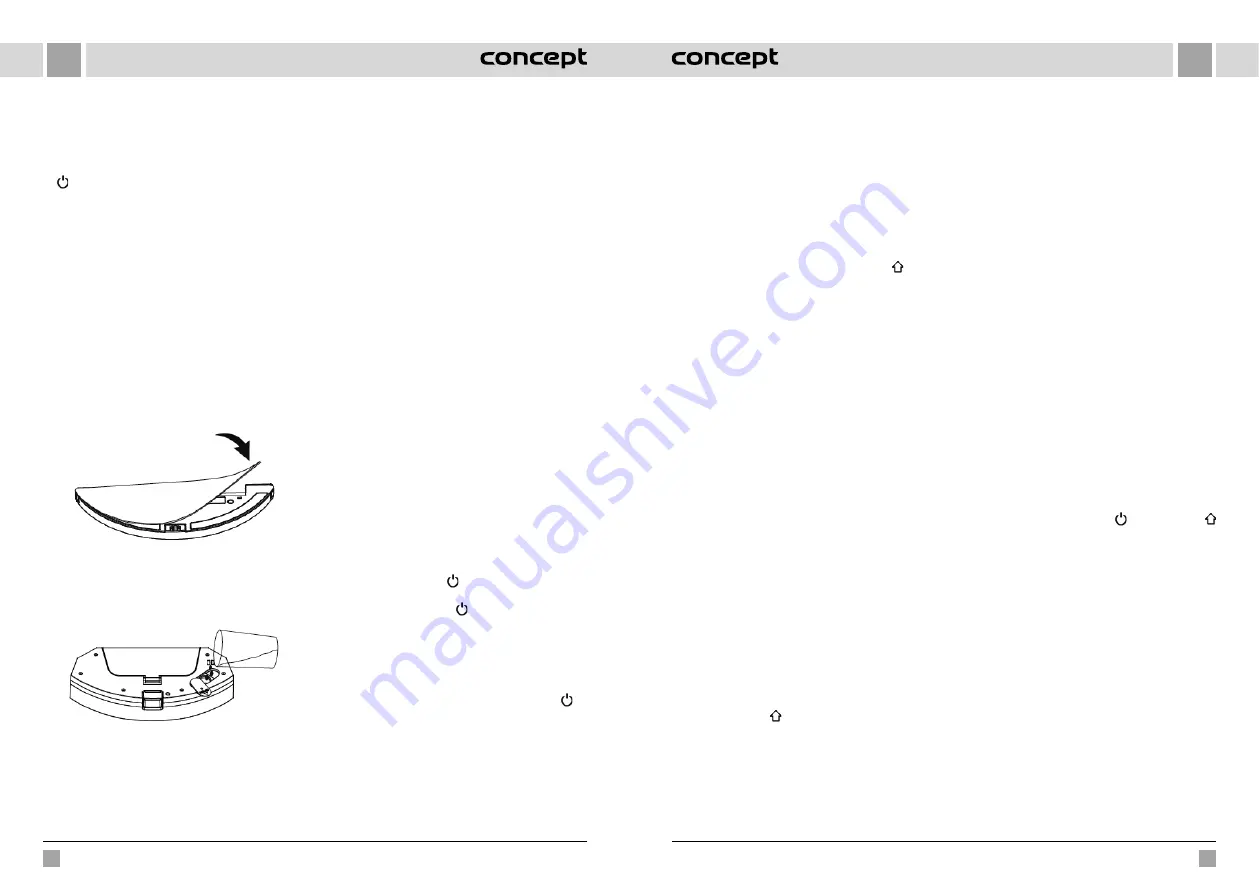
82
83
EN
EN
VR3510
VR3510
5. Connecting a mobile app (you can skip this step)
Read the instructions for connecting Wi-Fi and connect
the mobile app.
6. Start of cleaning
After switching on the robot, briefly press the button
on the robot or start cleaning using the mobile app
(you can pause the appliance by pressing any button
during use).
Note:
•
The sweeping robot cannot be used to remove fluids.
•
If the battery charge level is less than 15 %, the
appliance cannot operate. In this case, recharge it.
•
If the battery charge level is less than 15 %, the
appliance automatically returns to the docking
station.
•
Before use, remove various wires (including the
docking station power cord) from the floor to prevent
outages and damage to objects or wires when the
appliance catches these wires.
7. Installing the wiping module
a) Installing the wiping cloth: Stick the wiping cloth
straight to the bottom of the wiping module.
Wiping module
Note:
Clean the wiping cloth after use to keep it in good
condition.
b) Fill the 2-in-1 container with water: Open the cover
and fill the water tank with water.
2-in-1 container
c) Install the module:
Press and hold the button in the centre of the
container and slide it horizontally along the back
of the robot. The 2-in-1 container is installed in
place when you hear a “click” sound and a voice
announcement from the appliance. After installing
the 2-in-1 container, insert the wiping module. Once
you hear a “click” sound, the module is correctly
inserted.
8. Removing the wiping module
Once the robot has completed its work, press the
latches on both sides, pull backwards and remove
the wiping module, empty the water from the 2-in-1
container and clean the cloth (do not move or flip the
robot during cleaning).
9. Instructions for using the wiping module
•
Do not use the wiping module unless supervised.
•
For safety, make sure the wiping module is removed
when charging or when not in use.
•
Do not attempt to wipe the carpet.
•
For a better wiping effect, the wiping module should
be used after sweeping or vacuuming the floor three
times.
•
To refill water or clean the cloth while the appliance
is operating, pause it, remove and reinsert the wiping
module as described in steps 8 and 9. Do not move
or flip the appliance to avoid positioning errors and
map loss.
•
The wiping function of the appliance is designed for
wiping and aids deep cleaning. However, it cannot
effectively remove stubborn dirt and thus replace
human power.
•
We recommend soaking the wiping cloth before
mopping for better cleaning.
•
If the robot has a wiping module installed, the dirt
from the 2-in-1 container will not be sucked out.
USE
ON/OFF
Press and hold the button for 3 seconds, the indicator
light comes on and the appliance starts.
Press and hold the button for 3 seconds while the
appliance is in standby mode, the indicator light flashes
red and the appliance switches off.
NOTE: The appliance cannot be switched off while it is
being charged.
CLEANING/PAUSE
After starting the appliance, briefly press the button on
the appliance or start the appliance using the mobile app
(press any button to pause the appliance).
Note:
•
The robotic vacuum cleaner cannot be used to
remove fluids.
•
If the battery charge level is less than 15 %, the
appliance cannot operate. In this case, recharge it.
•
If the battery charge level is less than 15 %, the
appliance automatically returns to the docking
station.
•
Before use, remove various wires (including the
docking station power cord) from the floor to prevent
outages and damage to objects or wires when the
robot catches these wires.
CHARGING
Automatic mode
: The appliance automatically returns to
the docking station after work. The dirt is sucked out of
the container. Then the robot heads back to the docking
station to charge.
Manual mode
: When paused, press the button briefly
to start charging or you can use your mobile app to
charge the appliance. The indicator light flashes when the
appliance is fully charged.
Note: If the appliance does not find the docking station,
it will automatically return to its original position. In this
case, place the device manually into the docking station.
COMPLETE AUTOMATIC CLEANING
Once the robot is on, it performs a search, generates
a map and intelligently divides it into areas. Then it sweeps
the areas one after the other properly, efficiently and
thoroughly along the wall and plans a curved / S-shaped
cleaning path. After cleaning, the robot automatically
returns to the charging base.
Note
: Do not move the robot arbitrarily and often during
cleaning. After moving, place the robot in its original
position. When the robot is on again, it will try to take
a position itself. After successful positioning, the robot
will follow the planned path and continue working. If
positioning fails, the robot cancels the previous task,
creates a map, and cleans up again. Even if it does not find
a charging base.
LOCAL TURBO CLEANING
If a local area needs more thorough cleaning, the user
specifies an area of 1.5 x 1.5 m that he/she wants to clean
on the map. The appliance automatically moves to this
area and starts cleaning it. The appliance cleans the area
twice using the TURBO suction power.
LOCAL CLEANING
If you cannot control the robot using the mobile app,
move the robot manually to the place you want to clean
up. Press the button for 3 seconds and the robot will
perform double cleaning in the area of 1.8 x 1.8 m with
the centre in its starting position.
ZONE CLEANING
Use the mobile app to set the size and location of the area
you want to clean up. You can set up to 10 areas. The robot
will clean in the areas you have set.
ROOM CLEANING
Use the mobile app to select the rooms you want to clean.
RESTRICTED ZONE
Use the mobile app to set up one or more restricted
areas. The robot will not clean in these restricted areas
and will clean in others.
Note
: The robot may reach the restricted area due to
positioning errors, sensor errors or other reasons.
•
A permanently restricted zone may be invalidated
due to a significant change in position of the charging
base and furniture. Therefore, try not to move the
robot or otherwise interfere with its work during
cleaning.
•
The permanently restricted area will be revoked as
soon as the map is restored.
NO WIPING ZONE
Use the mobile app to select a no wiping zone. If the
appliance has a wiping module installed, it will not go to
this area. If the appliance only vacuums, it will go to this
area.
CLEANING PLANNING
You can set a fixed cleaning time using the mobile app.
The appliance will automatically start cleaning at the
specified time and will return to the docking station when
completed.
WI-FI RESET
If the mobile phone cannot connect to the appliance
due to a change in router and password configuration
or other reasons, press the button and the button
for 3 seconds at the same time until you hear the “WiFi
lost. Please follow app instruction for reconnection.” voice
prompt and the indicator lights up blue-violet and flashes
slowly.
SILENT MODE
Robot voice messages and planned cleaning will be
suppressed (inactive) during the set time.
CARPET TURBO
When the carpet is detected, the suction force
automatically increases to the highest level.
WARNING -
the carpet is correctly detected only with the Carpet
brush. Do not use the Hardfloor brush to clean the
carpets.
SETTING THE SUCTION POWER
You can switch off or adjust the suction power using the
mobile app or remote control.
When the carpet is detected, the suction force
automatically increases to the highest level. WARNING
- the carpet is correctly detected only with the Carpet
brush.






























