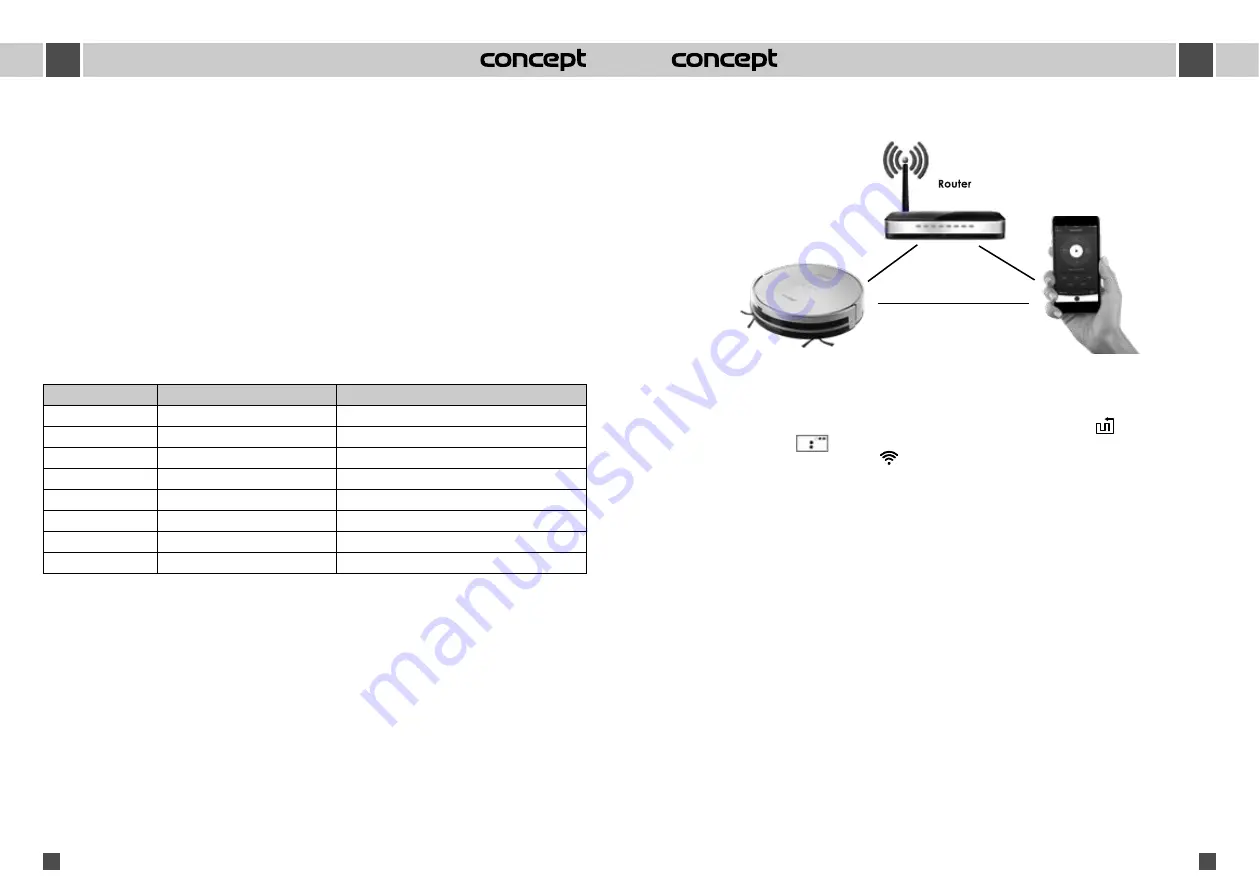
EN
EN
93
92
VR2010
VR2010
Caution!
Before each cleaning of the appliance, unplug the power cord from the electrical outlet!
To clean the surface of the appliance, use only a damp cloth, no detergents or hard objects, as they can damage
the surface of the appliance!
Clean and inspect the input and output grids of the appliance frequently to ensure good operation of the
appliance and to prevent overheating.
The dust in the appliance can be blown or vacuumed.
Never clean the appliance under running water, do not rinse it or immerse it in water!
CAUTION for cleaning:
Do not use gasoline, benzene, thinner, aggressive detergents, etc., as this may damage
the appliance. Never use alcohol or solvents.
TROUBLESHOOTING
Problems associated with the function of the appliance, which sometimes may seem serious, can often be solved
easily. Some you can solve yourself with the help of the following troubleshooter. Any further maintenance
should be done at an authorized service centre.
Error code
Cause
Remedy
Er 01
Error / jam of the right side brush
Clean the right side brush
Er 02
Error / jam of the left side brush
Clean the left side brush
Er 03
Error / jam of the main brush
Clean the roller brush
Er 04
Left wheel error
Clean the left wheel
Er 05
Right wheel error
Clean the right wheel
Er 06
Suction motor error
Empty and clean the dust bin
Er 07
Sensor error
Clean the sensors
Er 08
Wheels are in the air
Place the robot on a flat base
Note:
If none of the above recommended solutions help, try the following:
Turn the main power switch on the vacuum robot ON and OFF again.
OPERATING USING THE APP
Recommended distance: less than 4 meters
Before you can control your appliance through an app, you must press the AUTO button
for at least 3 seconds
until a beep sounds and
is displayed on the display. Then the vacuum robot is ready to be paired with
your mobile phone (the Wi-Fi icon flashes
).
Download and installation of the Concept Home app
1. Find and download the Concept Home app on Google Play or in the App Store to your mobile phone (Fig. 1).
2. Open the Concept Home app (Fig. 2).
3. Register with your phone number or email (Fig. 3).
4. Enter the verification code you received in an SMS (Fig. 4).
5. To log in enter your phone number and password (Fig. 5).
6. After successful registration/login, select the + or Add Device icon in the upper right hand corner (Fig. 6)
and select Robot Vacuum from the list (Fig. 7).
7. Make sure the Wi-Fi icon on the vacuum robot still flashes and confirm (Fig. 8).
8. Select the home network Wi-Fi, enter the Wi-Fi password (Fig. 9) and confirm. The search and automatic
connection to the Wi-Fi network of the vacuum robot follows (Figs. 10, 11).
9. If you want, rename the name of the appliance, e.g. the Robotic vacuum cleaner (Figs. 12, 13).
















































