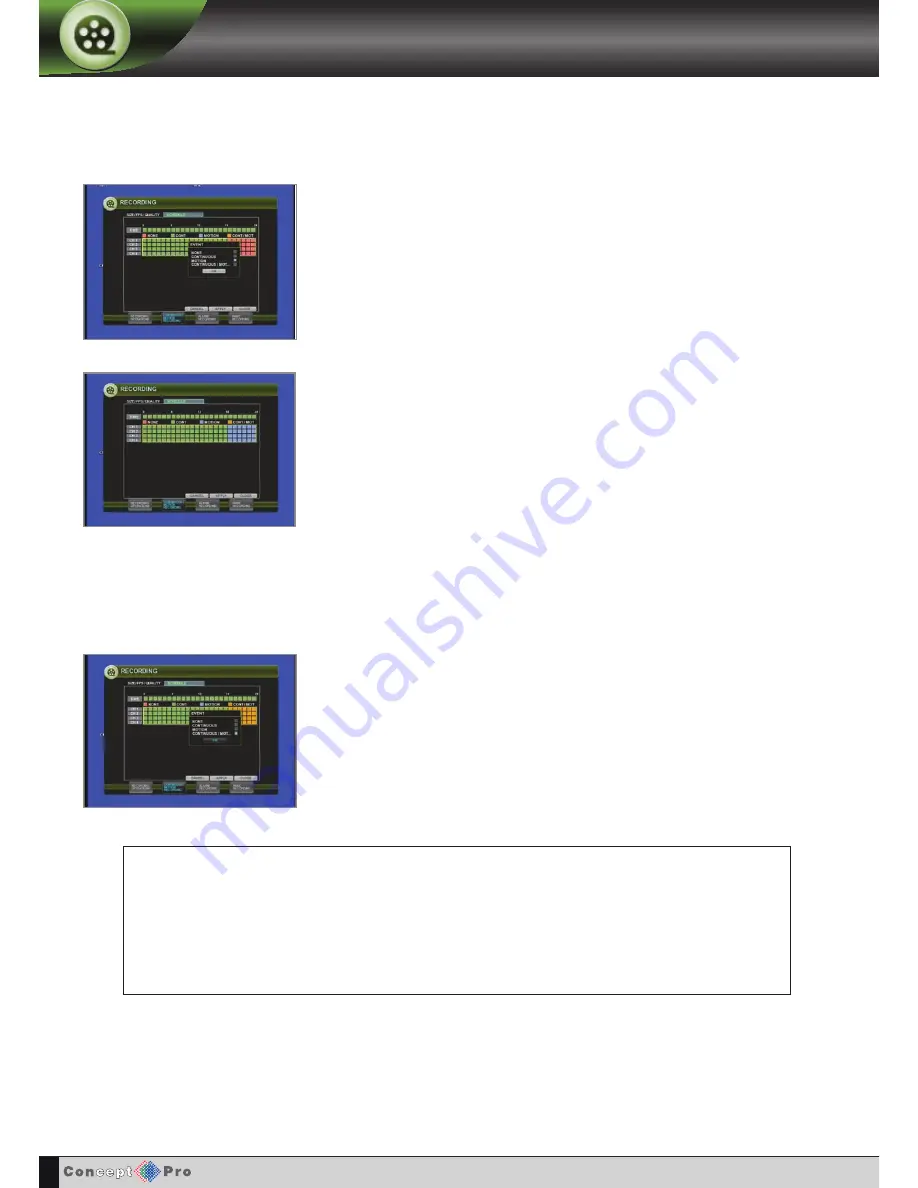
35
RECORDING
The schedule screen has 4 coloured blocks to show the different recording modes.
Pink blocks: No scheduled or motion recording
Green blocks: The VXH264 will record continuously
Blue block: The VXH264 will only record when motion is detected
Orange block: The VXH264 is in intensive recording mode (Continuous and motion)
CONTINUOUS / MOTION SETUP
If intensive recording is defined, CONTINUOUS / MOTION must be enabled in the
SCHEDULE setup to for it to work. Mixed continuous and motion recording is displayed
on the SCHEDULE screen as an orange block.
Press
ENTER
.
Using the
CURSOR KEYS
, highlight MOTION and press
ENTER
again.
The small box next to motion will turn blue.
Then press OK.
The selected area now displays a blue block for motion recording.
Repeat the above procedure to set different recording schedules for individual channels and time
periods.
SCHEDULE
continued
Содержание VXH264-4
Страница 1: ...H 264 4 Channel Digital Recording System User Manual V X H264 4...
Страница 42: ...39 REmOTE CLIENT CONTROLS REMOTE CLIENT CONTROLS LIVE VIEW TAB SEARCH TAB REMOTE SETUP TAB INFORMATION TAB...
Страница 58: ...55 Notes...
Страница 59: ...56 Notes...
Страница 60: ...AUDIO IN PAL NTSC DVI USB CH 1 CH 2 CH 1 CH 2 CH 3 CH 4 CH 3 CH 4 CH 1 CH 2 CH 3 CH 4 A1 A2 G A3 A4...






























