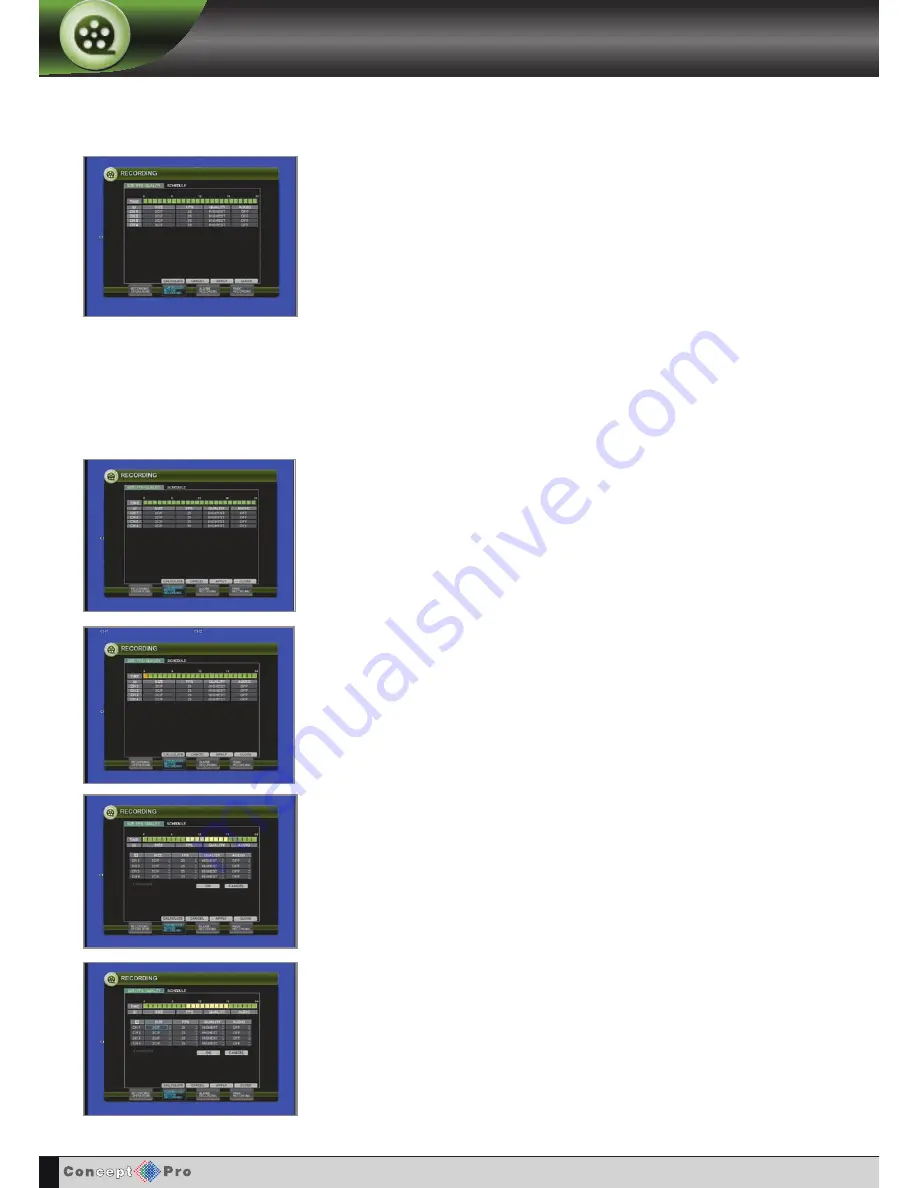
33
RECORDING
SIZE / FPS / QUALITY
To change SIZE / FPS / QUALITY settings, highlight CONTINUOUS / MOTION RECORDING and
press
ENTER
. Ensure SIZE / FPS / QUALITY is highlighted in blue and press
ENTER
again.
The 24 hour time bar is highlighted in yellow.
Press
ENTER
to display the orange cursor.
The orange cursor shown represents one hour (in this case between 00:00 and 01:00). The table below
the time bar shows the recording settings for this time period.
Example: To change the recording settings between 09:00 and 18:00:
Use the
CURSOR KEYS
to move the orange cursor to the 09:00 position and press
ENTER
.
Then use the
CURSOR KEYS
to stretch the orange cursor across to the 18:00 position.
Press
ENTER
. Recording settings for the selected time period are displayed.
This setup screen allows the operator to configure scheduled and motion detection recording. There are 2
sections:
SIZE / FPS / QUALITY: Recording settings for each channel can be defined across a 24 hour period, in
blocks (for example between 09:00 and 18:00) or for each individual hour. Note that when SCHEDULE
MODE is set to WEEKLY, each day of the week can also be selected.
When any settings are changed, in the SIZE / FPS / QUALITY table the estimated recording time in
days is displayed by pressing CALCULATE.
SCHEDULE: This section determines at what times the VXH264 will record and whether it is continuous
recording or motion detection.
CONTINUOUS / MOTION SETUP
Содержание VXH264-4
Страница 1: ...H 264 4 Channel Digital Recording System User Manual V X H264 4...
Страница 42: ...39 REmOTE CLIENT CONTROLS REMOTE CLIENT CONTROLS LIVE VIEW TAB SEARCH TAB REMOTE SETUP TAB INFORMATION TAB...
Страница 58: ...55 Notes...
Страница 59: ...56 Notes...
Страница 60: ...AUDIO IN PAL NTSC DVI USB CH 1 CH 2 CH 1 CH 2 CH 3 CH 4 CH 3 CH 4 CH 1 CH 2 CH 3 CH 4 A1 A2 G A3 A4...






























