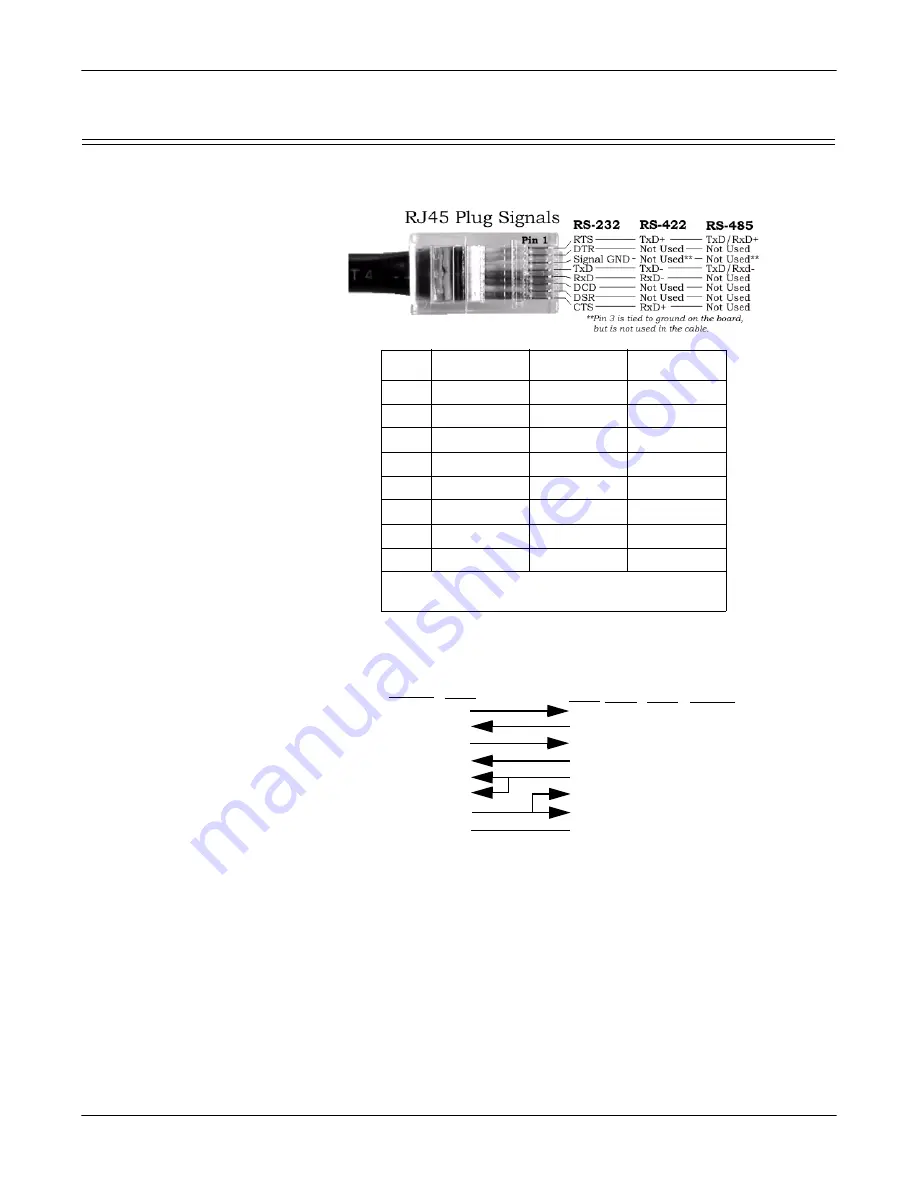
Connecting Serial Devices
DeviceMaster UP User Guide
: 2000451 Rev. C
- 29
RJ45 Serial Cables and Loopback Plugs
RJ45 Serial Cables and Loopback Plugs
You can build your own null-modem or straight-through RJ45 serial cables using
the following subsections.
RJ45 Null-Modem
Cables (RS-232)
Use the following figure if you need to build an RS-232 null-modem cable. A null-
modem cable is required for connecting DTE devices.
Note:
You may want to purchase or build a straight-through cable and purchase a
null-modem adapter. For example, a null-modem cable can be used to
connect COM2 of one PC to COM2 of another PC.
Pin
RS-232
RS-422
RS-485
1
RTS
TxD+
TxD/RxD+
2
DTR
Not used
Not used
3
Signal GND
Not used*
Not used*
4
TxD
TxD-
TxD/RxD-
5
RxD
RxD-
Not used
6
DCD
Not used
Not used
7
DSR
Not used
Not used
8
CTS
RxD+
Not used
*
Pin 3 is tied to ground on the board, but is not
used in the cable.
De
vic
eMaster
TxD
RxD
RTS
CTS
DSR
GND
DCD
DTR
Signal
RxD
TxD
CTS
RTS
DTR
GND
DCD
DSR
Signal
DB9
2
3
8
7
4
5
1
6
Pins
DB25
3
2
4
7
8
6
Pins
RJ45
4
5
1
8
7
3
6
2
Pins
20
5
Fe
m
a
le
RJ45
5
4
1
3
6
7
Pins
2
8
Содержание DeviceMaster Up
Страница 1: ...Hardware Installation Guide ...
Страница 8: ...8 DeviceMaster UP User Guide 2000451 Rev C Getting Started Locating Software and Documentation ...
Страница 18: ...18 DeviceMaster UP User Guide 2000451 Rev C Hardware Installation Replacing Hardware ...
Страница 38: ...38 DeviceMaster UP User Guide 2000451 Rev C Hardware Specifications Important Safety Information ...
Страница 48: ...48 DeviceMaster UP User Guide 2000451 Rev C RedBoot Procedures Redboot Command Overview ...
















































