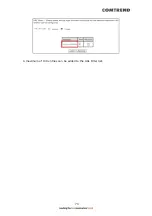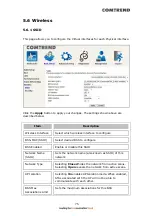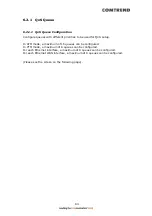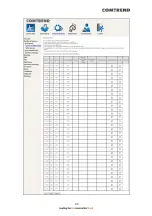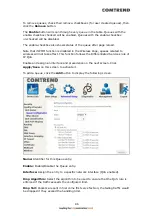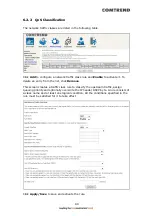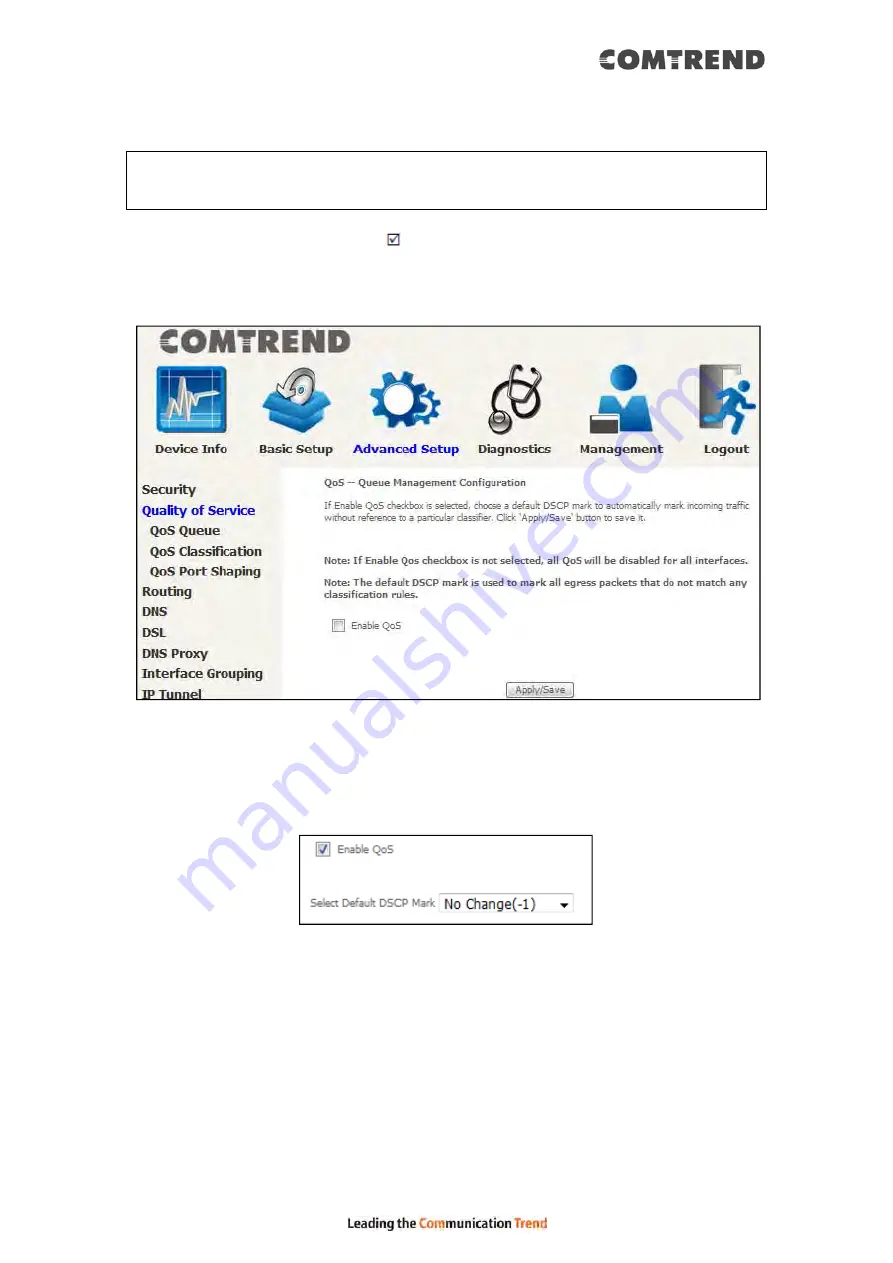
83
6.2 Quality of Service (QoS)
NOTE:
QoS must be enabled in at least one PVC to display this option.
(See
Appendix F - Connection Setup
for detailed PVC setup instructions).
To Enable QoS tick the checkbox
and select a Default DSCP Mark.
Click Apply/Save to activate QoS.
QoS and DSCP Mark are defined as follows:
Quality of Service (QoS): This provides different priority to different users or data
flows, or guarantees a certain level of performance to a data flow in accordance with
requests from Queue Prioritization.
Default Differentiated Services Code Point (DSCP) Mark: This specifies the per hop
behavior for a given flow of packets in the Internet Protocol (IP) header that do not
match any other QoS rule.
Содержание VR-3071 Series
Страница 1: ...261099 055 VR 3071 Series Home Gateway User Manual Version A1 0 January 10 2020...
Страница 24: ...23 This screen shows hardware software IP settings and other related information...
Страница 31: ...30 ADSL2 Click the Reset Statistics button to refresh this screen...
Страница 42: ...41 4 9 Network Map The network map is a graphical representation of router s wan status and LAN devices...
Страница 46: ...45 5GHz...
Страница 49: ...48 5 GHz Shows the bandwidth that is available for use in each channel Shows interference level in each channel...
Страница 52: ...51 List the associated station to the wireless interface...
Страница 57: ...56 NOTE Up to 16 PVC profiles can be configured and saved in flash memory...
Страница 68: ...67 5 3 3 UPnP Select the checkbox provided and click Apply Save to enable UPnP protocol...
Страница 71: ...70 A maximum of 100 entries can be added to the URL Filter list...
Страница 86: ...85...
Страница 106: ...105...
Страница 130: ...129 2 Both devices need to have the same fixed channel See section 6 12 6 Advanced for details...
Страница 131: ...130 3 Both devices need to have a different fixed access SSID Network Name See section 6 12 1 SSID for details...
Страница 134: ...133 6 12 6 Advanced This page allows you to configure the Physical Wireless interfaces 2 4GHz...
Страница 136: ...135...
Страница 152: ...151 Note Passwords may be as long as 16 characters but must not contain a space Click Save Apply to continue...
Страница 168: ...167 STEP 2 Click the Windows start button Then select Control Panel...
Страница 169: ...168 STEP 3 Select Devices and Printers STEP 4 Select Add a printer...
Страница 189: ...188 F2 2 IP over ETHERNET IPoE IPv4 STEP 1 Select the IP over Ethernet radio button and click Next...
Страница 197: ...196 F2 4 PPP over ATM PPPoA IPv4 STEP 1 Click Next to continue...
Страница 200: ...199 Click Next to continue or click Back to return to the previous step...
Страница 208: ...207 Click Next to continue or click Back to return to the previous step The settings shown above are described below...
Страница 213: ...212 After clicking Apply Save the new service should appear on the main screen...