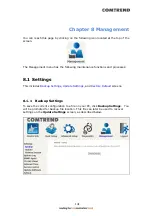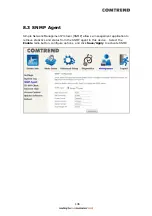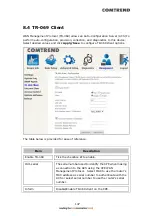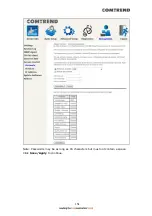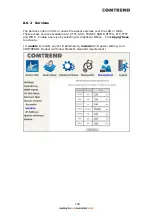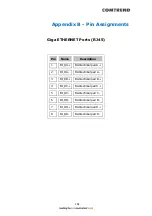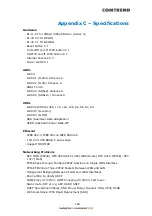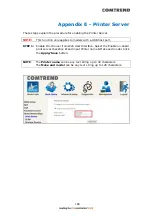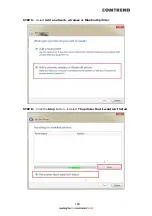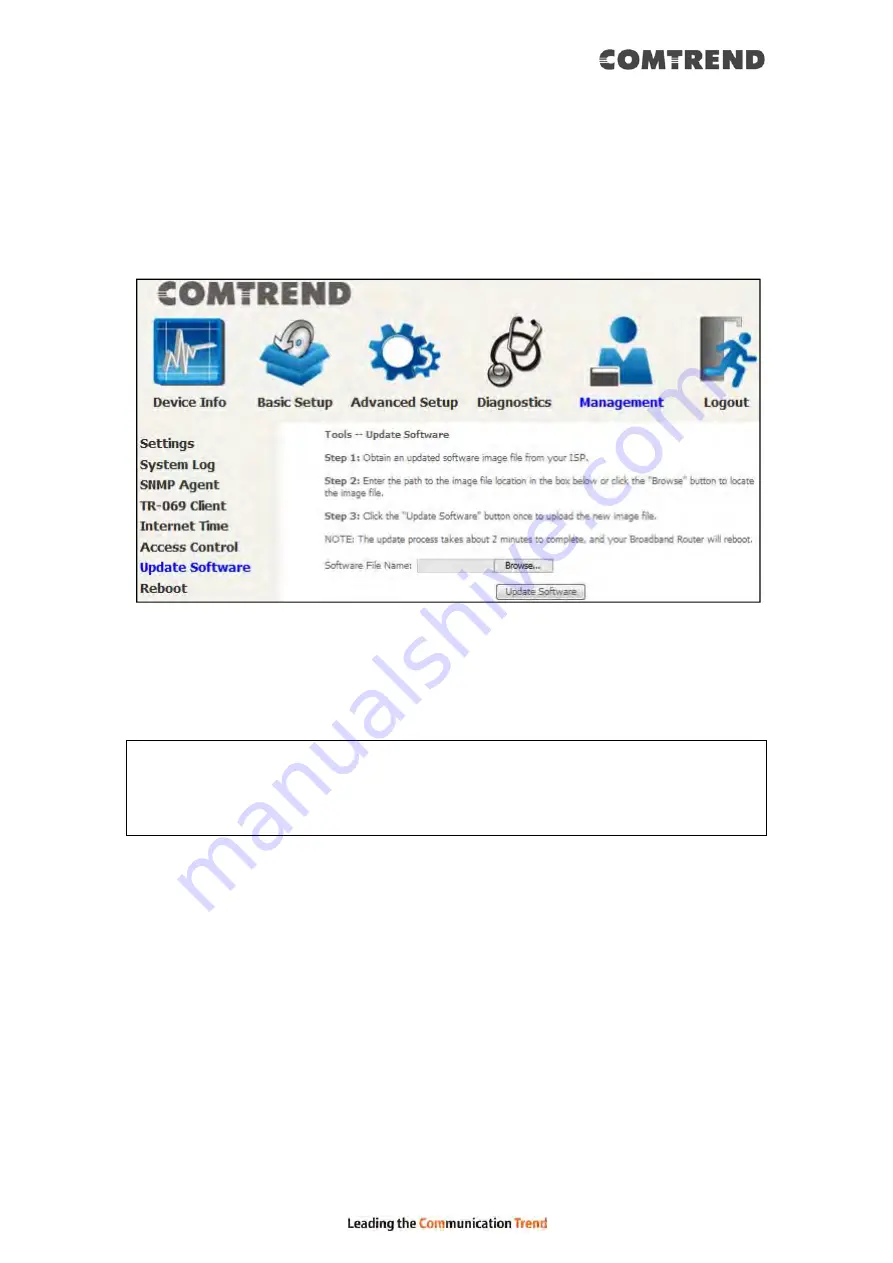
155
8.7 Update Software
This option allows for firmware upgrades from a locally stored file.
( It unable to modify any Wi-Fi parameters, include Wi-Fi power setting. And
COMTREND's Product will follow Market's standard requirement )
STEP 1: Obtain an updated software image file from your ISP.
STEP 2: Enter the path and filename of the firmware image file in the Software
File Name field or click the Browse button to locate the image file.
STEP 3: Click the Update Software button once to upload and install the file.
NOTE: The update process will take about 2 minutes to complete. The device
will reboot and the browser window will refresh to the default screen upon
successful installation. It is recommended that you compare the
Software Version on the
Device Information
screen with the firmware
version installed, to confirm the installation was successful.
Содержание VR-3071 Series
Страница 1: ...261099 055 VR 3071 Series Home Gateway User Manual Version A1 0 January 10 2020...
Страница 24: ...23 This screen shows hardware software IP settings and other related information...
Страница 31: ...30 ADSL2 Click the Reset Statistics button to refresh this screen...
Страница 42: ...41 4 9 Network Map The network map is a graphical representation of router s wan status and LAN devices...
Страница 46: ...45 5GHz...
Страница 49: ...48 5 GHz Shows the bandwidth that is available for use in each channel Shows interference level in each channel...
Страница 52: ...51 List the associated station to the wireless interface...
Страница 57: ...56 NOTE Up to 16 PVC profiles can be configured and saved in flash memory...
Страница 68: ...67 5 3 3 UPnP Select the checkbox provided and click Apply Save to enable UPnP protocol...
Страница 71: ...70 A maximum of 100 entries can be added to the URL Filter list...
Страница 86: ...85...
Страница 106: ...105...
Страница 130: ...129 2 Both devices need to have the same fixed channel See section 6 12 6 Advanced for details...
Страница 131: ...130 3 Both devices need to have a different fixed access SSID Network Name See section 6 12 1 SSID for details...
Страница 134: ...133 6 12 6 Advanced This page allows you to configure the Physical Wireless interfaces 2 4GHz...
Страница 136: ...135...
Страница 152: ...151 Note Passwords may be as long as 16 characters but must not contain a space Click Save Apply to continue...
Страница 168: ...167 STEP 2 Click the Windows start button Then select Control Panel...
Страница 169: ...168 STEP 3 Select Devices and Printers STEP 4 Select Add a printer...
Страница 189: ...188 F2 2 IP over ETHERNET IPoE IPv4 STEP 1 Select the IP over Ethernet radio button and click Next...
Страница 197: ...196 F2 4 PPP over ATM PPPoA IPv4 STEP 1 Click Next to continue...
Страница 200: ...199 Click Next to continue or click Back to return to the previous step...
Страница 208: ...207 Click Next to continue or click Back to return to the previous step The settings shown above are described below...
Страница 213: ...212 After clicking Apply Save the new service should appear on the main screen...