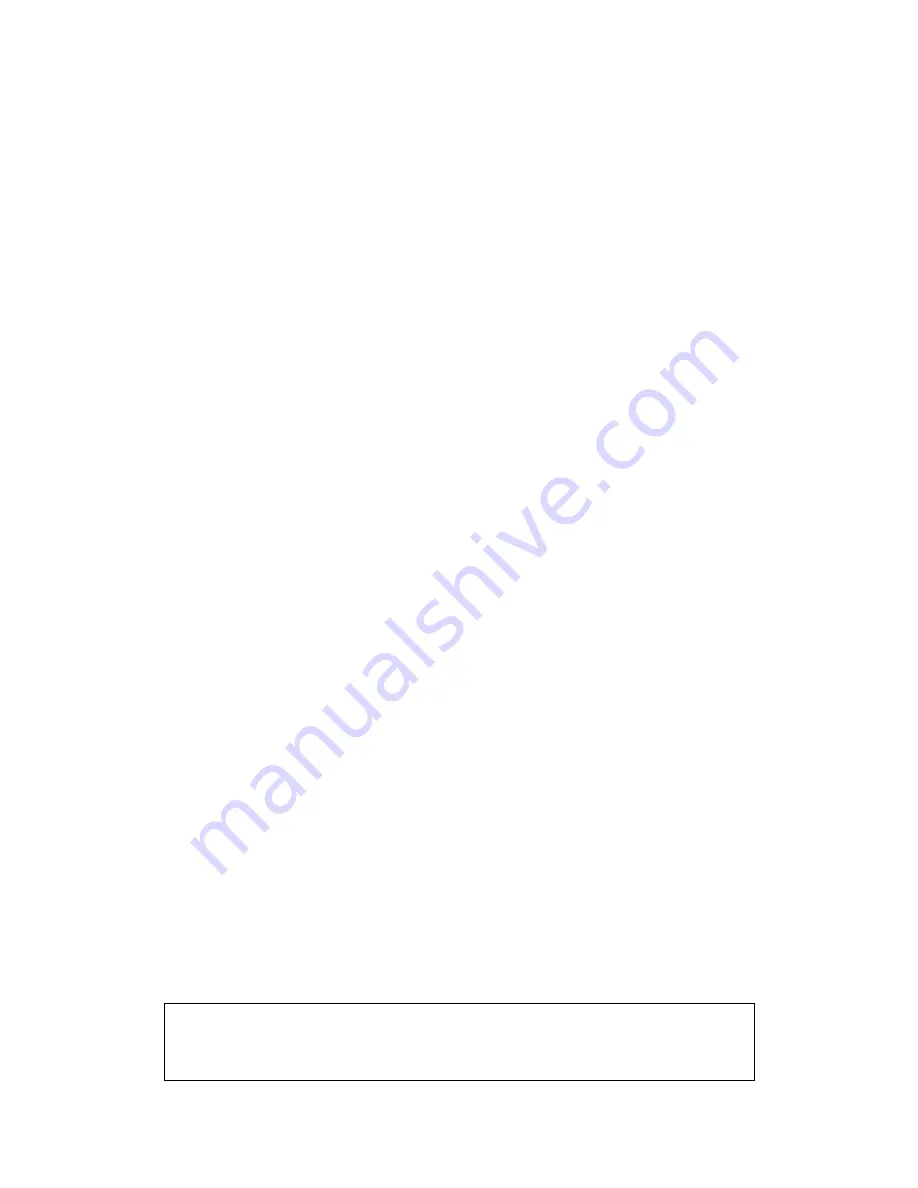
Chapter 5 Quick Setup
The Quick Setup option will not be displayed in the menu bar if a WAN is configured.
The Quick Setup allows the user to configure the ADSL VoIP IAD for DSL connectivity
and Internet access. It also guides the user through the WAN network setup first
and then the LAN interface setup. You can either manually customize the VoIP IAD
or follow the online instruction to set up the VoIP IAD.
The CT-6382D ADSL VoIP IAD supports the following five network operating modes
over an ATM PVC WAN interface.
PPP over Ethernet (PPPoE)
PPP over ATM (PPPoA)
MAC Encapsulated Routing (MER)
IP over ATM (IPoA)
Bridging (default)
The following configuration considerations apply:
The WAN network operating mode operation depends on the service provider’s
configuration on the Central Office side and Broadband Access Server for the
PVC
If the service provider provides PPPoE service, then the connection selection
depends on whether the LAN-side device (typically a PC) is running a PPPoE
client or whether the CT-6382D is to run the PPPoE client. The CT-6382D can
support both cases simultaneously.
If some or none of the LAN-side devices do not run PPPoE client, then select
PPPoE. If every LAN-side device is running a PPPoE client, then select Bridge.
In PPPoE mode, CT-6382D also supports pass-through PPPoE sessions from the
LAN side while simultaneously running a PPPoE client and non-PPPoE LAN
devices.
NAPT and firewall are always enabled when PPPoE mode is selected, but they
can be enabled or disabled by the user when MER or IPoA is selected, NAPT and
firewall are always disabled when Bridge mode is selected.
Note:
Up to eight PVC profiles can be configured and saved on the flash memory. To
activate a particular PVC profile, you need to navigate all the Quick Setup pages
until the last summary page, then click on the Finish button and reboot the system.
35
Содержание CT-6382D
Страница 1: ...CT 6382D Wireless ADSL2 2 VoIP IAD User s Manual Version A1 0 December 22 2006 261078 001...
Страница 7: ...1 2 Application The following diagram depicts the application of the CT 6382D 6...
Страница 18: ...STEP 9 Click the Finish button when the screen displays as below STEP 10 Installation is complete 17...
Страница 24: ...23...
Страница 34: ...4 2 6 ARP Click ARP to display the ARP information 33...
Страница 35: ...4 2 7 DHCP Click DHCP to display the DHCP Leases information 34...
Страница 56: ...This screenshot is for Bridged encapsulation 55...
Страница 86: ...85...
Страница 109: ...8 2 DECT Please refer to pages 8 and 9 for details 108...
Страница 131: ...Step 6 Select driver file directory on CD ROM and click OK 130...
Страница 132: ...Step 7 Once the printer name appears click OK Step 8 Choose Yes or No for default printer setting and click Next 131...






























