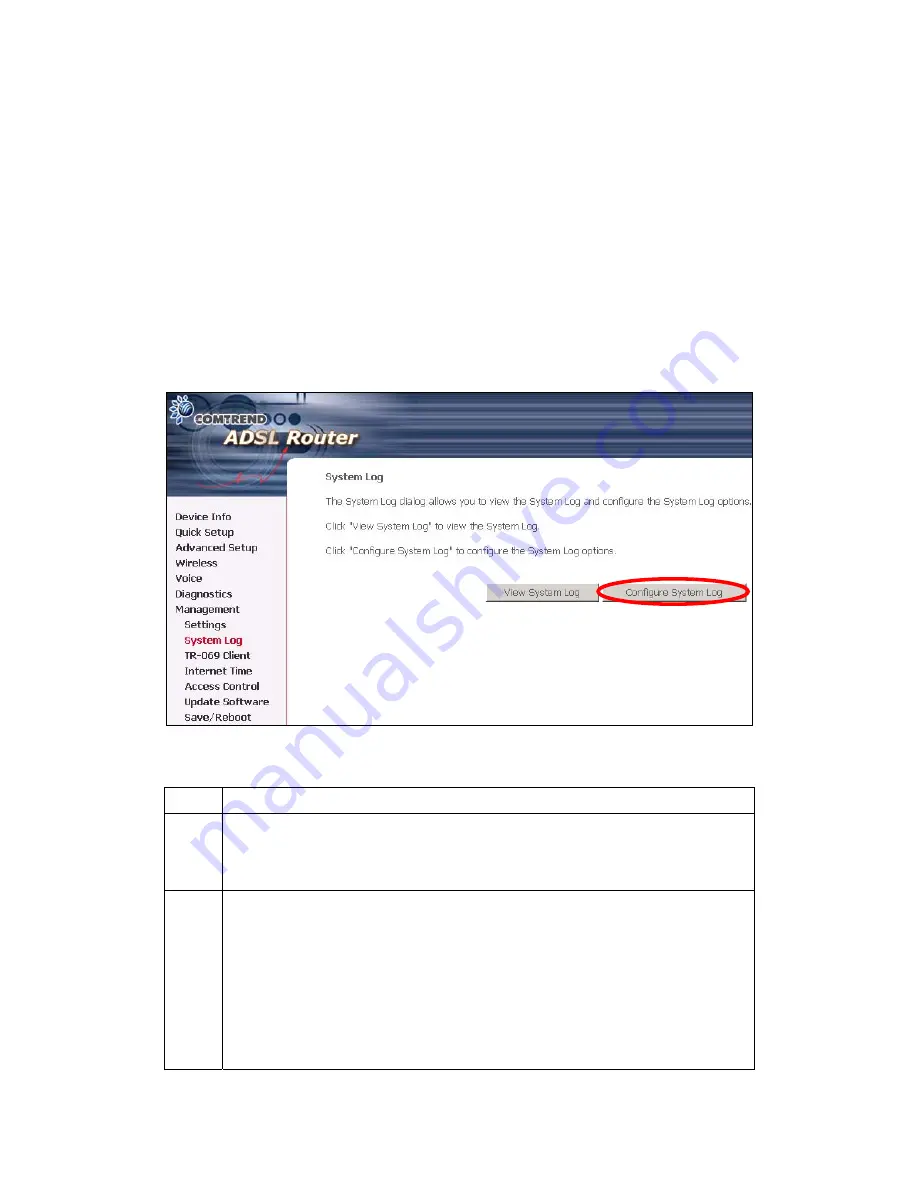
10.2 System Log
The System Log option under Management allows you to view the system events log,
or to configure the System Log options. The default setting of system log is
enabled. Follow the steps below to enable and view the system log.
1. Click
Configure System Log
to display the following screen.
2. Select from the desired Log options described in the following table, and then
click
SAVE/Apply
.
Option Description
Log
Indicates whether the system is currently recording events. The user can
enable or disable event logging. By default, it is disabled. To enable it,
tick Enable and then Apply button.
Log
level
Allows you to configure the event level and filter out unwanted events below
this level. The events ranging from the highest critical level “Emergency”
down to this configured level will be recorded to the log buffer on the
CT-6382D SDRAM. When the log buffer is full, the newer event will wrap
up to the top of the log buffer and overwrite the old event. By default, the
log level is “Debugging,” which is the lowest critical level. The following log
levels are
116
Содержание CT-6382D
Страница 1: ...CT 6382D Wireless ADSL2 2 VoIP IAD User s Manual Version A1 0 December 22 2006 261078 001...
Страница 7: ...1 2 Application The following diagram depicts the application of the CT 6382D 6...
Страница 18: ...STEP 9 Click the Finish button when the screen displays as below STEP 10 Installation is complete 17...
Страница 24: ...23...
Страница 34: ...4 2 6 ARP Click ARP to display the ARP information 33...
Страница 35: ...4 2 7 DHCP Click DHCP to display the DHCP Leases information 34...
Страница 56: ...This screenshot is for Bridged encapsulation 55...
Страница 86: ...85...
Страница 109: ...8 2 DECT Please refer to pages 8 and 9 for details 108...
Страница 131: ...Step 6 Select driver file directory on CD ROM and click OK 130...
Страница 132: ...Step 7 Once the printer name appears click OK Step 8 Choose Yes or No for default printer setting and click Next 131...






























