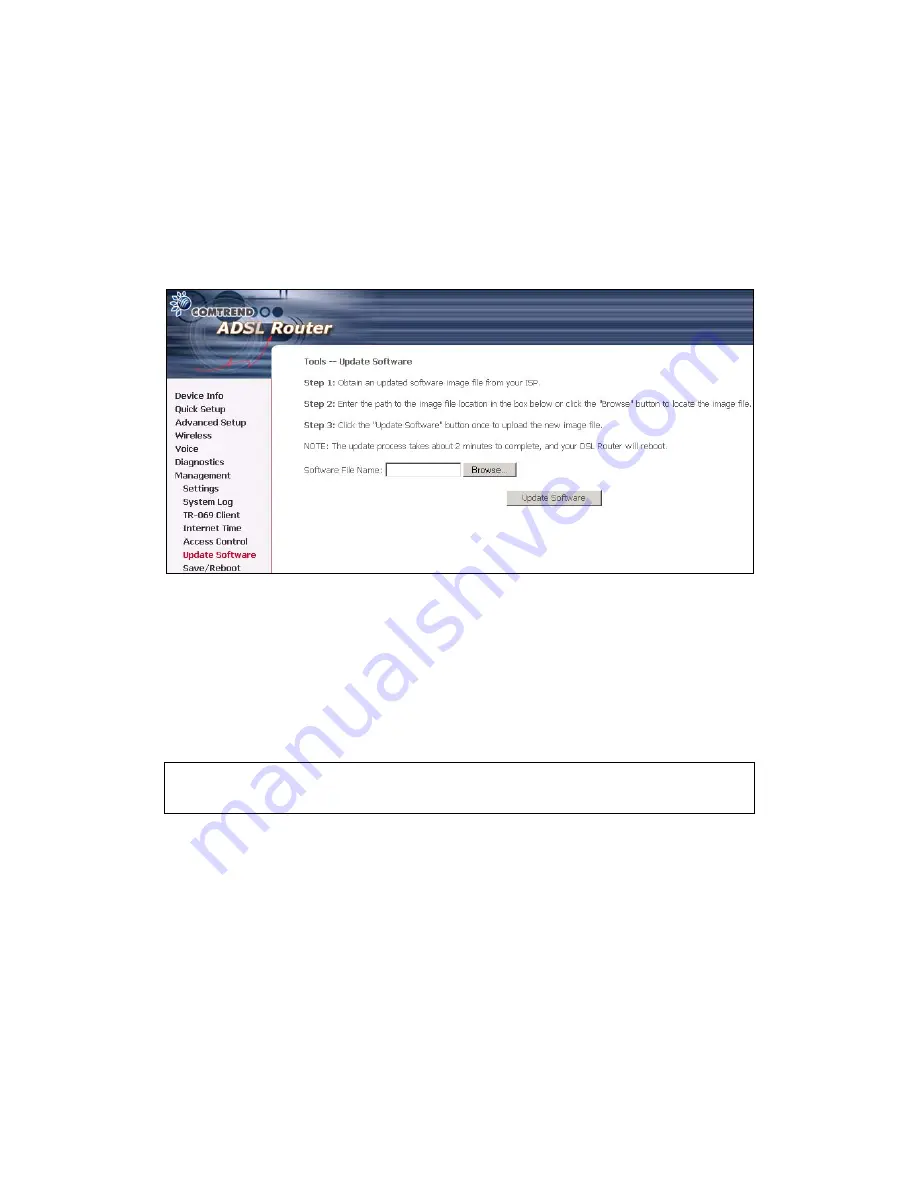
10.6 Update software
The Update Software screen allows you to obtain an updated software image file
from your ISP. Manual software upgrades from a locally stored file can be
performed using the following screen.
Step 1:
Obtain an updated software image file from your ISP.
Step 2:
Enter the path to the image file location in the box below or click the
Browse
button to locate the image file.
Step 3:
Click the "Update Software" button once to upload the new image file.
NOTE:
The update process takes about 2 minutes to complete, and your VoIP IAD
will reboot.
124
Содержание CT-6382D
Страница 1: ...CT 6382D Wireless ADSL2 2 VoIP IAD User s Manual Version A1 0 December 22 2006 261078 001...
Страница 7: ...1 2 Application The following diagram depicts the application of the CT 6382D 6...
Страница 18: ...STEP 9 Click the Finish button when the screen displays as below STEP 10 Installation is complete 17...
Страница 24: ...23...
Страница 34: ...4 2 6 ARP Click ARP to display the ARP information 33...
Страница 35: ...4 2 7 DHCP Click DHCP to display the DHCP Leases information 34...
Страница 56: ...This screenshot is for Bridged encapsulation 55...
Страница 86: ...85...
Страница 109: ...8 2 DECT Please refer to pages 8 and 9 for details 108...
Страница 131: ...Step 6 Select driver file directory on CD ROM and click OK 130...
Страница 132: ...Step 7 Once the printer name appears click OK Step 8 Choose Yes or No for default printer setting and click Next 131...
















































