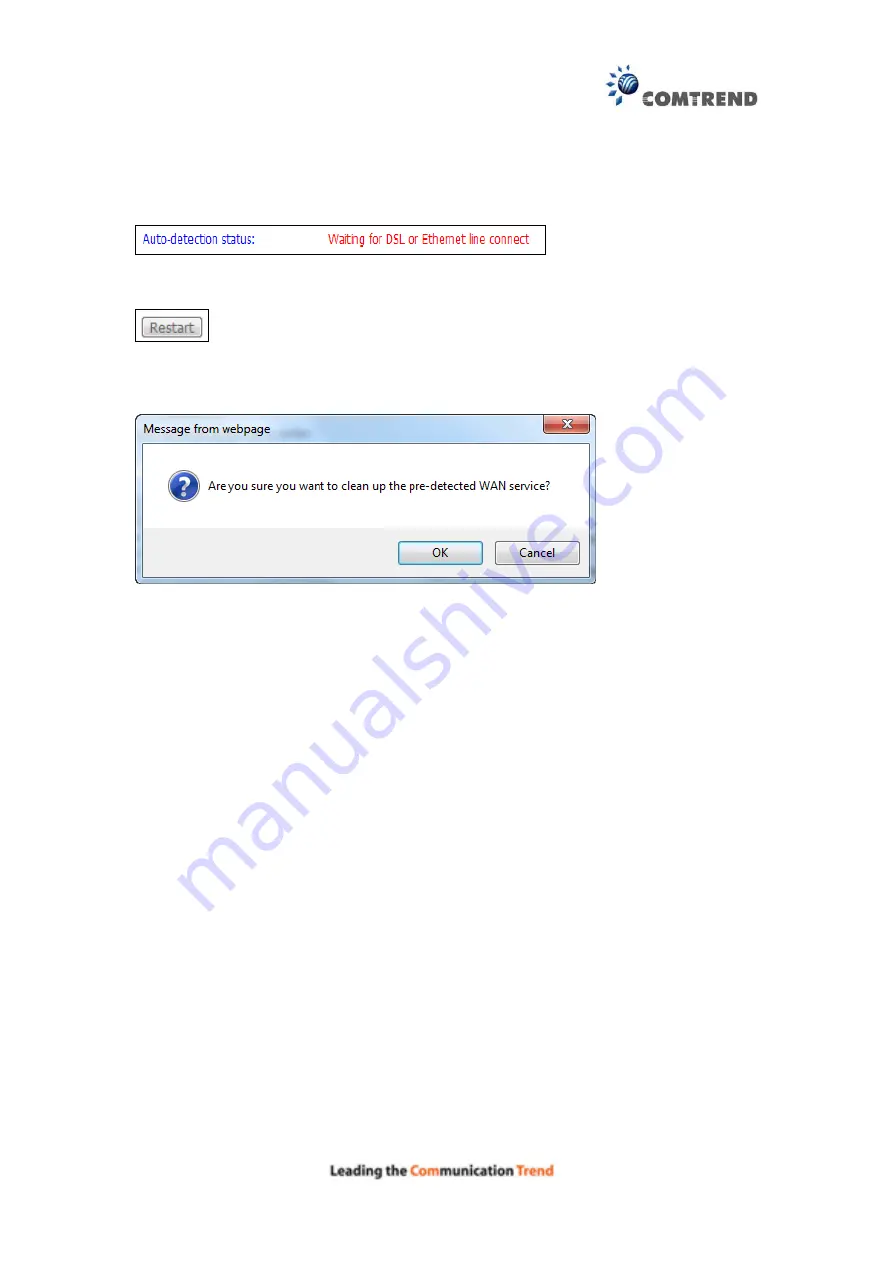
49
Auto Detection status and Restart
The Auto-detection status is used to display the real time status of the
Auto-detection feature.
The
Restart
button is used to detect all the WAN services that are either detected
by the auto-detection feature or configured manually by users.
The following window will pop up upon clicking the
Restart
button. Click the
OK
button to proceed.
Auto Detection notice
1)
This feature will automatically detect one WAN service only. If customers require
multiple WAN services, manual configuration is required.
2)
If a physical ETHWAN port is detected, the Auto Detection for ETHWAN will be
fixed on the physical ETHWAN port and cannot be configured for any LAN port;
if the physical ETHWAN port is not detected, the Auto Detection for ETHWAN will
be configured to the 4
th
LAN port by default and allows it to be configured for any
LAN port as well.
3)
For cases in which both the DSL port and ETHWAN port are plugged in at the
same time, the DSL WAN will have priority over ETHWAN. For example, the
ETHWAN port is plugged in with a WAN service detected automatically and then
the DSL port is plugged in and linked up. The Auto Detection feature will clear
the WAN service for ETHWAN and re-detect the WAN service for DSL port.
4)
If none of the pre-configured services are detected, a Bridge service will be
created.
Содержание AR-5381u
Страница 1: ...AR 5381u ADSL2 WLAN Router User Manual 261056 074 Version A2 3 May 9 2016...
Страница 8: ...7 APPENDIX D CONNECTION SETUP 149 APPENDIX E PRINTER SERVER 199...
Страница 18: ...17 STEP 3 After successfully logging in for the first time you will reach this screen...
Страница 24: ...23 4 2 4 xDSL Statistics The xDSL Statistics screen displays information corresponding to the xDSL type ADSL...
Страница 33: ...32 4 7 IGMP Proxy Displays a list of IGMP Proxy entries...
Страница 106: ...105 Enter a certificate name and click Apply to import the CA certificate...
Страница 122: ...121 6 6 Site Survey The graph displays wireless APs found in your neighborhood by channel...
Страница 123: ...122...
Страница 125: ...124 6 8 WiFi Button This page allows you to enable or disable the WiFi Button...
Страница 138: ...137 NOTE Passwords can be up to 16 characters in length...
Страница 159: ...158 The settings shown above are described below...
Страница 179: ...178 Click Next to continue or click Back to return to the previous step...
Страница 184: ...183 Click Next to continue or click Back to return to the previous step...
Страница 201: ...200 STEP 2 Click the Windows start button Then select Control Panel...
Страница 202: ...201 STEP 3 Select Devices and Printers STEP 4 Select Add a printer...
















































