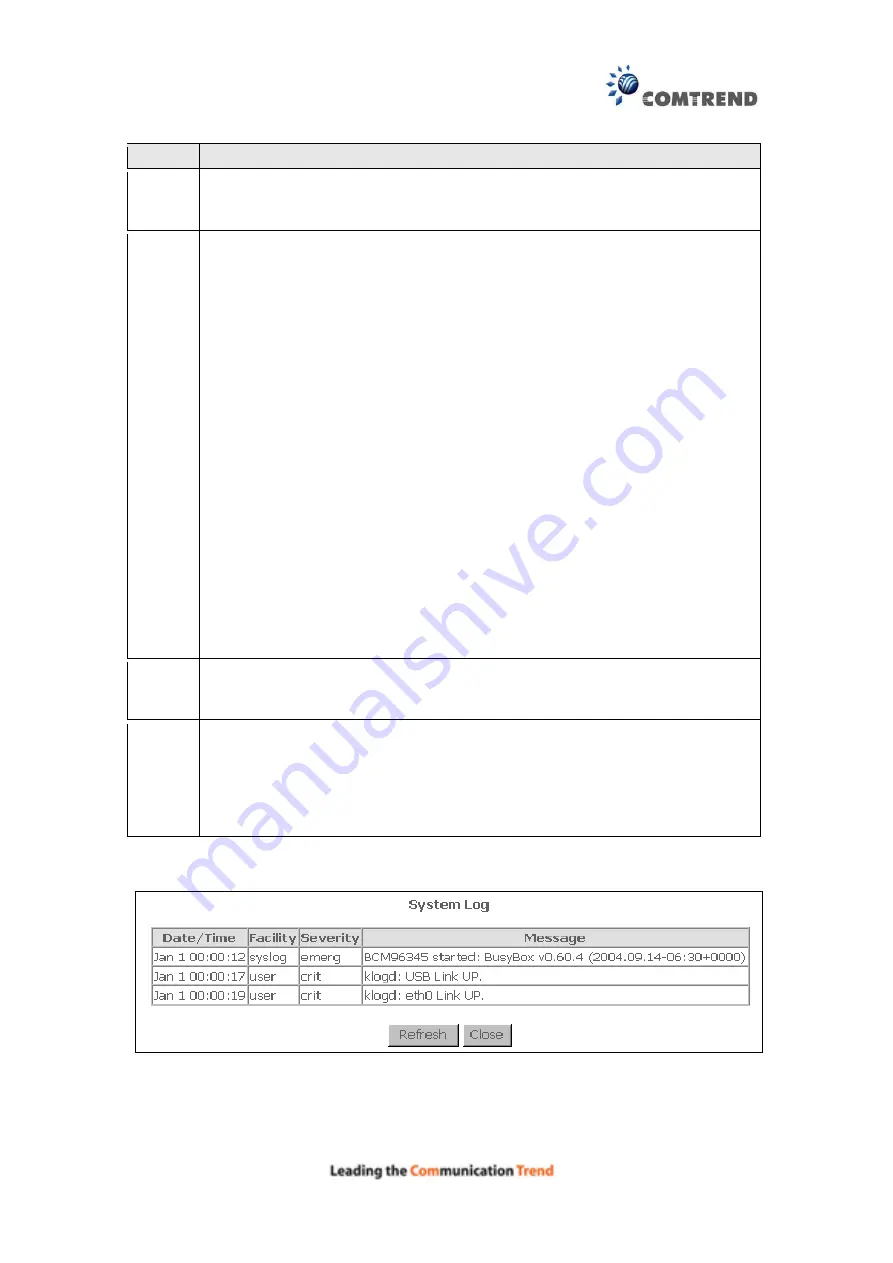
131
Option Description
Log
Indicates whether the system is currently recording events. The user
can enable or disable event logging. By default, it is disabled. To
enable it, select the
Enable
radio button and then click
Apply/Save
.
Log
Level
Allows you to configure the event level and filter out unwanted events
below this level. The events ranging from the highest critical level
“Emergency” down to this configured level will be recorded to the log
buffer on the AR-5381u SDRAM. When the log buffer is full, the newer
event will wrap up to the top of the log buffer and overwrite the old event.
By default, the log level is “Debugging”, which is the lowest critical level.
The log levels are defined as follows:
Emergency = system is unusable
Alert = action must be taken immediately
Critical = critical conditions
Error = Error conditions
Warning = normal but significant condition
Notice= normal but insignificant condition
Informational= provides information for reference
Debugging = debug-level messages
Emergency is the most serious event level, whereas Debugging is the
least important. For instance, if the log level is set to Debugging, all the
events from the lowest Debugging level to the most critical level
Emergency level will be recorded. If the log level is set to Error, only
Error and the level above will be logged.
Display
Level
Allows the user to select the logged events and displays on the
View
System Log
window for events of this level and above to the highest
Emergency level.
Mode
Allows you to specify whether events should be stored in the local
memory, or be sent to a remote system log server, or both
simultaneously. If remote mode is selected, view system log will not be
able to display events saved in the remote system log server.
When either Remote mode or Both mode is configured, the WEB UI will
prompt the user to enter the Server IP address and Server UDP port.
STEP 3:
Click
View System Log
. The results are displayed as follows.
Содержание AR-5381u
Страница 1: ...AR 5381u ADSL2 WLAN Router User Manual 261056 074 Version A2 3 May 9 2016...
Страница 8: ...7 APPENDIX D CONNECTION SETUP 149 APPENDIX E PRINTER SERVER 199...
Страница 18: ...17 STEP 3 After successfully logging in for the first time you will reach this screen...
Страница 24: ...23 4 2 4 xDSL Statistics The xDSL Statistics screen displays information corresponding to the xDSL type ADSL...
Страница 33: ...32 4 7 IGMP Proxy Displays a list of IGMP Proxy entries...
Страница 106: ...105 Enter a certificate name and click Apply to import the CA certificate...
Страница 122: ...121 6 6 Site Survey The graph displays wireless APs found in your neighborhood by channel...
Страница 123: ...122...
Страница 125: ...124 6 8 WiFi Button This page allows you to enable or disable the WiFi Button...
Страница 138: ...137 NOTE Passwords can be up to 16 characters in length...
Страница 159: ...158 The settings shown above are described below...
Страница 179: ...178 Click Next to continue or click Back to return to the previous step...
Страница 184: ...183 Click Next to continue or click Back to return to the previous step...
Страница 201: ...200 STEP 2 Click the Windows start button Then select Control Panel...
Страница 202: ...201 STEP 3 Select Devices and Printers STEP 4 Select Add a printer...






























